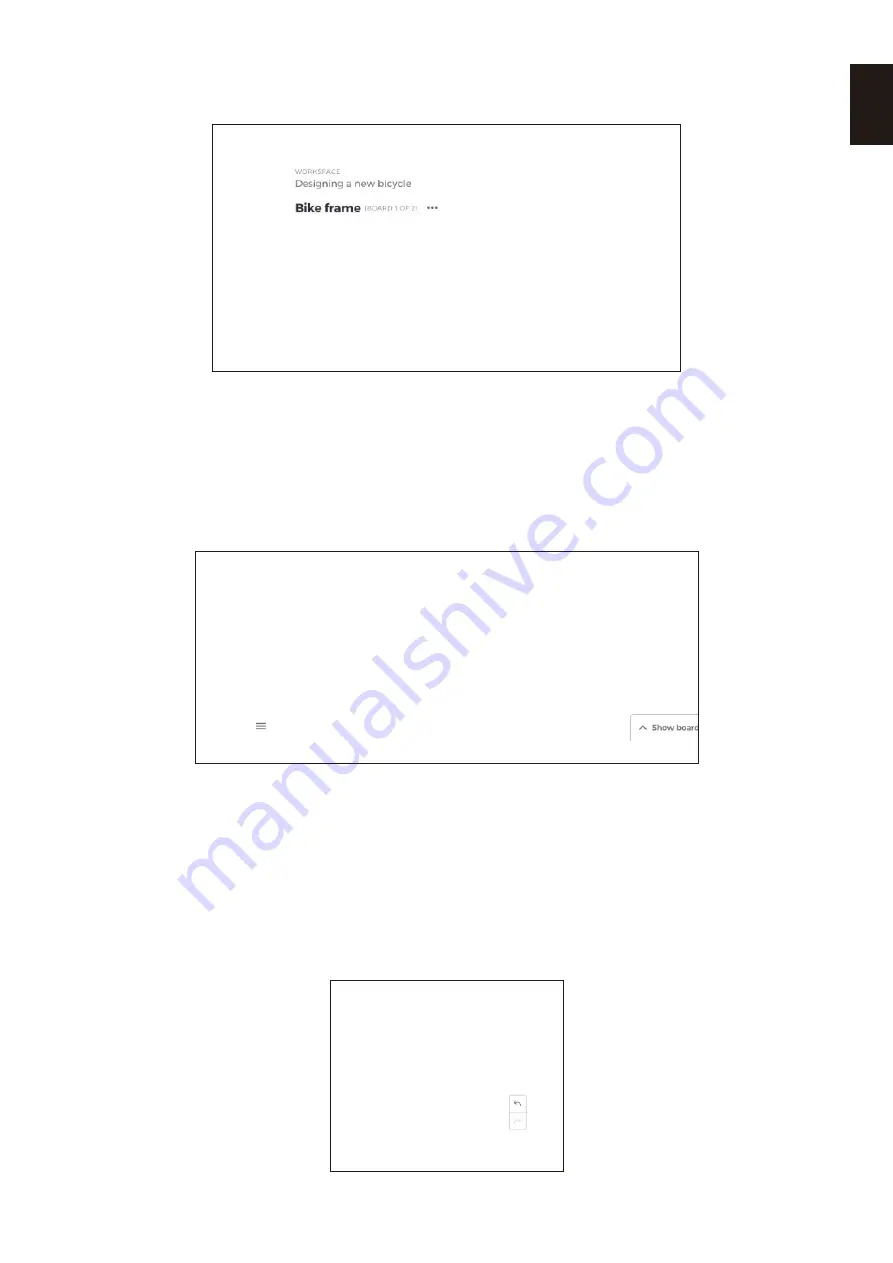
English-51
English
3.21 Renaming, duplicating and deleting a board
To rename, duplicate or delete a board, tap the three dots in the top left-hand corner of your board.
Choose to either:
● Rename
● Duplicate
● Delete board
3.22 Saving, opening and exiting boards
To save a board, choose the menu icon in the bottom left of the screen.
From here you can:
● New. Open a new board
● Open. Open a previously saved board
● Save/Save As…. Save your current board
● Exit. Exit Mosaic Canvas
3.23 Undo and redo
To undo or redo an action, choose the undo redo button at the right-hand side of the display.






























