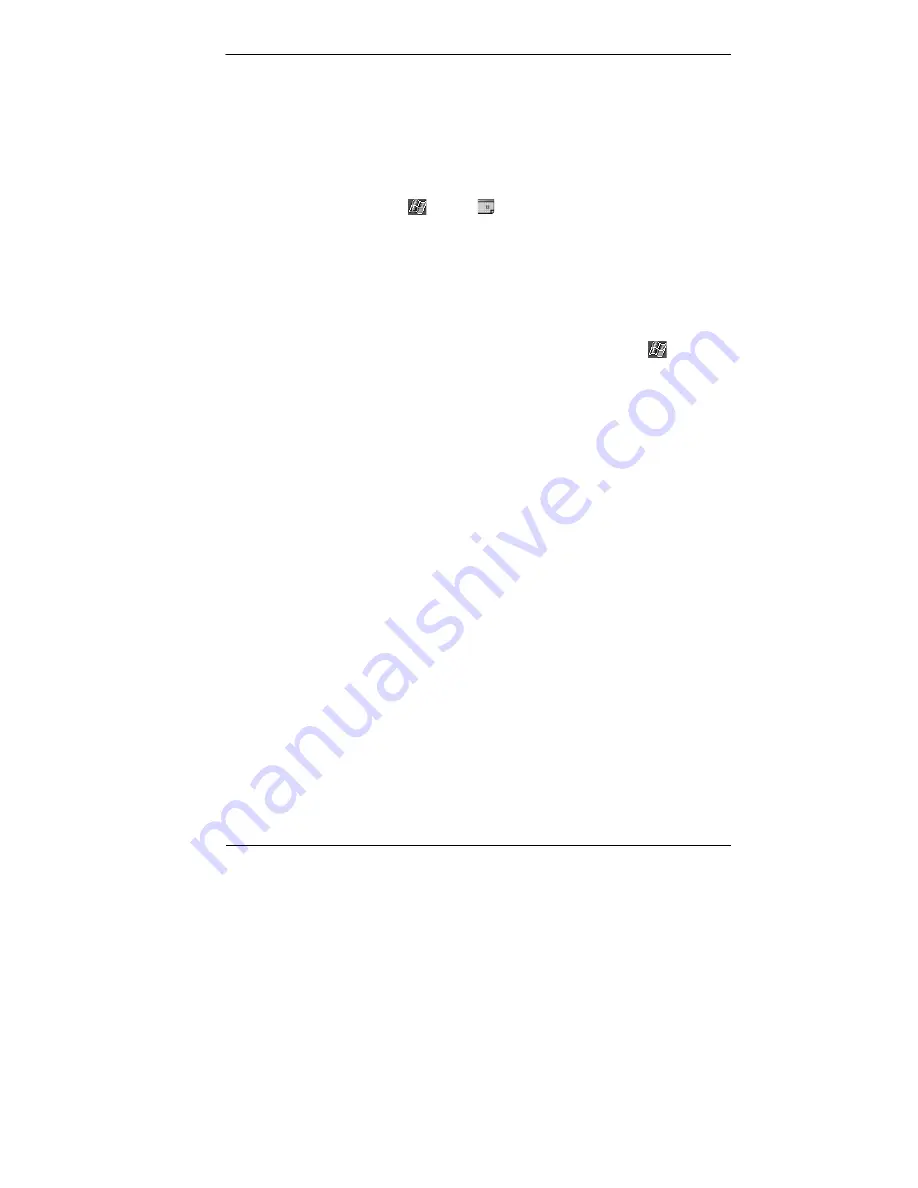
Getting Started Guide 25
Your first synchronization begins when the installation is completed. This
takes time, as the process is copying information to the MobilePro.
On completion of synchronization, you can either remove the MobilePro
from the cradle or leave it in with AC power connected.
Press the power button on the MobilePro and check your Calendar. To
check, tap the Calendar program button, tap the Calendar icon on the
Today screen, or tap
and tap
(calendar). Note that your calendar
information in Microsoft Outlook on your computer was copied to your
MobilePro. Also look at Contacts and Tasks. If you have Contacts and
Tasks information on your computer, you should see that information
copied to your MobilePro.
When done, tap the
X
button at the top right of the screen to exit the
program.
For further information on using MobilePro ActiveSync, tap
at the
Today screen and tap
Help
at the Navigation Bar screen. At the Help
screen, tap
Connections
and tap
Set Up Remote Synchronization
or
tap
Start and Stop Synchronization
. You can also find ActiveSync
information in the NEC MobilePro P300 Reference Guide on your
Companion CD.
For information about using ActiveSync on your computer, start
ActiveSync on your computer and click
ActiveSync Help
.
Once you have installed ActiveSync on your computer and performed
your first synchronization, synchronization occurs whenever the
ActiveSync components on the MobilePro and on your computer are
activated.
Use the USB PC connect cable for synchronization. You can also use
infrared or an optional serial cable for synchronization. Set the
synchronization type on the MobilePro by tapping
Start
, tapping
ActiveSync
, tapping
Tools,
tapping
Connect
via IR,
or tapping
Options
then
USB
Sync
.
Summary of Contents for MOBILEPRO P300 - 2001
Page 53: ......






























