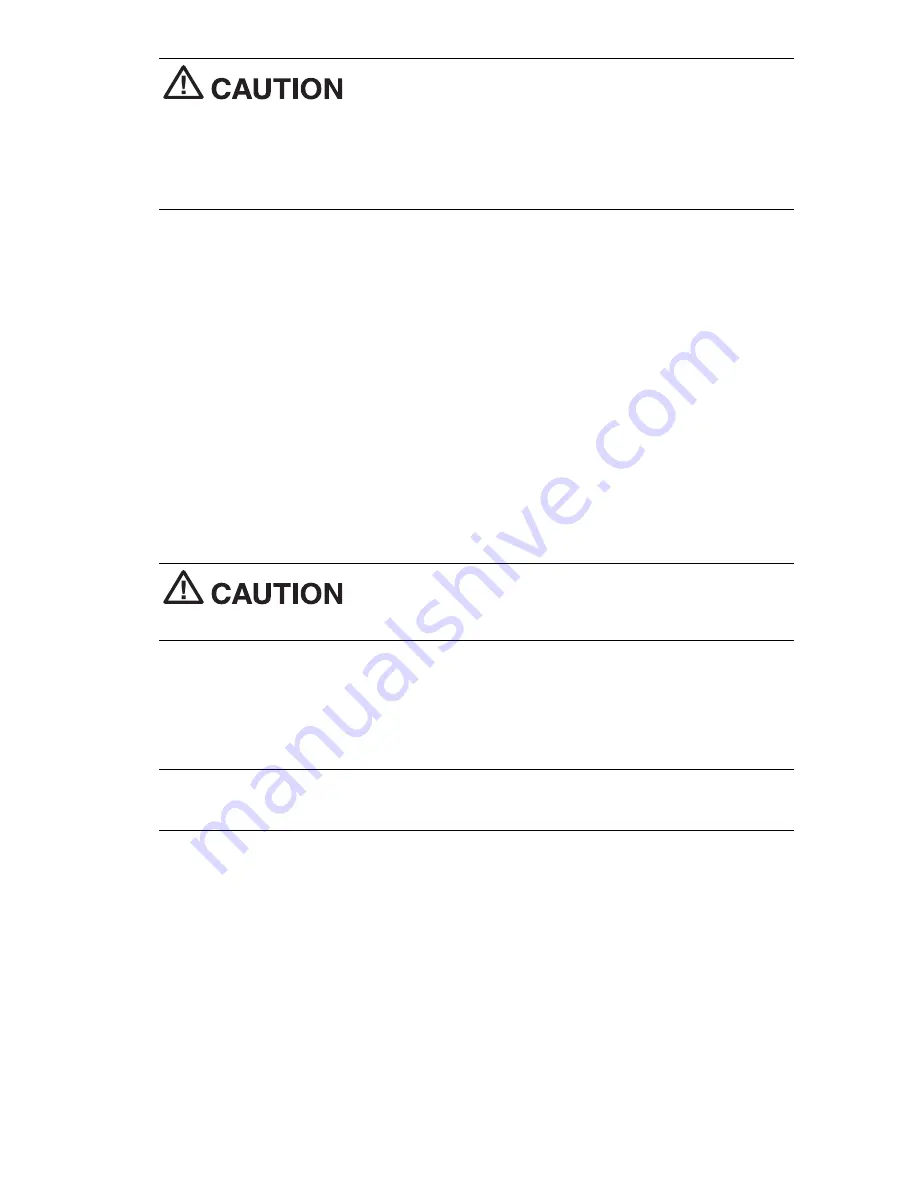
Using the hard reset returns your MobilePro to its
original shipping configuration. All data and applications are erased from RAM.
All open/unsaved files are lost and all user specific data such as contacts and
tasks are erased.
You can only restore data that has been backed up to your host PC.
If a hard reset is necessary, use the following procedures to perform the reset:
1.
Save your data, turn off unit power, and close the display panel.
Disconnect any cable attached to the unit, such as the AC adapter and PC
connect cables.
2.
Remove the installed main battery pack (see “Replacing the Main
Battery” in Chapter 2 of the
NEC MobilePro 900c User’s Guide
).
3.
Remove the backup battery (see “Replacing the Backup Battery” in
Appendix A of the
NEC MobilePro 900c User’s Guide
).
4.
Wait a
full minute
after removing the backup battery. Then reinstall the
backup battery (see “Replacing the Backup Battery” in Appendix A of the
NEC MobilePro 900c User’s Guide
).
The hard reset requires that you wait a
full minute
before you reinstall the backup battery.
5.
Replace the main battery pack (see “Replacing the Main Battery” in
Chapter 2 of the
NEC MobilePro 900c User’s Guide
).
6.
Open the display panel and power on the MobilePro 900c.
Note
If the system does not power on after reinstalling the batteries, wait
five seconds and then press the power button again.
Copying Files
When copying a file to or from a CompactFlash™ Card or PC Card, be sure to
wait until the copying is done before powering down the MobilePro system. If you
power off before the copying of a file has finished, you lose the copy of the file.
Using the Right Click with Microsoft Viewers
The right click feature does not work with Microsoft viewers.
5


























