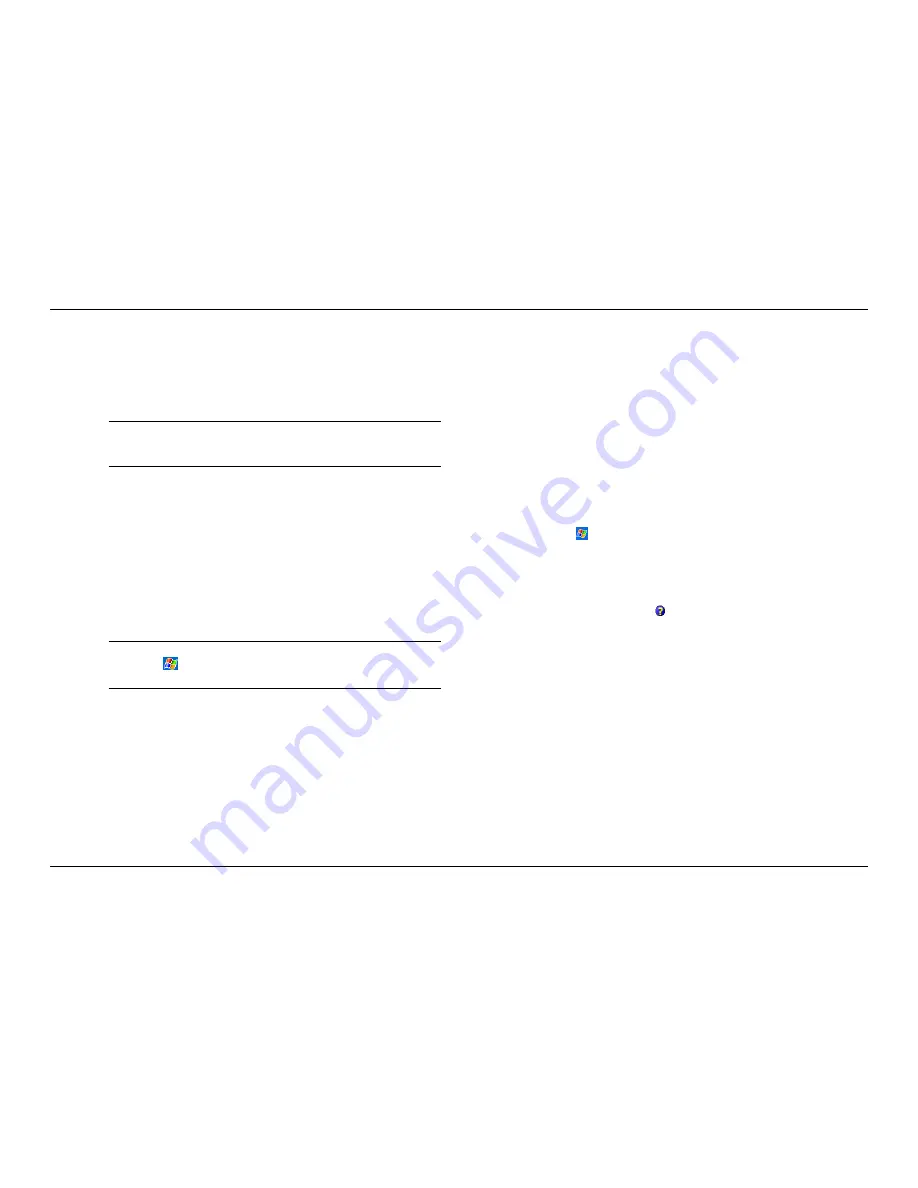
*HW&RQQHFWHG
Be sure that nothing obstructs the path between the IR ports on both
devices and that the ports are aligned properly.
Tap and hold the item and tap Beam File on the pop-up menu.
1RWH
You can also send items, but not folders, from File Explorer. Tap
and hold the item you want to send and then tap
%HDP)LOH
on the pop-up
menu.
5HFHLYH,QIRUPDWLRQ
Receive information as follows:
Align the IR ports on the two devices so that they are unobstructed and
within 5 to 50 centimetres apart.
Have the owner of the other device send the information to you.
By default, your Pocket PC monitors all incoming beams. A message
will pop up on the screen asking if you want to receive. Tap
<HV
.
1RWH
If you want to disable the automatic monitoring of incoming
beams, tap
,
6HWWLQJV
, tap the
&RQQHFWLRQV
tab and
%HDP
. Uncheck
the
5HFHLYHDOOLQFRPLQJEHDPV
item.
&RQQHFWWRWKH,63
You can connect to your ISP and use the connection to send and receive e-
mail messages and view Web or WAP pages.
&UHDWHD0RGHP&RQQHFWLRQWR<RXU,63
Create a modem connection to your ISP as follows:
Obtain the following information from your ISP: dial-up access telephone
number, user name, password, domain name and TCP/IP settings.
If your Pocket PC does not have a modem, install an optional IR
modem or SD modem card.
Tap
and
6HWWLQJV
. In the
&RQQHFWLRQV
tab, tap
&RQQHFWLRQV
.
In
0\,63
, tap
$GGDQHZPRGHPFRQQHFWLRQ
.
Follow the instructions in the New Connection Wizard.
To view additional information for any screen in the wizard or while
changing settings, tap .
To start the connection, use one of the following programs. Your Pocket
PC automatically begins connecting. Once connected, you can:
Send and receive e-mail messages by using Inbox. Before you can use
Inbox, you need to provide the information it needs to communicate
with the e-mail server. For specific instructions, see “Connect Directly
to an E-mail Server,” later in this chapter.
Visit Internet Web or WAP pages by using Pocket Internet Explorer.
For more information, see Chapter 5.
Send and receive instant messages with MSN Messenger. For more
information, see “MSN Messenger” in Chapter 4.
Summary of Contents for MobilePro 250e
Page 1: ...PO C K E T PC 2003 R E F E R E N C E G U I D E ...
Page 33: ... 8VH 0LFURVRIW 3RFNHW 2XWORRN Calendar Contacts Tasks Notes Inbox ...
Page 58: ... 8VH 3RFNHW QWHUQHW SORUHU Pocket Internet Explorer Mobile Favourites Folder AvantGo Channels ...
Page 68: ... I RX DYH 3UREOHPV Problem Solving Soft Reset Hard Reset Help Resources ...
Page 73: ... 6SHFLILFDWLRQV System Physical Environment ...
Page 79: ... QGH on screen 2 5 tips 2 7 ...






























