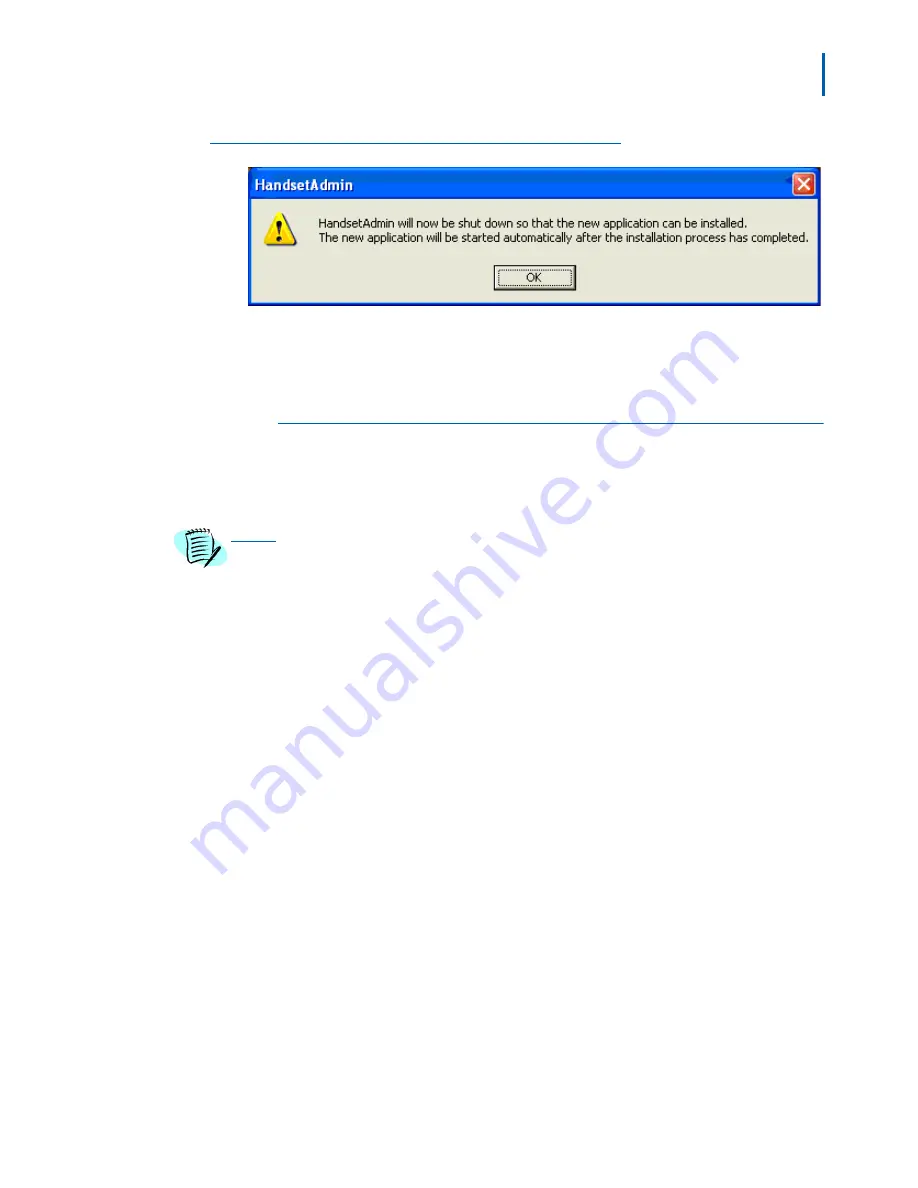
Using the Admin Tabs 3-11
NEC MH150/MH160 Mobile Handset Administration Tool-Installation and User Guide - Issue 1
Figure 3-12 Confirmation of new application installation
Step 4
Once the update is downloaded, you can copy the.pkg file to a local
location and update other computers using the Local File Update option.
See below.
Local File Update
You must obtain the.pkg file to perform a local update. Use the FTP
update option explained above or a service option to obtain the.pkg file.
Copy the.pkg file to an accessible location.
The MH Administration Tool must already be installed on any computer that is being
updated. Install the MH Administration Tool software first, and then update it.
The following procedure is used for a local file update.
Step 1
Open the MH Administration Tool and click the
Version
tab. See
Figure
3-13
.
Step 2
Click the
Local File Update
option.
Step 3
Click
Update Now
.
NOTE




























