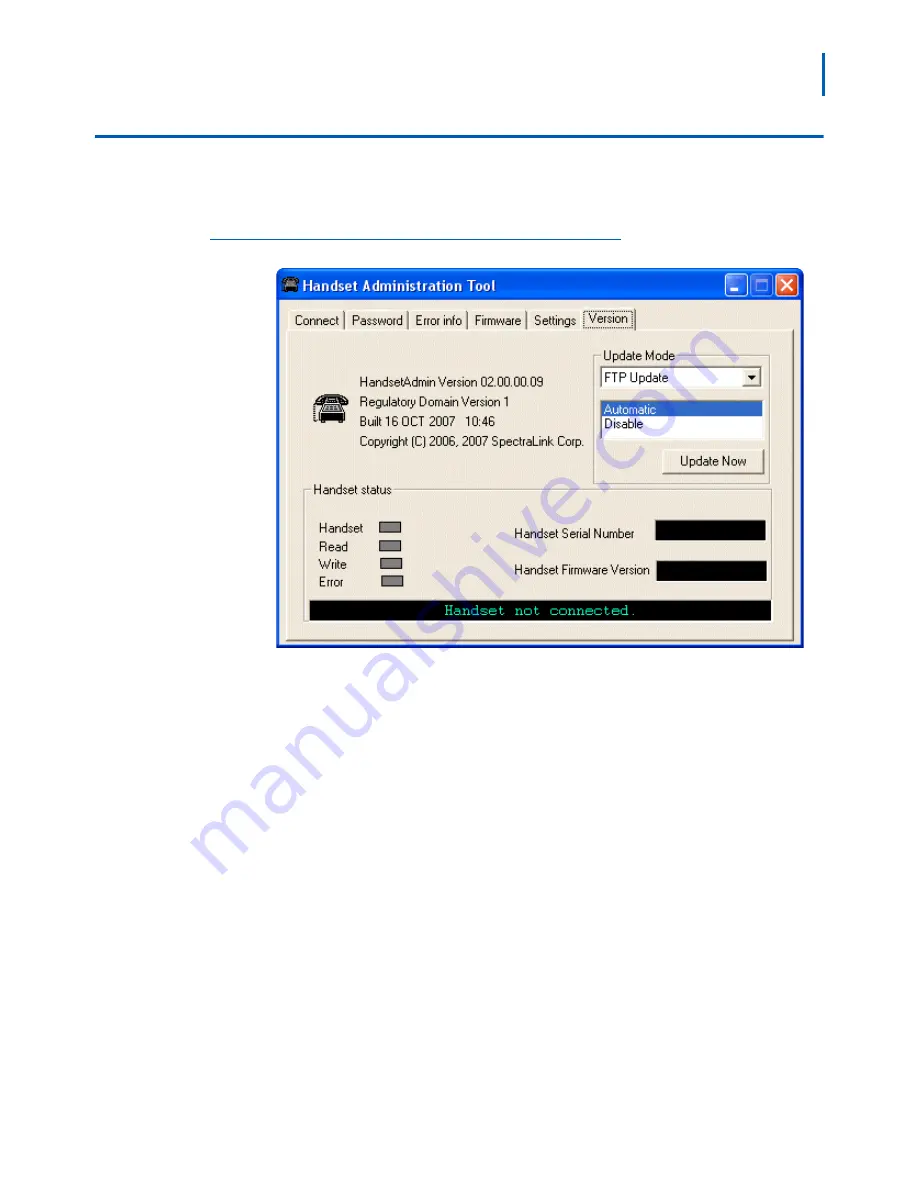
Using the Admin Tabs 3-9
NEC MH150/MH160 Mobile Handset Administration Tool-Installation and User Guide - Issue 1
Version
The Version tab
(Figure 3-9)
displays the serial number of the handset
and the current version of the Handset Administration Tool software.
Figure 3-9 Version tab displays current Handset information
Update Mode allows you to select where and how you want to check
for updates to the program. The program can be updated from either of
two locations—FTP Update or Local File Update.
Updates may be installed either automatically or manually. The
Automatic option sets the program to automatically check the FTP site
for updates every time the HAT program is launched. The Disable
option disables the automatic check and allows you to manually update
the program by clicking the Update Now button. Any computer that is
not connected to the internet should be set to Disable.
Depending on the Update Mode setting, the Update Now button can
be used to check the FTP site for an update or to browse to a local
location,






























