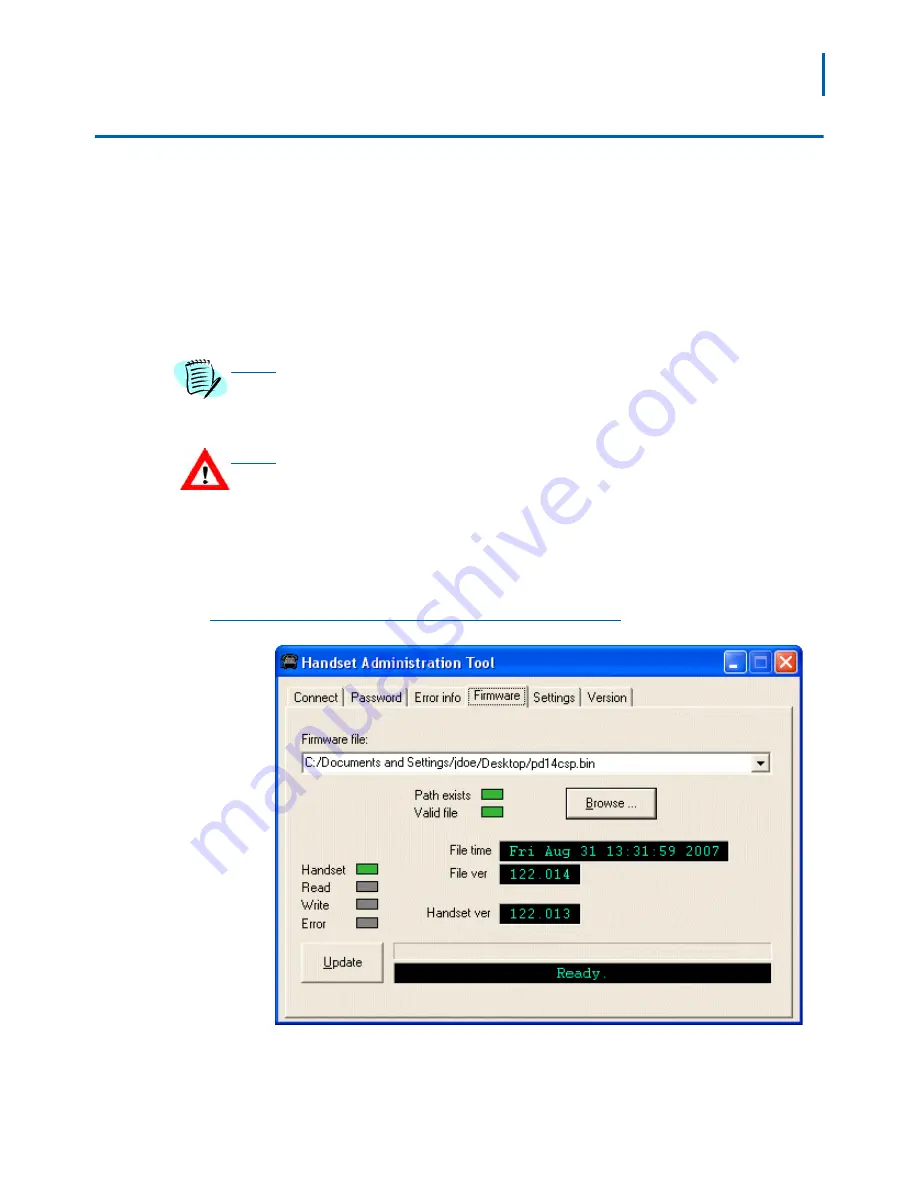
Using the Admin Tabs 3-7
NEC MH150/MH160 Mobile Handset Administration Tool-Installation and User Guide - Issue 1
Software Updates
The Firmware tab allows you to copy software updates to the mobile
handset's memory after they are downloaded from a website.
To install manual updates
Step 1
NEC MH150 and MH160 Mobile Handset software updates can be
procured from NEC NTAC.
Step 2
Extract the bin files from the zip file to a folder set up for this purpose.
Each file must be individually downloaded into the handset.
Be aware that if there is a TFTP server broadcasting a different version of the
handset code, the handsets will continue to download code over the air and revert to
the different version. Remove handset code from the TFTP server or disable
broadcasting before relying on this update procedure.
This is not an efficient method of updating any quantity of handsets, but it works for
testing new code and in extremely small installations.
Step 3
Use the Browse button to locate the software file. The drop-down list box
displays the most recently used filenames. The File time window
displays the modification timestamp of the file in the Firmware file
window.
Figure 3-7 Firmware tab displays current file information
Step 4
Check the file version and handset version for comparison. Once the
update is complete, the file version will have overwritten the handset
version and these two file versions will match.
NOTE
CAUTION






























