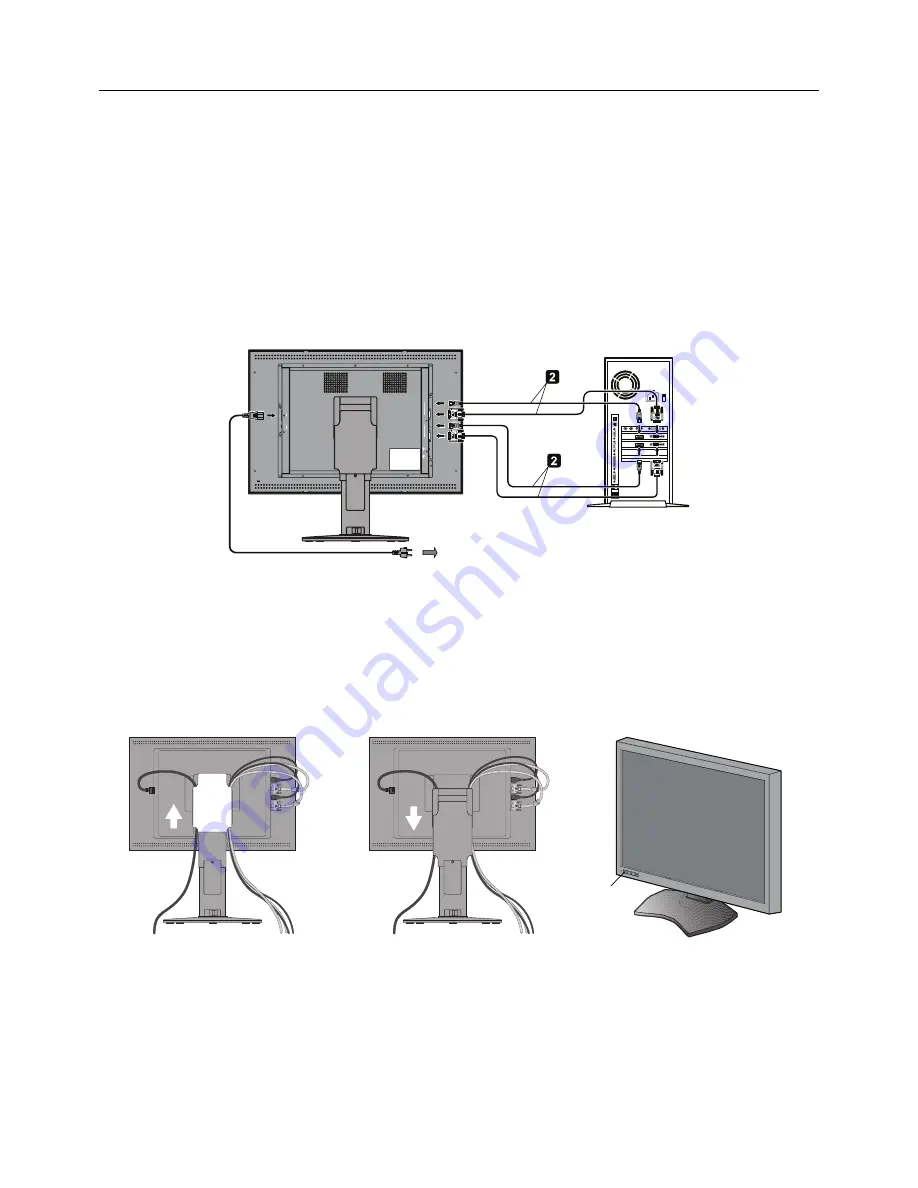
English-8
Connecting the cables
To connect the LCD monitor to your system, please follow these instructions:
NOTE:
Make sure to read “Recommended Use” before installation.
In order to display the maximum resolution, a display controller that can output a resolution of 3280 x 2048 is needed.
1. Turn off the computer.
2.
DVI connection:
Connect the supplied digital signal cables between the display’s DVI and the computer’s DVI connector.
DisplayPort connection:
Connect the supplied DisplayPort cables between the display’s DisplayPort and the computer’s
DisplayPort connector.
NOTE:
The recommended cable length is 2m. If you use a longer cable, the display may become unstable and fl icker.
3. Connect one end of the power cord to the AC inlet on the back of the display and the other end to the power outlet.
NOTE:
Please refer to the CAUTION section of this Installation & Maintenance Guide for proper selection of AC power cord.
4. Turn on the display and the computer. Make sure that the main power switch on the back side of the display is turned on.
Back of the display
Computer
To the wall outlet
DisplayPort cable
or DVI cable
5. To keep the cables neatly organized, place them into the cable management system that is built into the stand.
Place the cables in the hooks fi rmly and evenly (
Figure A
).
6. Slide down the cable cover (
Figure B
).
7. Please check that you can still rotate, raise and lower the monitor screen, when you have installed the cables.
NOTE:
Handle with care when raising, lowering, rotating or tilting the monitor screen.
8. Turn on the monitor with the front power switch (
Figure C
) and the computer.
NOTE:
If you have any problems, please refer to the
Troubleshooting
section of this Installation & Maintenance Guide.
Figure A
Figure B
Figure C
Power switch
Summary of Contents for MD302C6
Page 1: ...MD302C6 ...
Page 3: ...English ...



























