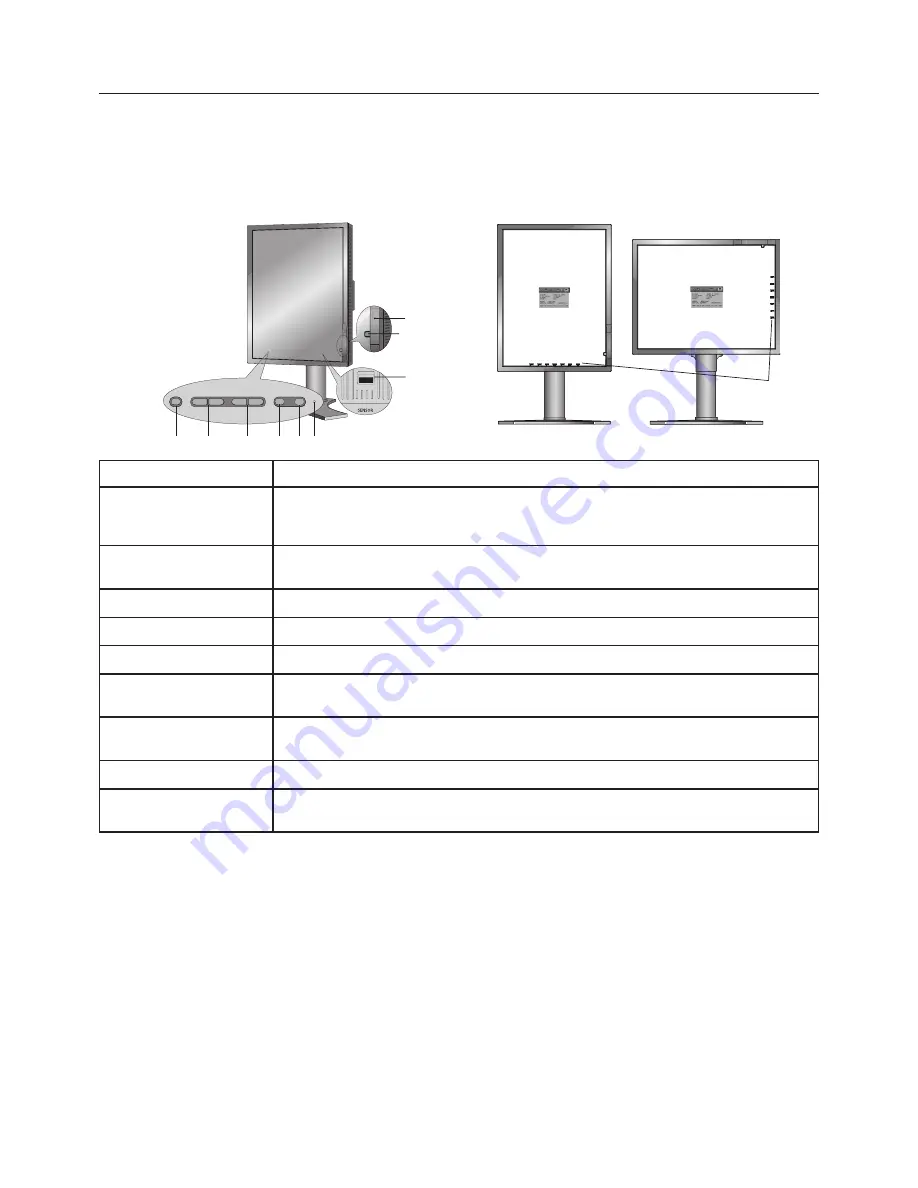
English-10
Controls
The OSD (On-Screen Display) control buttons are located on the back of the
monitor:
To access OSD menu, press the EXIT button. To change signal input, press the SELECT button.
NOTE:
OSD must be closed in order to change signal input.
SETTING OSD LANGUAGE
•
Set the OSD language before using OSD functions.
•
To access the “LANGUAGE SELECTION” menu, press control key (LEFT/RIGHT or UP/DOWN or EXIT).
•
Press the LEFT/RIGHT or UP/DOWN buttons to select the desired OSD language.
•
To exit from this OSD menu, press EXIT button.
NOTE:
Setting the OSD language is only necessary upon initial setup. The OSD language will stay the same until changed
by the user.
Indicates that the power is on.
Resets the OSD back to factory settings.
NOTE: With no input signal on the screen, press RESET button for at least 3 seconds to
display the visual inspection (grayscale) drawing and check the display performance.
Enters the OSD Control menu. Enters OSD sub menus.
Changes the input source when not in the OSD Control menu.
Navigates up or down through the OSD Control menu.
Navigates to the left or right through the OSD Control menu.
Access OSD menu. Exits the OSD sub menu. Exits OSD Control menu.
Detects the level of ambient light, allowing the monitor to make adjustments to various
settings. Do not cover this sensor.
Detects luminance changes over time. Used for standalone and network controlled
calibrations and conformance tests.
For optional external sensor used for self calibration and copy calibration.
The Key Guide appears on screen when the OSD control menu is accessed.
The Key Guide will rotate when the OSD control menu is rotated.
1 LED
2 RESET
3 SELECT
4 UP/DOWN
5 LEFT/RIGHT
6 EXIT
7 AMBIENT LIGHT
SENSOR
8 FRONT SENSOR
9 SENSOR PORT
10 KEY GUIDE
1
2
3
4
5
6
7
8
10
9



























