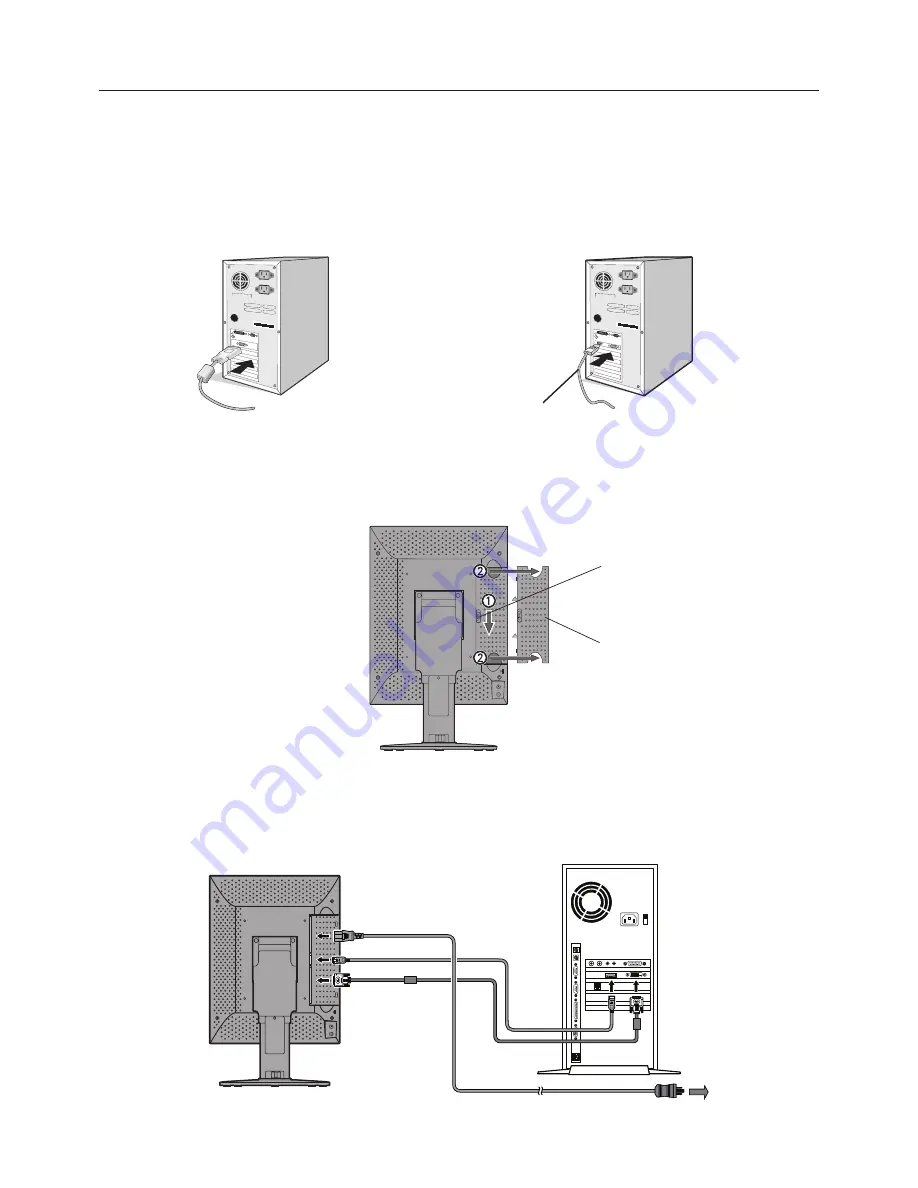
English-8
Quick Start
To connect the LCD monitor to your system, follow these instructions:
NOTE:
Make sure to read “Recommended Use” before installation.
In order to display the maximum resolution, a display controller that can output a resolution of 2048 x 2560 is needed.
1. Turn off the power to your computer.
2.
For a PC with DVI digital output:
Connect the DVI signal cable to the connector of the display controller in your system
(
Figure A.1
). Tighten all screws.
For a PC with DisplayPort output:
Connect the DisplayPort cable to the connector of the display controller in your system
(
Figure A.2
).
Figure A.1
Figure A.2
DisplayPort cable
NOTE:
1. Please use a DisplayPort cable with a DisplayPort logo.
2. When removing the DisplayPort cable, hold down the top button to release the lock.
3. Remove the cable cover (
Figure B
).
To remove the cable cover, unlock the slide latch (1) on the cable cover (2) and slide the cover to the side to remove it.
Figure B
Cable cover
Slide latch
4. Connect all cables to the appropriate connectors (
Figure C
).
NOTE:
Incorrect cable connections may result in irregular operation, damage display quality/components of LCD module
and/or shorten the module’s life.
Figure C
AC IN
Display Backside
Computer
To the wall outlet
Summary of Contents for MD211G5
Page 1: ...MD211G5...
Page 3: ...English...








































