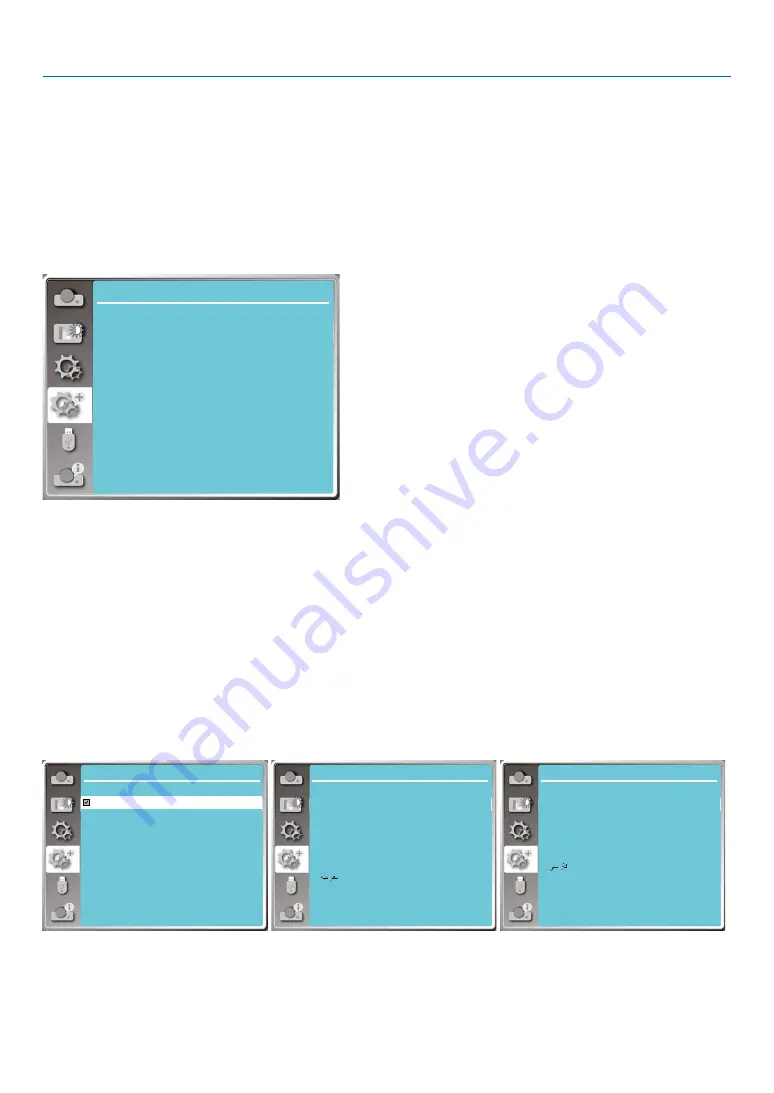
43
5. Using On-Screen Menu
❼
Menu Descriptions & Functions [Expand]
The projector has expand fuction, you can select other functions as described below.
Menu operation
Press < MENU > button on the remote controller or on the top control panel to display the OSD menu. Press
▲ ▼
button to select the Expand menu, then press <ENTER> or
▶
button.
1) Press
▲ ▼
button to select reqiured item.
2) Press <ENTER> button.
3) Press
▲ ▼
button to set options.
4) Press <ENTER> button.
Expand
Language
Auto setup
Keystone
Security
Power management
Test pattern
Network setup
Control ID
Factory default
Lamp counter reset
Filter
[Language]
Users can selected the language displayed on the screen.
1) Press
▲ ▼
button to select [language] menu.
2) Press <ENTER> button.
3) Press
▲ ▼
button to select required language.
4) Press <ENTER> button.
The name of menus, setting, the OSD, button etc., can displayed by the selected language.
Your projector comes with multiple language support. You may select required one from them,such as:English,
German, French, Italian, Spanish, Polish, Swedish, Dutch, Portuguese, Japanese, Simplified Chinese, traditional
Chinese, Korean, Russian,Arabic, Turkey, Finland, Norway, Denmark, Indonesia, Hungary, Czech Republic, Kazakh-
stan, Vietnamese, Thai, Farsi, Romania.
Expand
Language
1/3
Deutsch
Français
Italiano
Español
Svenska
Suomi
Norsk
Português
Nederlands
English
Expand
Language
2/3
Dansk
Polski
český
Magyar
Русский
Қазақ
Ti
ế
ng Vi
ệ
t
한글
Türkçe
Expand
Language
3/3
日本語
ภาษาไทย
中文繁体
中文
Bahasa Indonesia
Română






























