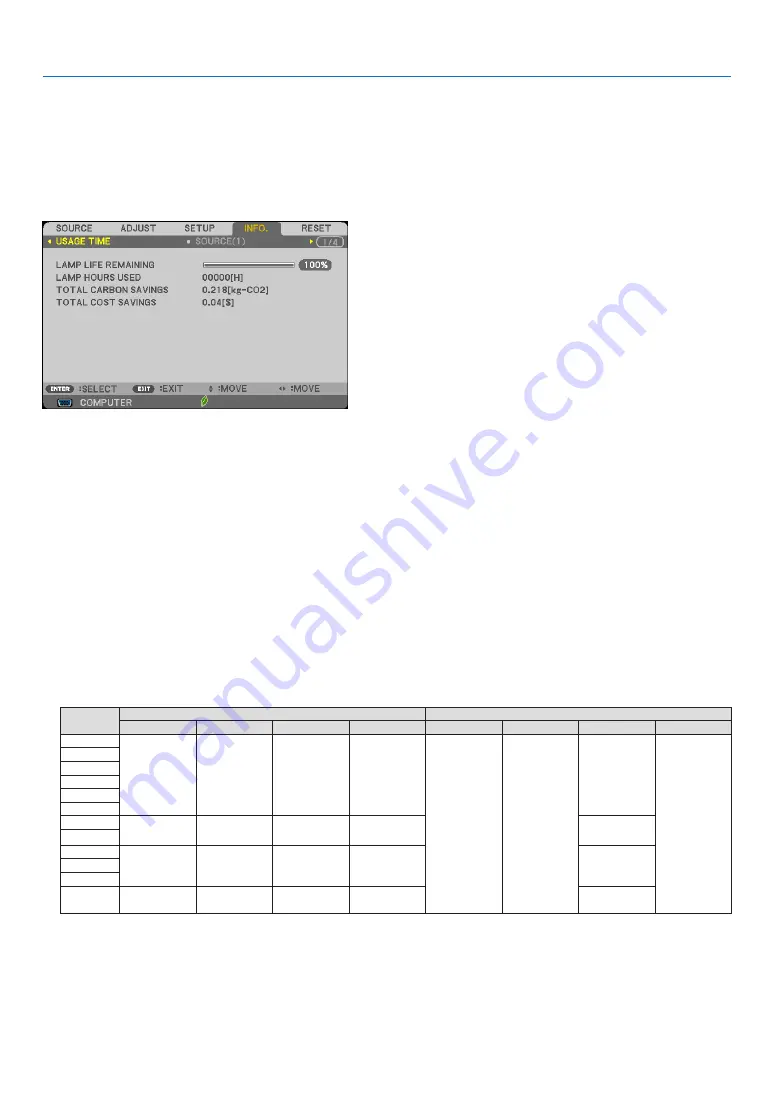
112
5. Using On-Screen Menu
❼
Menu Descriptions & Functions [INFO.]
Displays the status of the current signal and lamp usage. This item has six pages. The information included is as
follows:
TIP: Pressing the HELP button on the remote control will show the [INFO.] menu items.
[USAGE TIME]
[LAMP LIFE REMAINING] (%)*
[LAMP HOURS USED] (H)
[TOTAL CARBON SAVINGS] (kg-CO2)
[TOTAL COST SAVINGS]($)
* The progress indicator shows the percentage of remaining bulb life.
The value informs you of the amount of lamp usage. When the remaining lamp time reaches 0, the LAMP LIFE
REMAINING bar indicator changes from 0% to 100 Hours and starts counting down.
If the remaining lamp time reaches 0 hours, the projector will not turn on.
• The message to the effect that the lamp should be replaced will be displayed for one minute when the projec-
tor is turned on and when the POWER button on the projector or the STANDBY button on the remote control is
pressed.
To dismiss this message, press any button on the projector or the remote control.
Lamp life (H)
Brightness by mode
OFF
AUTO ECO
NORMAL
ECO
OFF
AUTO ECO
NORMAL
ECO
M403W
3500H
3500H to
6000H
5000H
8000H
100%
OFF thru
ECO
Approx. 81% Approx. 60%
M403X
M353WS
M333XS
M403H
M323H
M363W
3500H
3500H to
6500H
5000H
8000H
Approx. 74%
M363X
M323W
3500H
3500H to
7000H
5500H
8000H
Approx. 76%
M323X
M303WS
M283X
4500H
4500H to
8000H
6000H
10000H
Approx. 78%
• [TOTAL CARBON SAVINGS]
This displays the estimated carbon saving information in kg. The carbon footprint factor in the carbon saving cal-
culation is based on the OECD (2008 Edition). (
→
)
















































