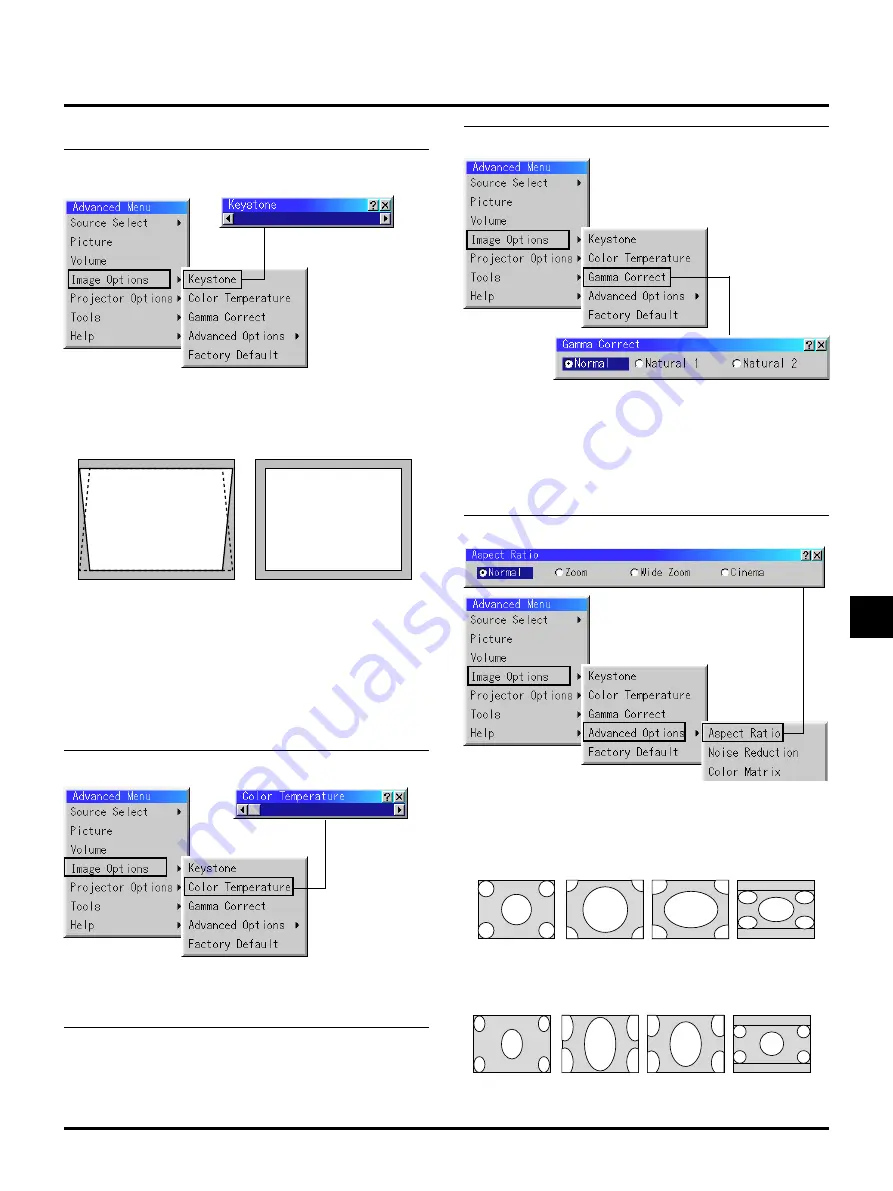
E–37
Keystone distortion
Normal
Aspect Ratio allows you to select the best Aspect mode to display
your source image.
When 4:3 is selected from the source (i.e. DVD player), the following selec-
tions will display:
Normal
Zoom
Wide Zoom
Cinema
Standard
4:3 Aspect
All 4 sides stretched
Left & Right
stretched
Left and right
stretched
When 16:9 is selected from the source (i.e. DVD player), the following se-
lections will display:
Normal
Zoom
Wide Zoom
Cinema
16:9 image displayed
in 4:3 mode
All 4 sides stretched
Left & right stretched
Left and right
stretched to display
the true aspect
Keystone
This feature corrects the keystone (trapezoidal) distortion to make
the top of the screen longer or shorter to be the same as the bottom.
Use the
䊴
or
䊳
buttons on the slide bar to correct the keystone
(trapezoidal) distortion.
NOTE: The maximum keystone angle that can be corrected is 45 degrees up-
ward and 15 degrees downward with the projector placed horizontally on the
ground plane.
Depending on the type of graphics being used, the picture may get
blurred or keystone correction may not be possible when excessive
keystone correction is used.
The idea is, the closer you are to native resolution, the better image
you will see.
This feature adjusts the color temperature using the slide bar.
Move the slide bar to the right to increase the color temperature for a
bluish image; to the left to decrease it for a reddish image.
Gamma Correction
(not available for PC Card Viewer)
Use the
䊴
or
䊳
button to choose "Normal" when in a lighted room
and "Natural 1&2" when in a darkened room. "Natural 1" for better
flesh tone; "Natural 2" for true reproduction of middle tones.
Each mode is recommended for :
Normal ....... For the regular picture
Natural 1 ..... For true color reproduction of natural tones
Natural 2 ..... For dark portions of a picture
Color Temperature
Image Options
Aspect Ratio
(not available for RGB and PC Card Viewer)
















































