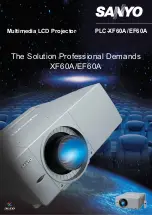E–11
Terminal Panel Features
1. Audio Input Mini Jack (3.5 mm
∅
)
This is where you connect audio output from your computer, VCR,
DVD player or laser disc player.
A commercially available audio cable is required.
2. RGB Input/ Component Input Connector (Mini D-Sub 15 pin)
Connect your PC or other RGB equipment such as IBM or com-
patible computers. Use the supplied RGB cable to connect to a PC.
Or connect a Macintosh computer here using the supplied RGB
cable. This also serves as a component input connector that allows
you to connect a component video output of component equip-
ment such as a DVD player.
3. S-Video Input (Mini DIN 4 Pin)
Here is where you connect the S-Video input from an external source
like a VCR.
NOTE: S-Video provides more vivid color and higher resolution than the
traditional composite video format.
4. Video Input (RCA)
Connect a VCR, DVD player, laser disc player, or document cam-
era here to project video.
5. PC Card Eject Button
Press to eject a CompactFlash memory card.
6. PC Card Slot
Insert a CompactFlash memory card here.
7. PC Control Port (Mini DIN 8 Pin)
Use this port to connect your PC to control your projector via a
serial cable. This enables you to use your PC and serial communi-
cation protocol to control the projector. The NEC optional serial
cable is required to use this port. Also PC Control Utility 1.0 in-
cluded in the supplied CD-ROM must be installed on your PC.
If you are writing your own program, typical PC control codes are
on page E-59.
A cap is put on the port at the factory. Remove the cap when using
the port.
8. USB Terminal
Connect a commercially available mouse that supports USB. You
can operate the menu or PC Card Viewer with the USB mouse via
this terminal.
Note that this terminal is not used with a computer and that there
may be some brands of USB mouse that the projector does not
support.
9 AC Input
Connect the supplied power cable's three-pin plug here. When you
plug the other end into an active wall outlet, the POWER indicator
turns orange and the projector is in standby mode.
10 Built-in Security Slot ( )
This security slot supports the MicroSaver® Security System.
MicroSaver® is a registered trademark of Kensington Microware
Inc.
The logo is trademarked and owned by Kensington Microware Inc.
AC IN
PC
CA
RD
USB
ME
N
U
E
NT
ER
CANCEL
SELECT
AUTO
ADJUST
PC
CARD
ACCESS
US
PO
WER
ON
/
STAND BY
SOURCE
VID
EO
S-V
IDE
O
RG
B
AU
DIO
PC
CO
NTR
OL
2
3
4
5
7
8
9
10
6
1