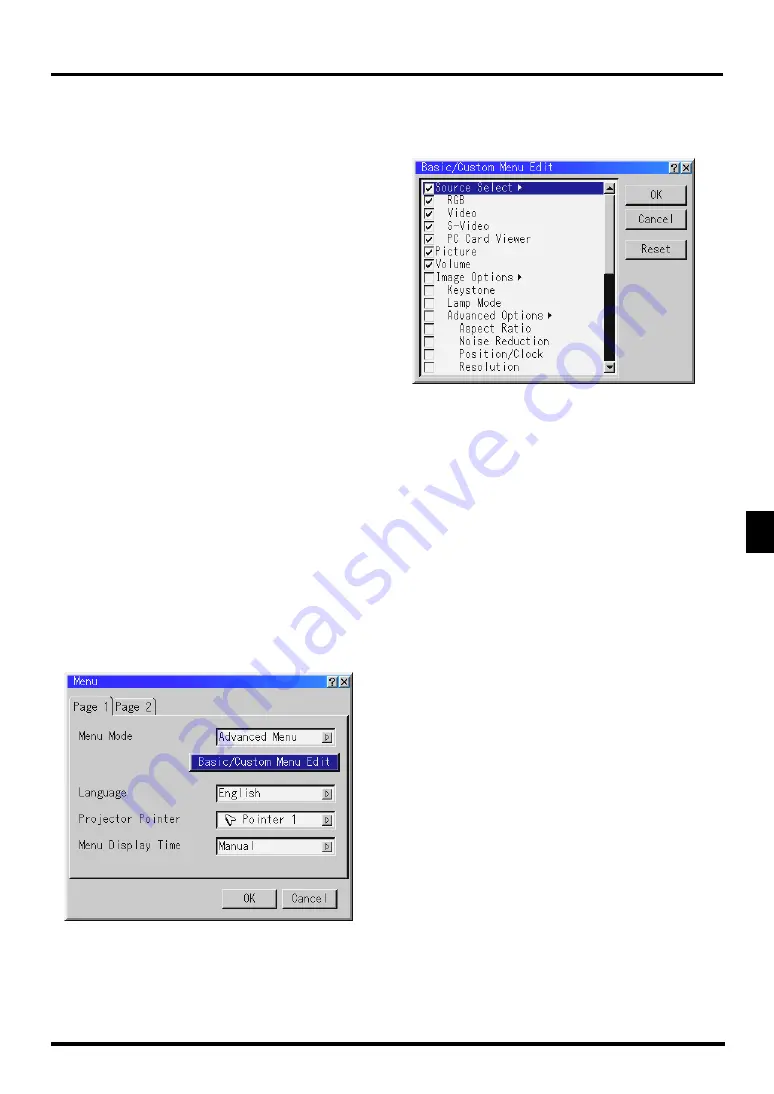
E–29
Using the Menus
NOTE: The on-screen menu may not be displayed correctly while interlaced
motion video image is projected.
1. Press the "Menu" button on the remote control or projector cabi-
net to display the Advanced Menu or Basic/Custom Menu.
NOTE: When using a USB mouse, click the mouse button to display the
menu. For other operations, do the same way as you use your PC mouse.
2. Press the
▲▼
buttons on the remote control or the projector cabi-
net to highlight the menu for the item you want to adjust or set.
3. Press the
button or the "Enter" button on the remote control or
the projector cabinet to select a submenu or item.
4. Adjust the level or turn the selected item on or off by using "Se-
lect"
or
buttons on the remote control or the projector cabi-
net. The on-screen slide bar will show you the amount of in-
crease or decrease.
5. Changes are stored until you adjust it again.
ENTER ......... Stores the setting or adjustments.
CANCEL ...... Return to the previous screen without storing set-
tings or adjustments.
NOTE: You can close the main and sub menus simultaneously by press-
ing the PJ button on the remote control to cancel the Projector mode.
6. Repeat steps 2-5 to adjust an additional item, or press "Cancel"
on the projector cabinet or the remote control to quit the menu
display.
Customizing Basic/Custom Menu
The Basic/Custom menu can be customized to meet your require-
ments. Selecting a menu item from the “Basic/Custom Menu Edit”
list, allows you to custom tailor the menu items to your needs.
1. Select “Basic/Custom Menu Edit” to display the “Basic/Custom
Menu Edit” screen.
2. Use the Select buttons
▲
or
▼
to highlight your selection and
press the Enter button to place a check mark next to an option.
This action enables that feature.
Press the Enter button again to clear the check box.
If you select an item with a solid triangle
and press the Enter
button on the remote control or the projector cabinet, you can
enable all the items within that submenu.
Also you can turn on an item within the submenu without plac-
ing a check mark on the main menu item.
NOTE: Up to 12 main menu items (within Basic/Custom Menu Edit, not
including submenu items) can be selected.
3. In order for the changes to take effect, use the
or
button on
the remote control or the projector cabinet to highlight “OK”,
then press the Enter button. To cancel the changes, use the Select
▲
or
▼
buttons to highlight “Cancel” and press the “Enter” but-
ton. To return to the factory default, select “Reset” then press the
“Enter” button.
The default Basic/Custom Menu items are:
Source Select (RGB, Video, S-Video and PC Card Viewer), Picture, Volume,
Image Options (Keystone), Projector Options (Menu and Setup), Tools (Cap-
ture, PC Card Files and ChalkBoard) and Help (Contents and Information)
NOTE: Once you have selected OK on the Basic/Custom Menu Edit screen,
you cannot cancel the changes on the Menu screen. However, you can re-edit
the menu items over again as described in the steps above.






























