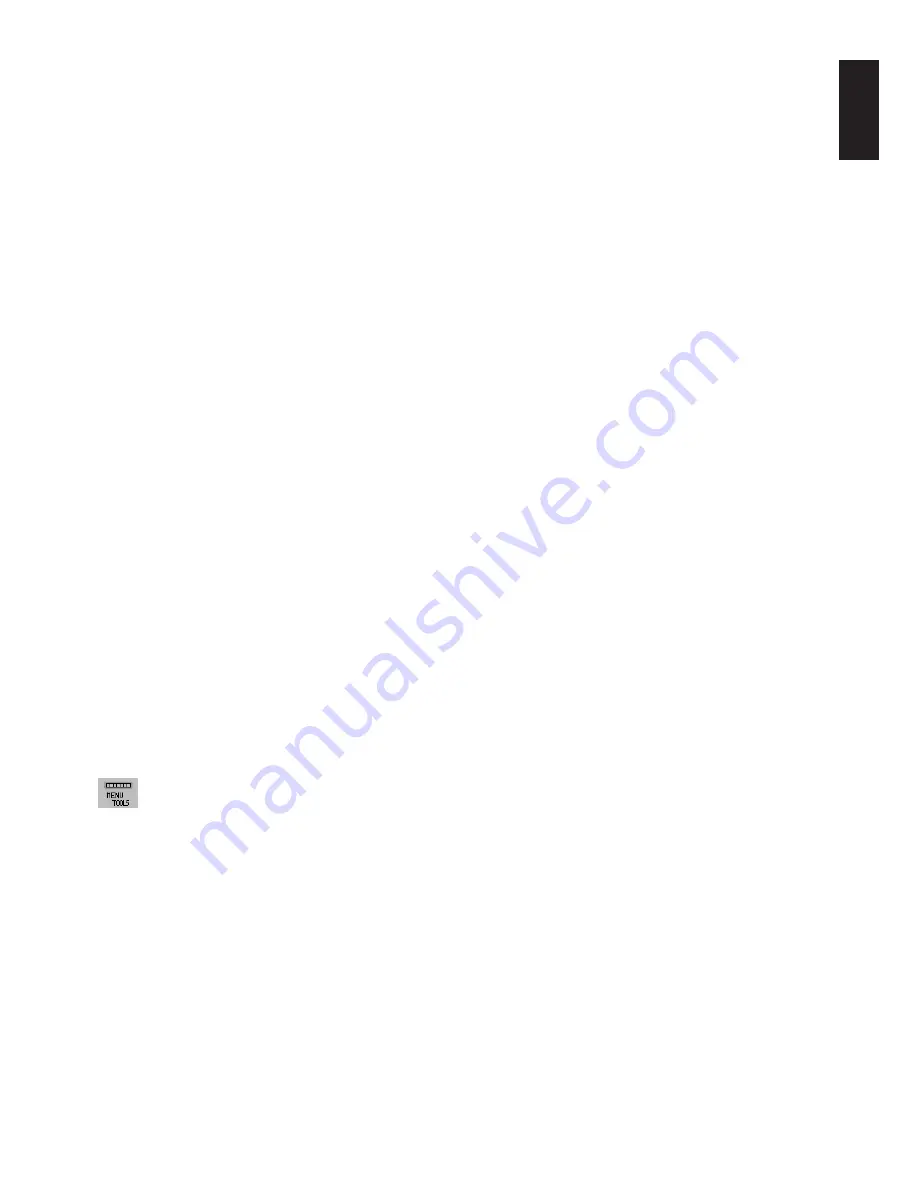
English
English-13
HDCP CONTENT (Digital Input Only)
Selects the type of input to be used with HDCP CONTENT.
OFF:
When a PC or other computer equipment is connected, select “OFF”.
ON:
When a DVD player or other type of high definition device is connected, select “ON”.
NOTE:
Interlaced signals (480i, 576i, 1080i) are not supported. If you have any problems, please refer to the
Troubleshooting section of this User’s Manual.
VIDEO DETECT
Selects the method of video detection when more than one video input is connected.
FIRST:
When current video input signal is not present, then the monitor searches for a video signal from the other
video input port. If the video signal is present in the other port, then the monitor switches the video source input port
to the new found video source automatically. The monitor will not look for other video signals while the current video
source is present.
LAST:
When the monitor is displaying a signal from the current source and a new secondary source is supplied to
the monitor, then the monitor will automatically switch to the new video source. When current video input signal is not
present, then the monitor searches for a video signal from the other video input port. If the video signal is present in
the other port, then the monitor switches the video source input port to the new found video source automatically.
NONE:
The Monitor will not search the other video input port unless the monitor is turned on.
OFF TIMER
Monitor will automatically power-down when the end user has selected a pre-determined amount of time.
Before powering off, a message will appear on the screen asking the user if they want to delay the turn off time
by 60 minutes. Press any OSD button to delay the turn off time.
OFF MODE
This function allows the monitor to enter into a power saving mode after a period of inactivity.
The OFF MODE has three settings.
OFF:
Monitor does not go into power save mode when the input signal is lost.
STANDARD:
Monitor enters power save mode automatically when the input signal is lost.
OPTION:
Monitor enters power save mode automatically when the amount of surrounding light goes below the a
level that is determined by the user. The level can be adjusted in Tag7 of the Advanced OSD Control menu.
When in power save mode, the LED on the front of the monitor blinks amber. While in power save mode, push any of
the front buttons, except for POWER and SELECT to return to normal.
When the amount of surrounding light returns to normal levels, the monitor will automatically return to normal mode.
UNIFORMITY
This function electronically compensates for the slight variations in the white uniformity level, as well as for
deviations in color that may occur throughout the display area of the screen. These variations are characteristic of
LCD panel technology. This function improves the color and evens out the luminance uniformity of the display.
Settings from 1 to 5 are available. 1 is the lowest amount of compensation and 5 is the highest.
NOTE:
Using the UNIFORMITY feature reduces the overall peak luminance of the display. If greater luminance is
desired over the uniform performance of the display, then UNIFORMITY should be turned off.
MENU Tools
LANGUAGE
OSD control menus are available in eight languages.
OSD LEFT/RIGHT
You can choose where you would like the OSD control image to appear on your screen. Selecting OSD Location
allows you to manually adjust the position of the OSD control menu left or right.
OSD DOWN/UP
You can choose where you would like the OSD control image to appear on your screen. Selecting OSD Location
allows you to manually adjust the position of the OSD control menu Up or Down.
OSD TURN OFF
The OSD control menu will stay on as long as it is use. You can select how long the monitor waits after the last touch
of a button to shut off the OSD control menu. The preset choices are 10-120 seconds by 5-second increments.
















































