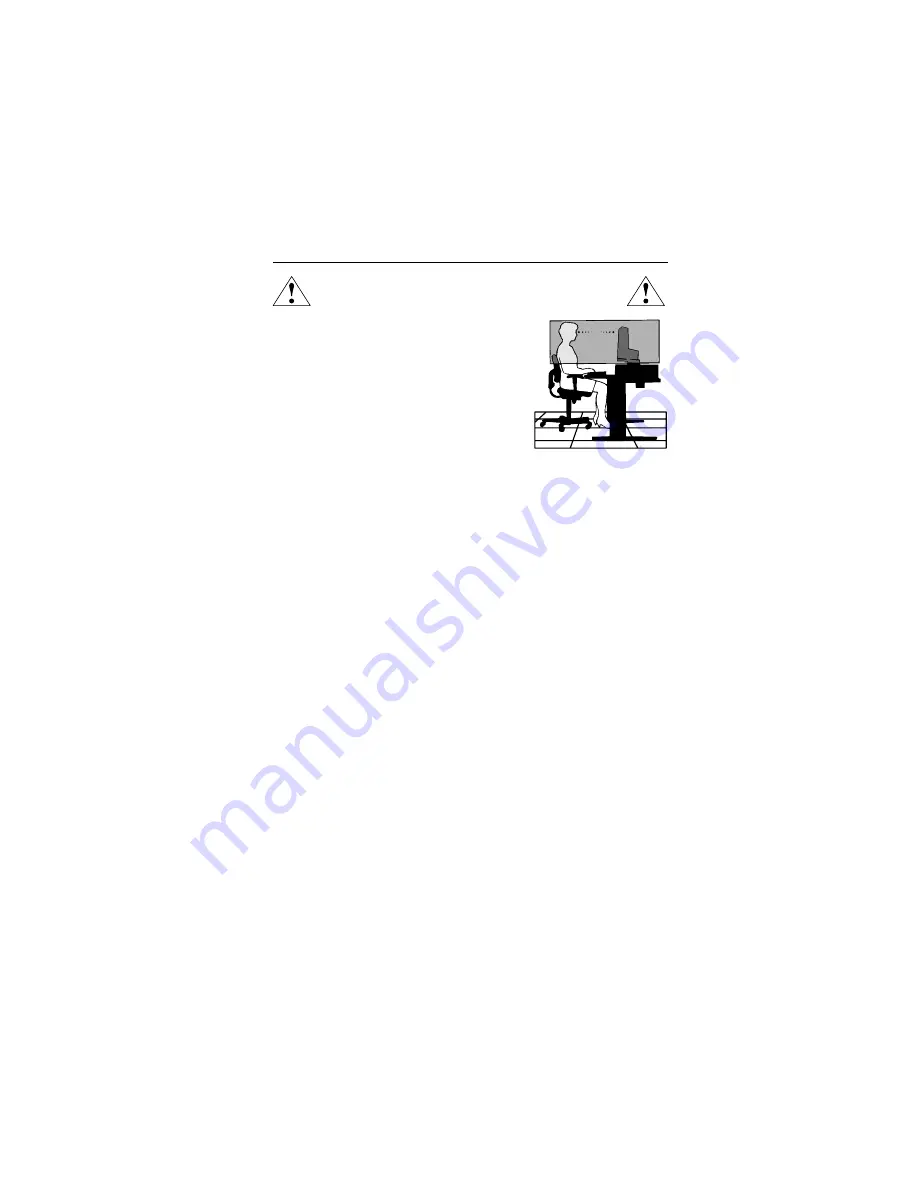
1-14
12
Recommended Use
–continued
CORRECT PLACEMENT AND ADJUSTMENT OF THE MONITOR
CAN REDUCE EYE, SHOULDER AND NECK FATIGUE. CHECK THE
FOLLOWING WHEN YOU POSITION THE MONITOR:
•
For optimum performance, allow 20 minutes for
warm-up.
•
Adjust the monitor height so that the top of the
screen is at or slightly below eye level. Your eyes
should look slightly downward when viewing the
middle of the screen.
•
Position your monitor no closer than 16 inches
and no further away than 28 inches from your
eyes. The optimal distance is 20 inches.
•
Rest your eyes periodically by focusing on an
object at least 20 feet away. Blink often.
•
Position the monitor at a 90
°
angle to windows and other light sources to
minimize glare and reflections. Adjust the monitor tilt so that ceiling lights do
not reflect on your screen.
•
If reflected light makes it hard for you to see your screen, use an antiglare filter.
•
Clean the LCD monitor surface with a lint-free, non-abrasive cloth. Avoid using
any cleaning solution or glass cleaner!
•
Adjust the monitor’s brightness and contrast controls to enhance readability.
•
Use a document holder placed close to the screen.
•
Position whatever you are looking at most of the time (the screen or
reference material) directly in front of you to minimize turning your head
while you are typing.
•
Avoid displaying fixed patterns on the monitor for long periods of time to avoid
image persistence (after-image effects).
•
Get regular eye checkups.
Ergonomics
To realize the maximum ergonomics benefits, we recommend the following:
•
Adjust the Brightness until the background raster disappears
•
Do not position the Contrast control to its maximum setting
•
Use the preset Size and Position controls with standard signals
•
Use the preset Color Setting
•
Use non-interlaced signals with a vertical refresh rate moer than 60Hz
•
Do not use primary color blue on a dark background, as it is difficult to see and
may produce eye fatigue to insufficient contrast
For more detailed information on setting up a healthy work environment, write the
American National Standard for Human Factors Engineering of Visual Display Terminal
Workstations – ANSI-HFS Standard No. 100-1988 – The Human Factors Society, Inc.
P.O. Box 1369, Santa Monica, California 90406.
Summary of Contents for LCD2080UX - MultiSync - 20.1" LCD Monitor
Page 4: ...1 1 User s Manual 1 A Version MultiSync LCD2080UX TM ...
Page 30: ...1 27 2 B Version MultiSync LCD2080UX User s Manual ...
Page 439: ...SCHEMATIC DIAGRAM LCD2080UX MAIN PWB 1 14 10 1 ...
Page 440: ...SCHEMATIC DIAGRAM LCD2080UX MAIN PWB 2 14 10 2 ...
Page 441: ...SCHEMATIC DIAGRAM LCD2080UX MAIN PWB 3 14 10 3 ...
Page 442: ...SCHEMATIC DIAGRAM LCD2080UX MAIN PWB 4 14 10 4 ...
Page 443: ...SCHEMATIC DIAGRAM LCD2080UX MAIN PWB 5 14 10 5 ...
Page 444: ...SCHEMATIC DIAGRAM LCD2080UX MAIN PWB 6 14 10 6 ...
Page 445: ...SCHEMATIC DIAGRAM LCD2080UX MAIN PWB 7 14 10 7 ...
Page 446: ...SCHEMATIC DIAGRAM LCD2080UX MAIN PWB 8 14 10 8 ...
Page 447: ...SCHEMATIC DIAGRAM LCD2080UX MAIN PWB 9 14 10 9 ...
Page 448: ...SCHEMATIC DIAGRAM LCD2080UX MAIN PWB 10 14 10 10 ...
Page 449: ...SCHEMATIC DIAGRAM LCD2080UX MAIN PWB 11 14 10 11 ...
Page 450: ...SCHEMATIC DIAGRAM LCD2080UX MAIN PWB 12 14 10 12 ...
Page 451: ...SCHEMATIC DIAGRAM LCD2080UX MAIN PWB 13 14 10 13 ...
Page 452: ...SCHEMATIC DIAGRAM LCD2080UX MAIN PWB 14 14 10 14 ...
Page 453: ...SCHEMATIC DIAGRAM LCD2080UX POWER PWB 1 1 10 15 ...
















































