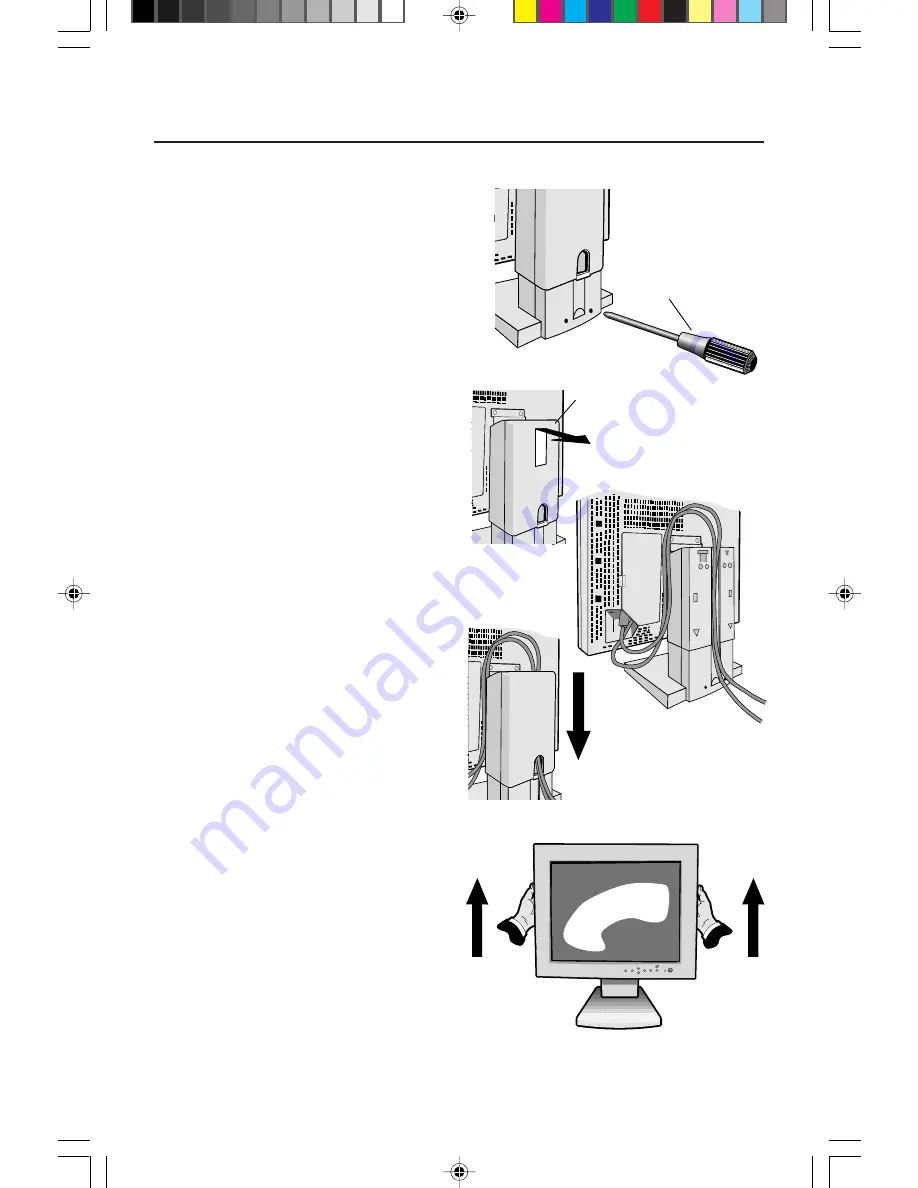
Figure CM.1
Figure CM.3
Figure CM.2
Cable Cover
Leave sufficient
length of cable
Push in and slide down
Lift up then remove
back cover
Phillips head
screwdriver
Figure RL.1
Quick Start cont.
5
Shipping Screws
Loosen the two shipping screws shown in
the diagram on the right. (The screws will
not come out. Turn them until they are
loosened completely.) If the screws are
loosened correctly only the screen will rise
up when lifting the cabinet.
(Refer to Figure RL.1)
If the unit needs to be repackaged for
shipping, make sure monitor is in lowest
Landscape position, then retighten the
shipping screws in order to protect the
internal parts.
Cable Management
To use the cable management feature, lift
up then remove back cover (Figure CM.1).
Place all cables into the vertical groove,
leaving 6” to 10” of slack in the cables to
allow the monitor to rotate between
Landscape and Portrait orientation
(Figure CM.2). To replace back cover,
push in then slide down (Figure CM.3).
Raise and Lower
Monitor Screen
The monitor may be raised or lowered
in either Portrait or Landscape mode. To
raise screen, place hands on each side
of the monitor and lift to the desired
height (Figure RL.1). To lower screen,
place one hand under bottom of screen,
lift slightly (Figure RL.2) and simulta-
neously push the button on the bottom
back of the stand (Figure RL.3). Screen
will lower while button is pushed in.
Release button to lock screen in place.
CAUTION:
Although the monitor has
been designed not to lower automati-
cally when the button is pushed,
ALWAYS
support the bottom of the
screen with one hand.
78133314
2/8/99, 10:14 AM
7







































