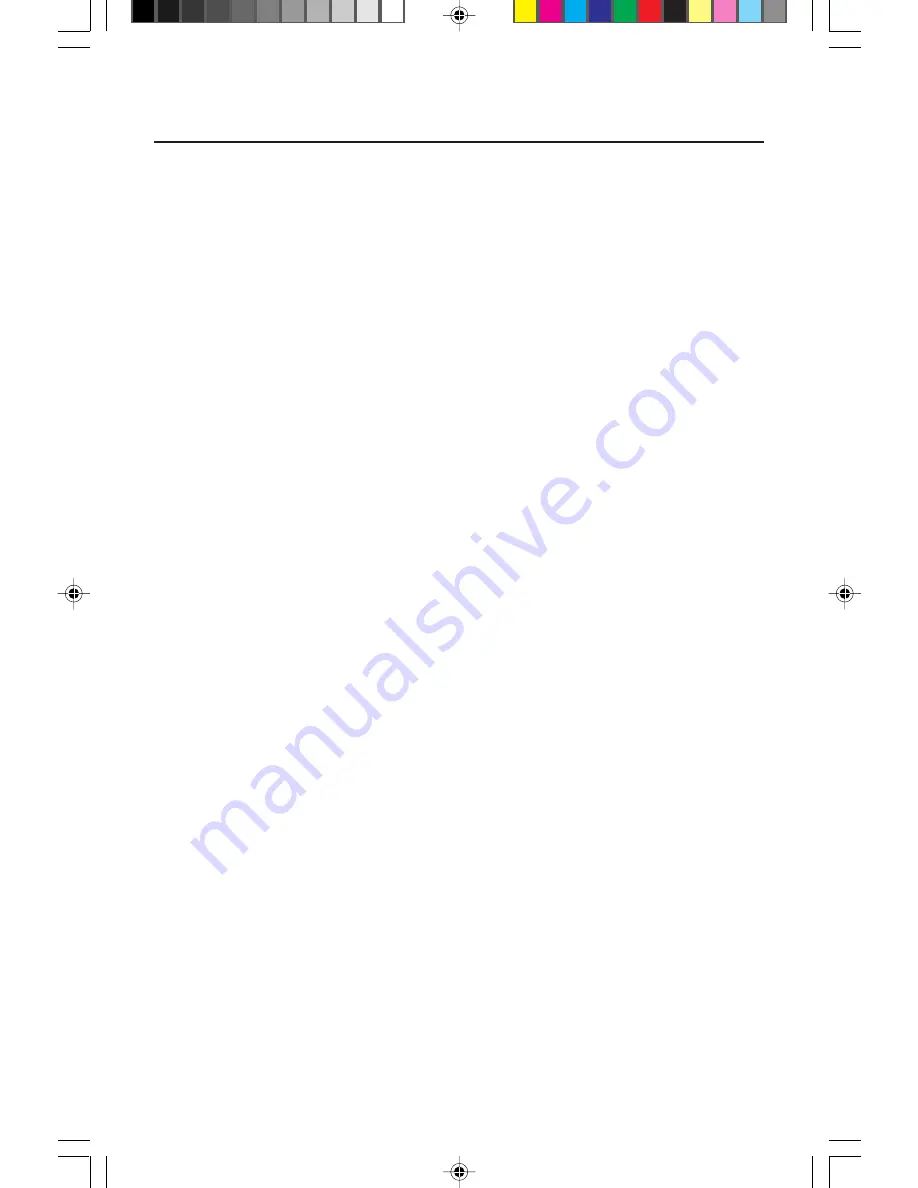
Quick Start
To attach your MultiSync
®
LCD monitor to your system, follow these
instructions:
1. Turn off the power to your computer.
2. For the PC: Connect the 15-pin mini D-SUB of the appropriate signal cable
to the connector of the display card in your system
(Figure A.1)
. Tighten all screws.
For the Mac: Connect the MultiSync LCD
1510
™
, MultiSync LCD
1510V
™
or MultiSync
LCD
2010
™
Macintosh cable adapter to the computer
(Figure B.1)
. Attach the 15-pin
mini D-SUB end of the appropriate signal cable to the MultiSync LCD
1510
, MultiSync
LCD
1510V
or MultiSync LCD
2010
Macintosh cable adapter
(Figure B.1)
. Tighten all
screws.
NOTE: To obtain the MultiSync LCD
1510,
MultiSync LCD
1510V
or MultiSync LCD
2010
Macintosh cable adapter, call NEC Technologies at (800) 820-1230.
3. For the MultiSync LCD
1510
and MultiSync LCD
1510V
:
Connect the 15-pin mini
D SUB of the video signal cable and AC Adapter cable to the appropriate connectors on
the back of the monitor (Figure C.1).
For the MultiSync LCD
2010
:
Remove connector cover on back of monitor
(Figure D.1)
.
Connect the BNC cables and AC adapter cable to the appropriate connectors on the back
of the monitor. Connect the red BNC cable to the BNC connector on the monitor labeled R,
the green BNC cable to the BNC connector labeled G/Sync, the blue BNC cable to the
BNC connector labeled B. If you have a fourth BNC connector (Composite Sync), connect it
to the BNC connector on the monitor labeled H/CS. If you have a fifth BNC connector
(Vertical Sync), connect it to the BNC connector on the monitor labeled VS
(Figure D.1
).
Place the 15-pin VGA to BNC Cable under Clip A (Figure D.1A). Then place the 15-pin
VGA to BNC cable under Clip B (Figure D.1B) Replace connector cover.
NOTE: Incorrect cable connections may result in irregular operation, damage
display quality/components of LCD module and/or shorten the module’s life.
4. Connect one end of the power cord to the AC Adapter and the other end to the power
outlet
(Figure E.1)
.
5. Turn on the monitor
(Figure F.1)
and the computer.
6. To complete the setup of your MultiSync LCD monitor:
A. For the MultiSync LCD
1510
/LCD
1510V
monitors, set the resolution to 1024 x768 @ 75 Hz.
For the MultiSync LCD
2010
monitor, set the resolution to 1280 x 1024 @ 60 Hz.
NOTE: For download information on the Windows
®
95/98 INF file for your MultiSync
LCD monitor, refer to the References section of this User’s Manual.
B. Use the following OSM
™
controls:
• Auto Adjust Contrast
• Auto Adjust
• Image Adjust – Fine (MultiSync LCD
2010
monitor only)
NOTE: Manual adjustment of the H/V Position and Image Adjust H. Size/Fine
controls may be required to complete setup of your MultiSync monitor.
For a full description of these OSM controls, refer to the Controls section of
this User’s Manual.
7. Refer to User’s Manual in the Pivot
®
Software CD case for installation and operation of this
software.
NOTE: If you have any problems, please refer to the Troubleshooting section of
this User’s Manual.
3
78133314
2/8/99, 10:14 AM
5




















