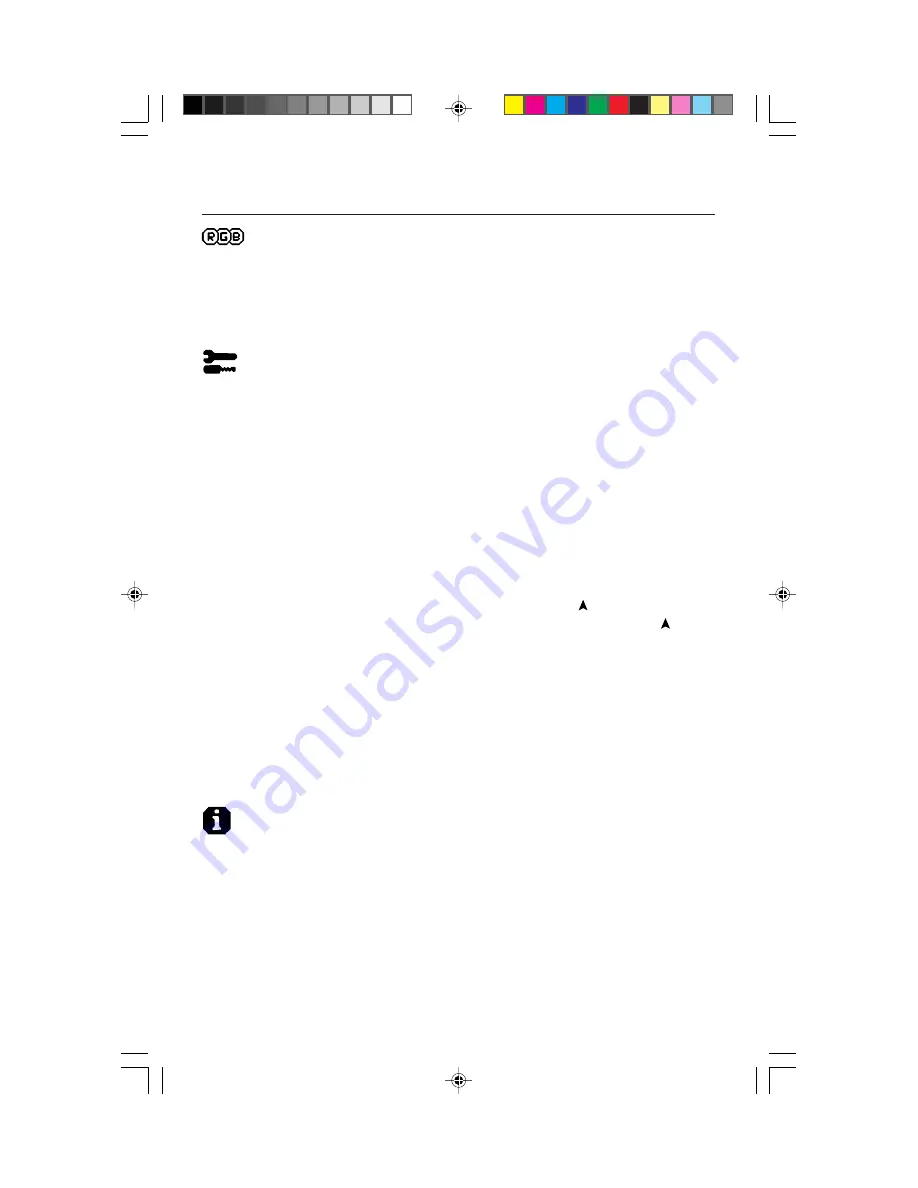
7
Controls
AccuColor
®
Control System
Five color presets select the desired color setting. If a setting is adjusted, the name of
the setting will change to Custom.
Color Gain (Red, Green, Blue):
Increases or decreases Red, Green or Blue color
depending upon which is selected. The change in color will appear on screen
and the direction (increase or decrease) will be shown by the color bars.
Tools
Language:
OSM control menus are available in seven languages.
OSM
™
Position:
You can choose where you would like the OSM control image
to appear on your screen. Selecting OSM Location allows you to manually adjust
the position of the OSM control menu left, right, up or down.
OSM Turn Off:
The OSM control menu will stay on as long as it is in use. In
the OSM Turn Off submenu, you can select how long the monitor waits after the
last touch of a button to shut off the OSM control menu. The preset choices are
10, 20, 30, 60 and 120 seconds.
OSM Lock Out:
This control completely locks out access to all OSM control
functions. When attempting to activate OSM controls while in the Lock Out
mode, a screen will appear indicating the OSM controls are locked out. To
activate the OSM Lock Out function, press PROCEED, then and hold down
simultaneously. To de-activate the OSM Lock Out, press PROCEED, then and
hold down simultaneously.
Factory Preset:
Selecting Factory Preset allows you to reset all OSM control
settings back to the factory settings. The RESET button will need to be held down
for several seconds to take effect. Individual settings can be reset by highlighting
the control to be reset and pressing the RESET button.
Resolution Notifier:
This optimal resolution is 1024 x 768. If ON is selected,
a message will appear on the screen after 2 minutes, notifying you that the
resolution is not at 1024 x 768.
Information
Display Mode:
Provides information about the current resolution display and
technical data including the preset timing being used and the horizontal and
vertical frequencies.
78134641.wpc
5/4/99, 5:38 PM
9










































