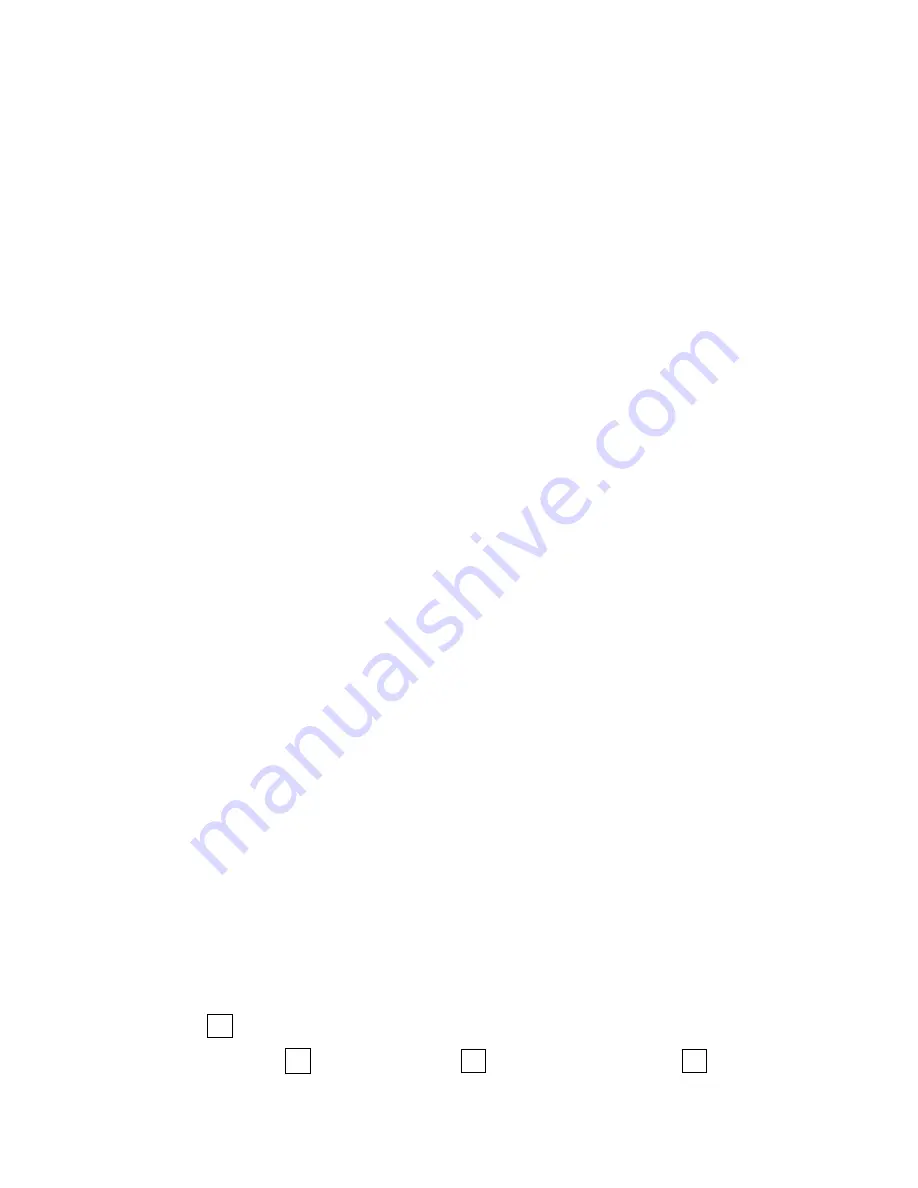
To add a Personal Contacts entry:
1.
Press the “Directory” key.
2.
Press the “>>>” softkey
3.
Press the “Add” softkey.
4.
Use the keypad to enter the name and press Enter on the cursor pad or
the “OK” softkey.
Use the * key to switch between uppercase and lowercase keypad entry
modes.
5
.
Use the telephone keypad to enter a phone number for the entry and
press the “OK” softkey.
6.
Use the keypad to enter a Speed Dial number (if desired) for the
entry and press the “OK” softkey.
Note: Only digits
*
and # are accepted as numerical input in a Speed Dial.
7.
If the Speed Dial has been added to the entry, the monitor settings for
this entry can be set. After that, press the “OK” softkey.
8.
Press the “Save” softkey to save the changes.
CALL HISTORY
The phone stores call information of the most recent 50 calls, displaying the
newest entries first.
For multiple phone calls from the same telephone number, the most recent
time and date information for that number is shown.
When there are any missed calls, the Missed Calls icon and a message
display on the LCD.
If the Personal Directory has an entry for a number in the Call History, the
name from the Personal Directory is shown.
To view Call History:
1.
Press the “Menu” key.
2.
Select
“Call History”.
3.
Select either of
Calls”.
“Missed Calls”,
“Received Calls”, or
“Placed
2
1
2
3
20
Summary of Contents for ITY-6D
Page 1: ... Orchestrating a brighter world UNIVERGE BLUE CONNECT START GUIDE ITY 6D Issue 1 0 NDA 32051 ...
Page 6: ...What s in the box NEC ITY 6D ITY 6D Base Handset Figure 1 ITY 6D Base Handset 1 ...
Page 36: ...Uppercase Alphabetical Character Set Figure 12 Uppercase Alphabetical Character Set 31 ...
Page 37: ...Lowercase Alphabetic Character Set Figure 13 Lowercase Alphabetical Character Set 32 ...
Page 44: ...We are here to help http kb univerge blue main NEC Platforms Ltd 2021 39 ...






























