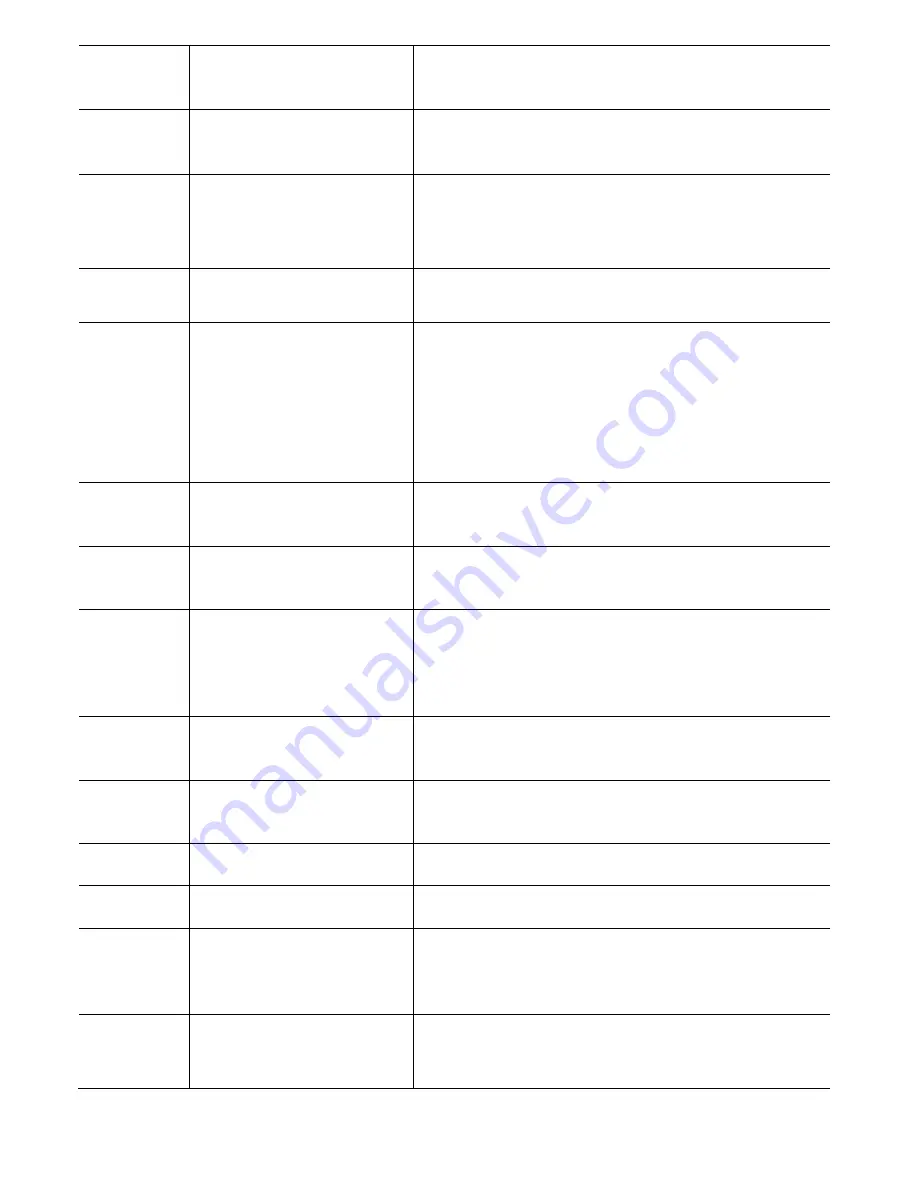
2
LCD
The LCD (Liquid Crystal Display) provides call
status activity information plus date, time and
softkey operation.
3
Exit key
This key can be used to exit from the Menu or
Help mode and go back to the telephone main
screen.
4
Softkeys
The softkeys show the available features for the
current activity. Any feature shown at the bottom
of the LCD is available. The appropriate key is
displayed on the screen according to the call
handling process.
5
Help key
Press the Help key and then press a softkey to
display information about that softkey.
6
Programmable Keys
The first programmable key is reserved as the Line
Key. Line Keys allow the user to select which line to
operate on.
Any programmable keys not used as Line Keys can
be programmed as Speed Dial Keys by the user or
system administrator. Numbers up to 24 digits can
be assigned to Speed Dial Keys. The numbers may
be a telephone number or star/hash codes.
7
Feature key
This key displays a set of menu options that provide
additional capabilities, such as speed dial key
programming.
8
Recall key
Press this key to get a dial tone. If the phone is
currently on a call, the current call will be placed on
hold and a new call will be started.
9
Answer key
Press this key to answer an incoming call. If there
is a headset attached to the phone, the audio will
go through the headset. If not, the audio will go
through the speaker on the phone. This key can
also be used to answer a waiting call.
10
Mic key
Press key to mute the microphone. The LED on
this key flashes when the microphone is muted.
Press the key again to un-mute the microphone.
11
Menu key
Press this key to access the features and settings
provided on the local telephone menu, such as Call
History, Personal Directory or User Settings.
12
Hold key
Press this key to place a call on hold.
13
Transfer key
Press this key to transfer a call.
14
Speaker key
Controls the built-in speaker which can be used for
Hands Free dialing and conversations.
The LED on this key lights when the speaker is
active.
15
Cursor pad
Use this key to navigate to various features.
The up and down keys on the cursor pad can be used
to adjust the volume of the phone.
7
Summary of Contents for ITY-6D
Page 1: ... Orchestrating a brighter world UNIVERGE BLUE CONNECT START GUIDE ITY 6D Issue 1 0 NDA 32051 ...
Page 6: ...What s in the box NEC ITY 6D ITY 6D Base Handset Figure 1 ITY 6D Base Handset 1 ...
Page 36: ...Uppercase Alphabetical Character Set Figure 12 Uppercase Alphabetical Character Set 31 ...
Page 37: ...Lowercase Alphabetic Character Set Figure 13 Lowercase Alphabetical Character Set 32 ...
Page 44: ...We are here to help http kb univerge blue main NEC Platforms Ltd 2021 39 ...













































