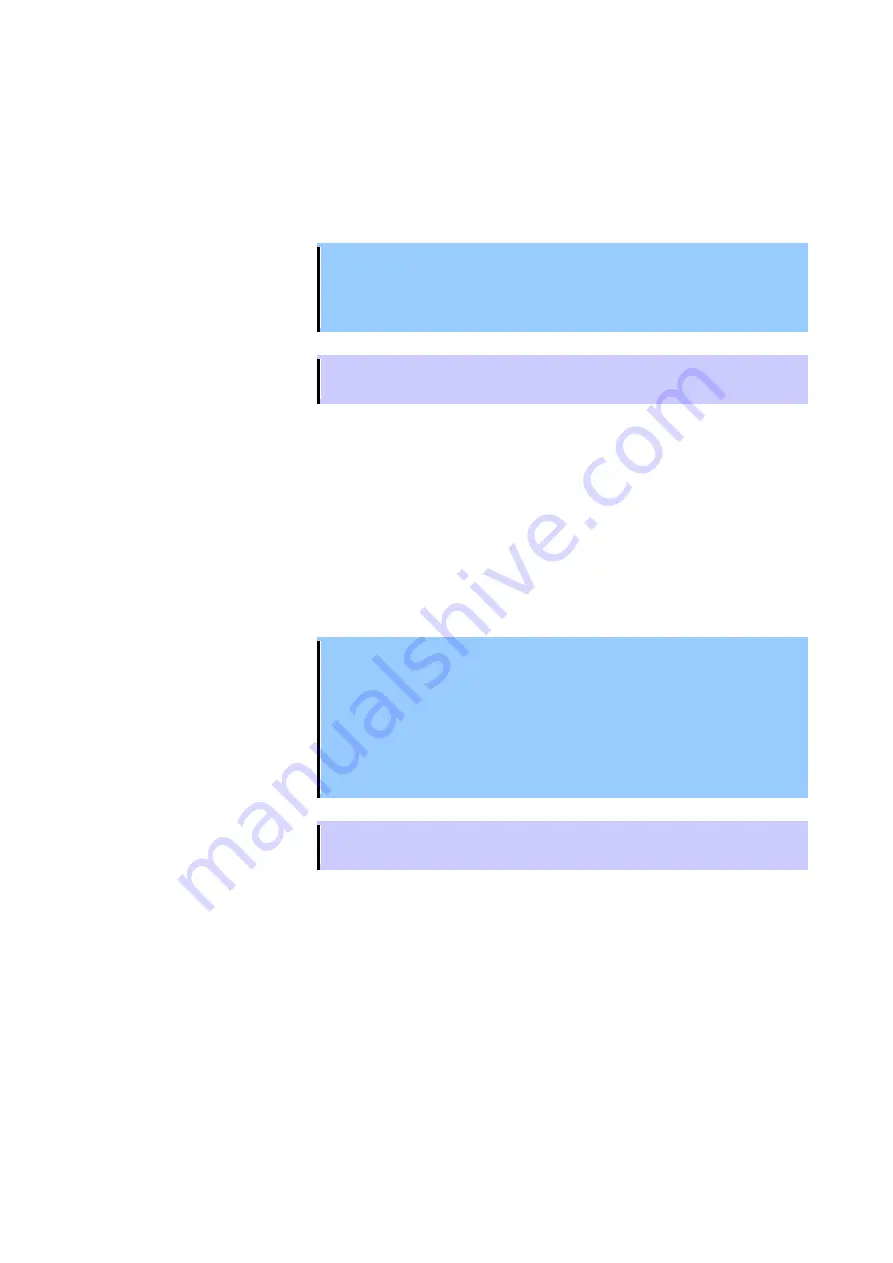
- 55 -
6-3. Serial Port (Console Port)
Using the management console (e.g., personal computer) and VT-100 compliant communication
software, you can access the switch console of this product via serial port.
Refer to (3.9 Internally Managed Switch Configuration) in the SwitchX 36-Port QSFP FDR InfiniBand
System Hardware User Manual for connection and protocol setting.
Important
To connect with serial port, be sure to use RS232 DB9-RJ45 conversion
cable provided with this product. Using any other conversion cable may
cause a malfunction or an unexpected failure if it has the same shape and
can be physically connected.
Tips
The factory-set account (user ID and password) is shown in Appendix
(Factory-set Account).
6-4. Ethernet Port
Ethernet port is one of management interfaces for this product. Using the Ethernet port, you can access
the switch console of this product via network.
This product is equipped with two Ethernet ports. If only one port is to be used, use the upper port
(port0).
For how to access the Switch Console, refer to (3.9.2 Starting a Remote Connection to the Switch) in
the SwitchX 36-Port QSFP FDR InfiniBand System Hardware User Manual.
Important
Before using Ethernet port, first you need to access the switch console of
this product via serial port, and set IP address and others.
For how to set Port0, refer to (3.9 Internally Managed Switch Configuration)
in the SwitchX 36-Port QSFP FDR InfiniBand System Hardware User
Manual.
For how to set Port1, use CLI command (such as "ip address") or
"Interface" Submenu of Web UI. For details of CLI command, refer to the
Mellanox MLNX-OS Command Reference Guide for VPI.
Tips
The factory-set account (user ID and password) is shown in Appendix
(Factory-set Account).










































