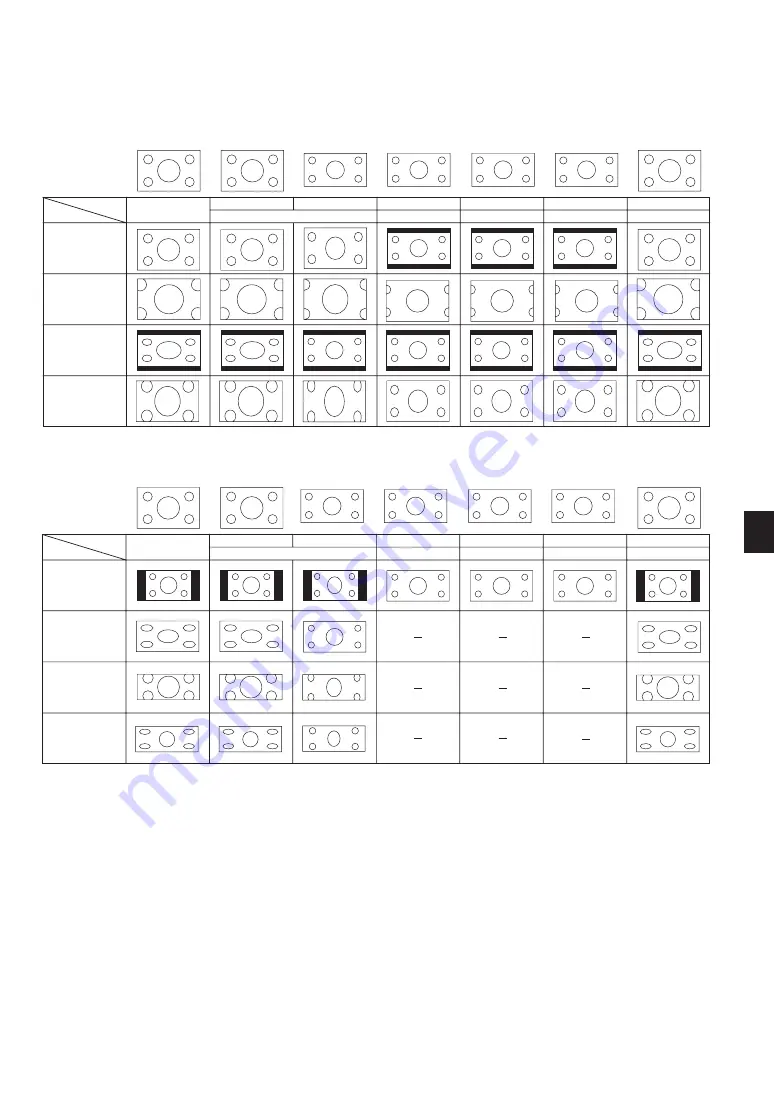
E-37
ASPECT
When screen size 4:3 is selected for the source, the following selections will display.
Normal
Zoom
Cinema
V-Zoom
mode
input
480i/576i
DVD progressive
480p/576p
720p
1080i
1080p
PC(RGB)
These are the same signals.
Normal
Full
Zoom
Stadium
mode
input
480i/576i
DVD progressive
480p/576p
720p
1080i
1080p
PC(RGB)
These are the same signals.
When screen size 16:9 is selected for the source, the following selections will display.






























