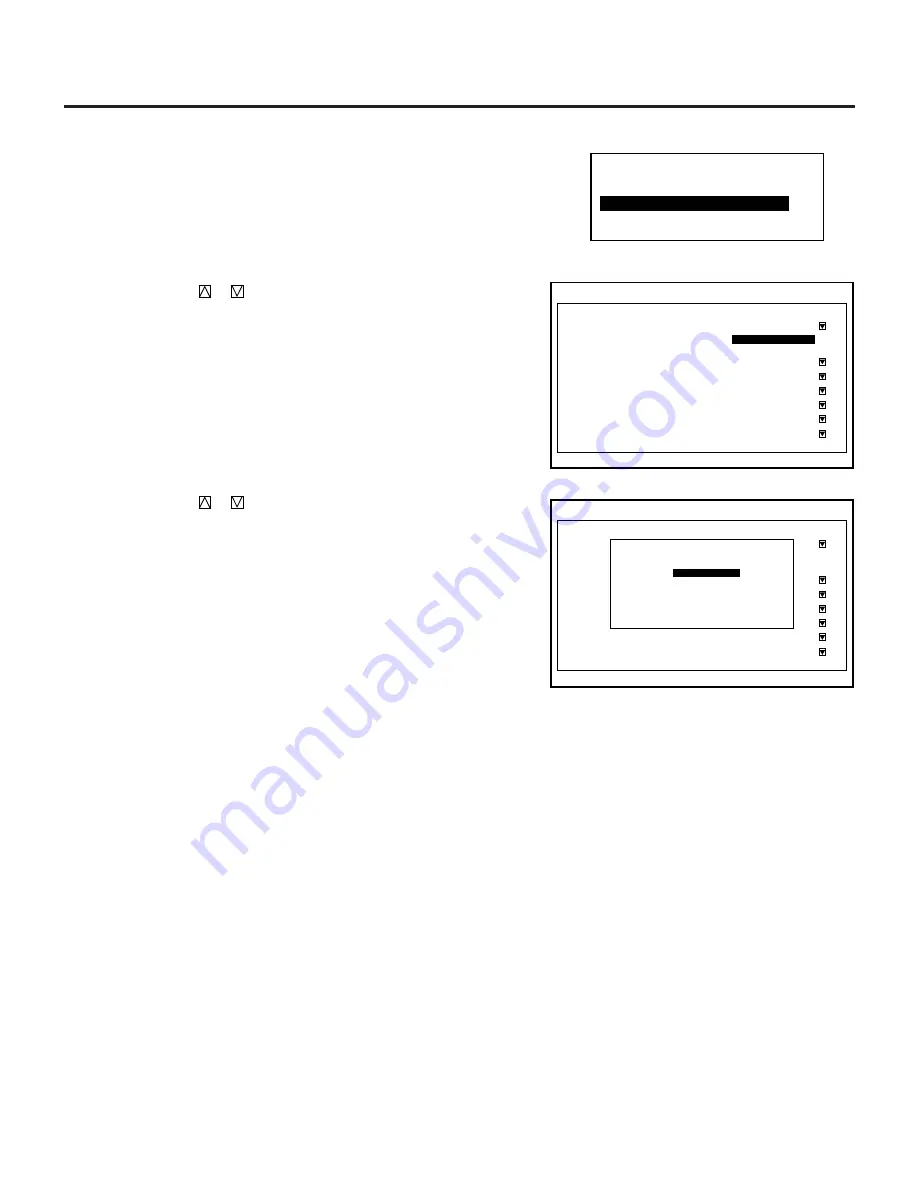
69
The current year, month, date and time are displayed on the top of
the screen.
Proceed as follows:
1
Use the CURSOR
or
button to highlight the “Date, Time,
Preset” item. Press ENTER to display the “Date, Time Preset”
menu.
2
Use the CURSOR
or
button to select any one of the two
items: Date, and Time.
3
Type the date and time. Then press OK.
■
Date, Time Preset
- M e n u M o d e -
1 . M e s s a g e T i m e
2 . D a t e , T i m e P r e s e t
3 . D i s p l a y I t e m S e t
M e n u M o d e
M e s s a g e T i m e
D a t e , T i m e P r e s e t
D i s p l a y I t e m S e t
D a t e
[ O f f ]
[ O f f ]
[ O f f ]
[ O f f ]
[ O f f ]
[ O f f ]
N e w S i g n a l
T i m e
I n p u t S i g n a l
S o u t c e N a m e
A d d r e s s
[ A u t o 1 0 S e c ]
J a n / D D / Y Y Y Y
H H : M M : S S
M e n u M o d e
M e s s a g e T i m e
D a t e , T i m e P r e s e t
D i s p l a y I t e m S e t
[ A u t o 1 0 S e c ]
J a n / D D / Y Y Y Y
H H : M M : S S
D a t e
[ O f f ]
[ O f f ]
[ O f f ]
[ O f f ]
[ O f f ]
[ O f f ]
N e w S i g n a l
T i m e
I n p u t S i g n a l
S o u t c e N a m e
A d d r e s s
O K
C a n c e l
D a t e , T i m e P r e s e t
D a t e M M / D D / Y Y Y Y
[
1 2 / 1 5 / 1 9 9 7
] ( M o n )
T i m e H H / M M / S S
[ 2 0 : 3 0 : 0 0 ]
3.OPERATION
Summary of Contents for HIVID 6500
Page 81: ...81 ...














































