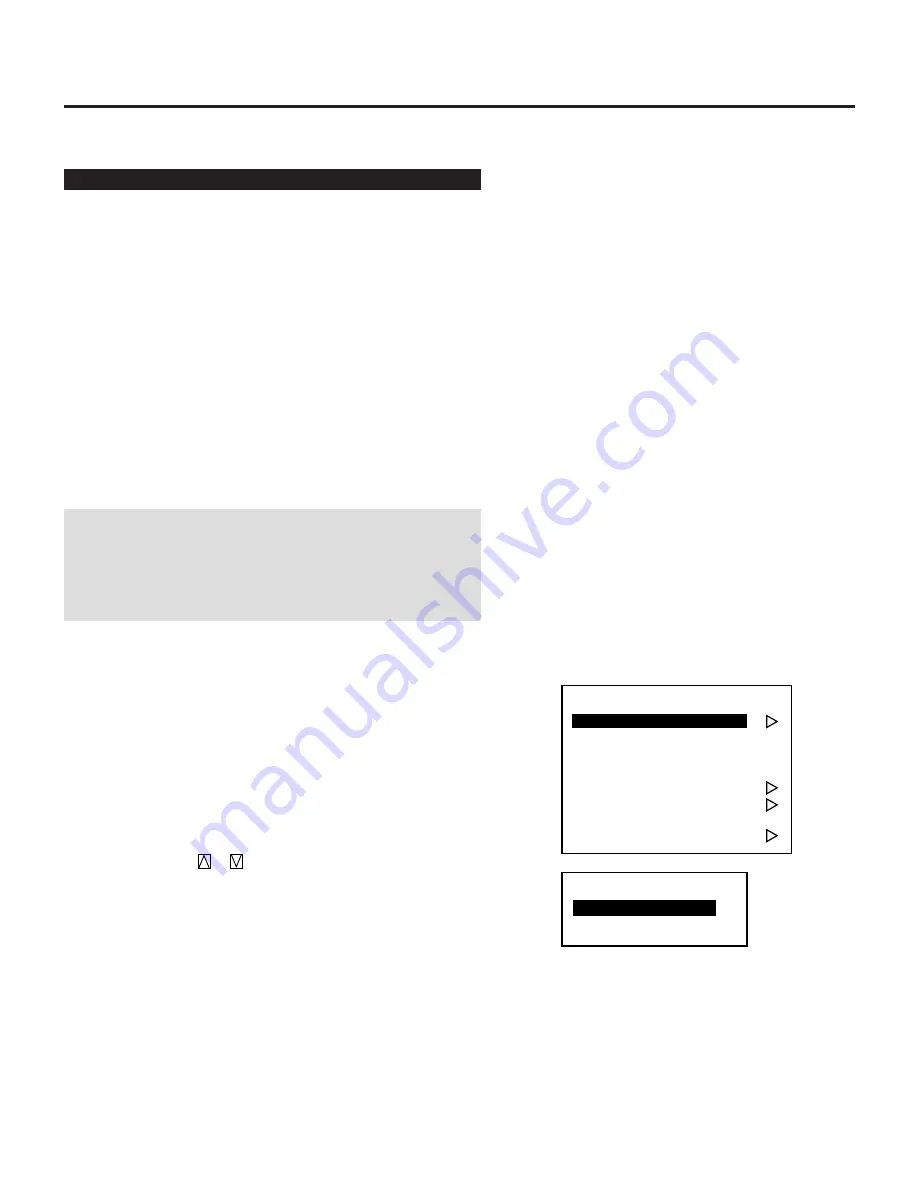
43
Adjusting and Setting (Adjustment)
Source Registry
On Source Registry
The projector uses a micro-processor to automatically read and
distinguish between all video signals input at the same time. These
signals are then used to make optimum adjustments for best image.
Various parameters must be registered into the micro-processor
beforehand to ensure the video signals are recognized and adjusted to
optimum quality.
This function registers these video signals in the Source Select list
and at the same time obtains the various parameters pertaining to
these signals. Always access this mode first whenever inputting
video signals for the first time so that you can register
the video signals before making any adjustments. If the current input
signal(s) has not been registered, the “New Signal” message is
displayed on screen.
NOTE:
If you have software which changes scanning mode due to
the graphic board of your PC (such as VGA), it will be necessary to
register signal entry for each scanning mode. This can be done
using your PC by way of stopping the software in each scanning
mode and performing a signal entry operation.
■
Source Registry
When connecting a signal for the first time, you need to register it
into the projector’ s memory. You can copy the initial setting for the
new signal from any other signal that has already been registered or
use the factory preset setting.
To make the signal entry, proceed as follows:
1
Press the ADJUST button.
• The Adjust menu is displayed.
2
Use the CURSOR
or
button to highlight the “1.Source
Registry” line and press ENTER.
• The Source Registry menu will be displayed.
• You can also select the Source Registry menu directly by
pressing the INPUT “1” button.
- A d j u s t m e n t -
1 . S o u r c e R e g i s t r y
2 . A m p l i t u d e
3 . W h i t e B a l a n c e
4 . S i g n a l L e v e l
5 . U n i f o r m i t y
6 . D i s p l a y F u n c t i o n
7 . L a m p M o d e
8 . S e t O p t i o n
- S o u r c e R e g i s t r y -
1 . N e w R e g i s t r y
2 . R e g i s t r y E d i t
3.OPERATION
Summary of Contents for HIVID 6500
Page 81: ...81 ...






























