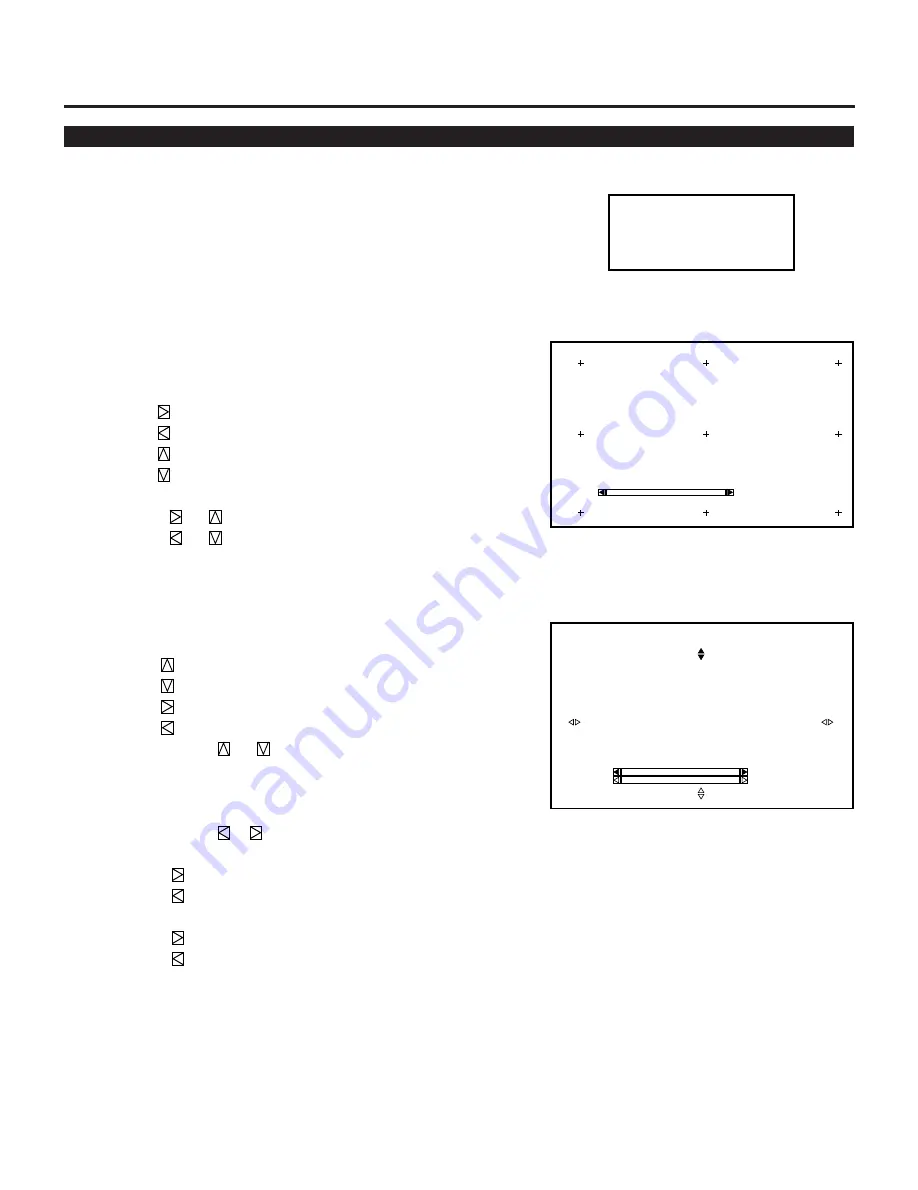
49
Uniformity
- U n i f o r m i t y -
1 . W h i t e U n i f o r m i t y
2 . E d g e B l e n d i n g
Enables you to adjust the white uniformity and edge blending.
The white uniformity feature allows you to adjust color balance on
the left and right side of the screen; the edge-blending feature allows
you to adjust the brightness on the area which two images projected
from the two projectors are overlapped.
To Adjust White Uniformity
1) Press R or B button while pressing and holding CTL to select
the color you want to adjust. Note that Green is not available.
2) Move the cursor to the area you want to adjust using CURSOR
button while pressing and holding CTL.
• CTL +
moves the cursor to the right.
• CTL +
moves the cursor to the left.
• CTL +
moves the cursor up.
• CTL +
moves the cursor down.
3) Use the CURSOR buttons to adjust the white uniformity.
• Pressing
or
increases the level.
• Pressing
or
decreases the level.
4) Repeat from the step 1 for the other color.
To Adjust the Edge Blending
1) Press the CURSOR buttons while pressing and holding CTL to
select the area you want to adjust.
• CTL +
selects the top
• CTL +
selects the bottom
• CTL +
selects the right
• CTL +
selects the left
2) Use the CURSOR
or
button to select “DATA” or
“POS.”.
• “DATA” ------- Adjusts the level
• “POS.” --------- Adjusts the position
3) Use the CURSOR
or
button to adjust the edge blending.
• When “DATA” is selected:
Pressing
increases the level.
Pressing
decreases the level.
• When “POS.” is selected:
Pressing
moves the position to the top or the right.
Pressing
moves the position to the bottom or the left.
To exit the Uniformity, press END.
W h i t e U n i f o r m i t y
- R e d -
S c r e e n - L e f t , T o p -
0
U n i f o r m i t y
- E d g e B l e n d i n g -
S c r e e n - T o p -
0
D a t a
0
P o s .
3.OPERATION
Summary of Contents for HIVID 6500
Page 81: ...81 ...
















































