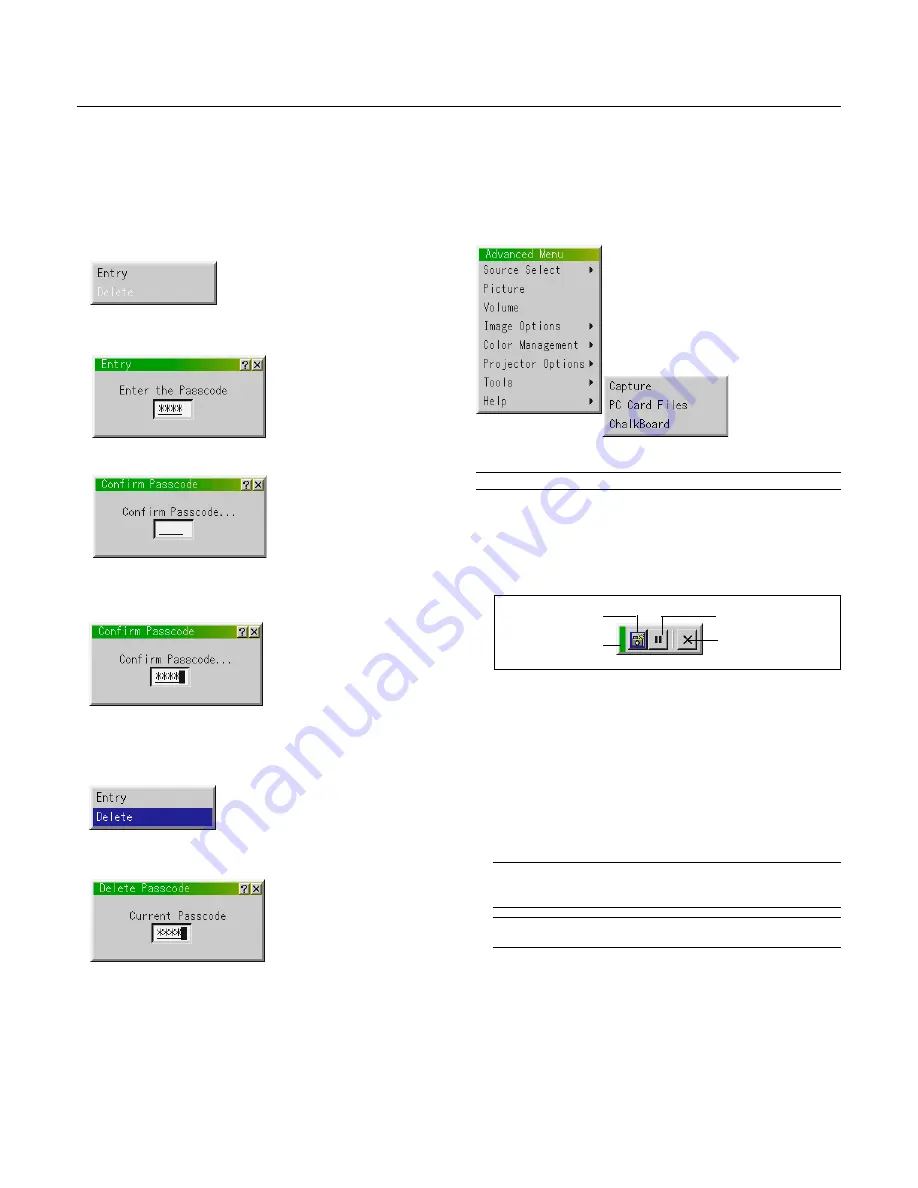
E – 48
Drag
Freeze
Exit
Capture
Passcode
A passcode can be set for your projector to avoid operation by an un-
authorized user using the Advanced Menu. When a passcode is set,
changing the menu from Basic to Advanced will display the Passcode
input screen.
To register your passcode:
1. Select [Entry] and press the ENTER button. The [Entry] screen will
be displayed.
2. Type in a 4-digit combination of Select buttons (
,
,
▲
,
▼
) and
press the ENTER button.
The [Confirm Passcode] screen will be displayed.
3. Type in the same combination of Select buttons (
,
,
▲
,
▼
) and
press the ENTER button.
Your passcode has been assigned.
To delete your passcode:
1. Select [Delete] and press the ENTER button. The [Delete] screen
will be displayed.
2. Type in your 4-digit passcode and press the ENTER button.
Your passcode has been deleted.
Provides tools for capturing images, displaying files in a PC Card and
drawing.
NOTE:
The "Capture" and "PC Card Files" features are required for a PC card.
Capture:
Allows you to capture an image from a source that is currently be-
ing displayed. The image is saved as JPEG in the PC card.
When you select Capture from the menu, you will get a tool bar. You
can capture an image directly using the tool bar when the menu is
not displayed.
The tool bar includes the following buttons:
Drag ............. Drags to move the tool bar. (for USB mouse operation only)
Capture ........ Captures an image and save it as a JPEG file in a PC card.
Freeze .......... Freezes and unfreezes images.
Exit ............... Exits the Capture function.
Unless a PC card is inserted into the PC Card slot of the projector,
the Capture feature is not available.
The "Card Error" display means that the free space of the PC card
is insufficient for saving images. Make more space available on the
card by erasing unwanted images with your PC. The number of
images that can be captured depends on the size of the PC card.
NOTE:
Be sure not to turn off the power or remove the PC card while cap-
turing an image. Doing so could cause a loss of the data in the PC card or
damage to the card itself.
NOTE:
Captured images with higher resolution than the projector's native
resolution cannot be displayed correctly.
Tools
In case you forget your passcode, follow the steps below to delete it.
1. Select the Advanced menu from the Basic/Custom menu. The
Passcode entry screen will be displayed.
2. Press the Select
▲
button four times and then press the Enter but-
ton.
The “Warning Passcode!!” message will be displayed.
3. Press the Select
▼
button four times and then press the Enter but-
ton.
The “Warning Passcode!!” message will be displayed.
4. Press the Select
button four times and then press the Enter but-
ton.
The “Delete Passcode / Are you sure?” message will be displayed.
Use the Select
or
button to select “Yes” and press the Enter
button. Your passcode has been deleted.
Summary of Contents for GT950 - MultiSync XGA LCD Projector
Page 6: ......






























