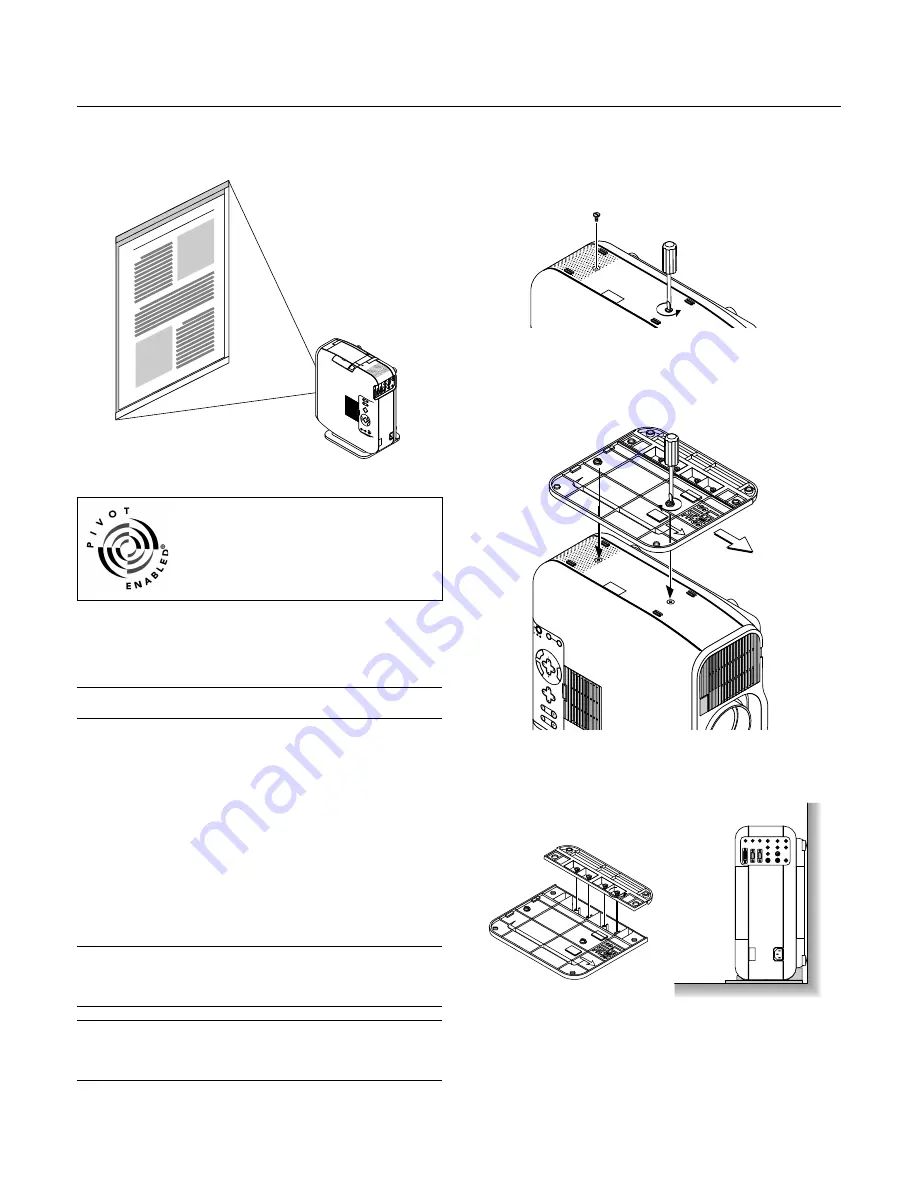
E – 10
A
B
D
S
O
U
R
C
E
R
IG
H
T
LE
FT
S
E
L
E
C
T
LEN
S SH
IFT
F
O
C
U
S
U
P
D
O
W
N
Z
O
O
M
S
T
A
T
U
S
P
O
W
E
R
O
N
/S
T
A
N
D
B
Y
A
U
T
O
A
D
JU
S
T
M
E
N
U
ENT
E
R
C
A
N
C
E
L
Setting the Projector for Vertical Placement
This projector has a portrait function that supports the portrait display
setting of a personal computer.
Pivot® software included in the supplied CD-ROM2
If the personal computer does not have a driver
for portrait display, install the dedicated driver
from the supplied CD-ROM2. See the manual
supplied with the CD-ROM2 for details.
Pivot® and the Pivot Enabled® logo are registered trademarks of Por-
trait Displays, Inc. Copyright 1993-2000 Portrait Displays, Inc. All Rights
Reserved.
U.S. PAT. #5,973,664
NOTE:
We do not support the Pivot® software because of a sample. This sample
software is not covered under the warranty.
1 Installation
For installation, see the instructions in the WINPORTRAITR® IN-
STRUCTIONS included with the supplied CD-ROM2.
2. To rotate the display on a PC, use any of the three following meth-
ods:
* Right-click anywhere on the desktop, and then select “Rotate” from
the shortcut menu.
* Left-click the Pivot® icon on the taskbar, and then select “Rotate”
from the shortcut menu.
* Press the Ctrl, Shift, and R keys at the same time.
3. To return the display to the landscape orientation
Repeat any one of the three methods above.
NOTE:
* This driver is for exclusive use with Windows 95/98/Me/NT 4.0/2000 and
angle of 270 degrees counterclockwise rotation only.
* Left-click the Pivot icon on the taskbar and then select “Help” to get help.
NOTE:
See the installation method described in the supplied CD-ROM2 for in-
stallation details.
See Page E-43 for information about making the on-screen display support the
portrait display mode.
1. Remove the 2 Screws of the Main Unit
Keep these screws in a safe place.
2. Attach the Supplied Vertical Stand to the Screw Holes of the
Main Unit
Place the Projector Upright and Use Check that the portrait setting
is to “Auto” or “On” under “Projector Options”
→
“Setup”
→
“Page 1”
of the menu. (See Page E-43)
Corner Placement of the Projector
Turn the 4 screws of the vertical stand’s auxiliary stand counterclock-
wise until they turn freely; they will not come out. Then, remove the
auxiliary stand.
Attach the stand to the main unit after this.
· Do not use the projector with the top surface against a wall.
Doing so will block the ventilation openings and the internal
temperature will rise.
· Do not place the projector with the lamp side (i.e., the side on
which the handle is located) facing downward. This could lead
to the projector breaking down.
To use this function, attach the supplied stand to the projector and
place the projector to stand vertically.
Summary of Contents for GT950 - MultiSync XGA LCD Projector
Page 6: ......

























