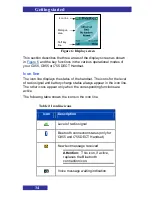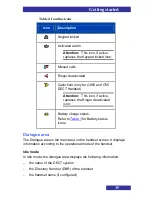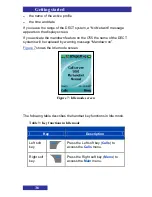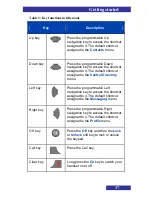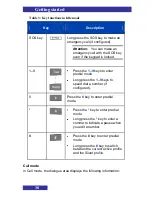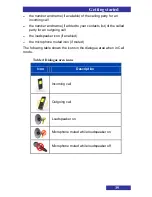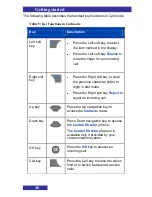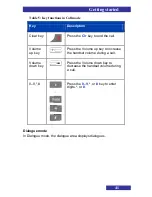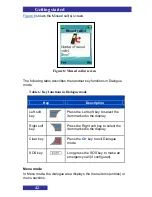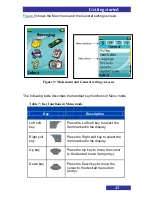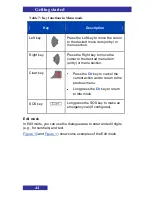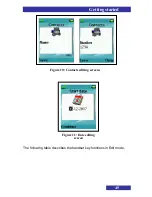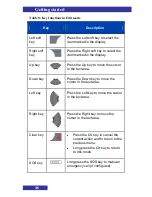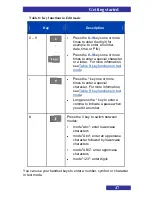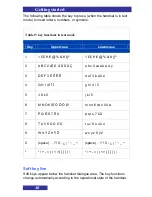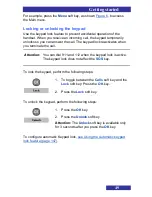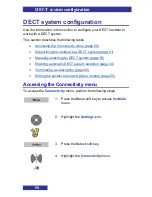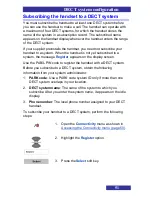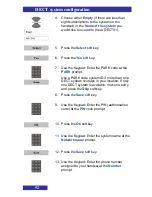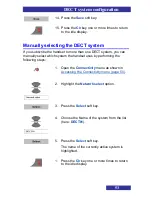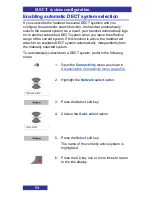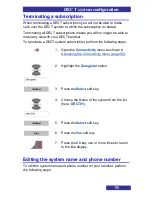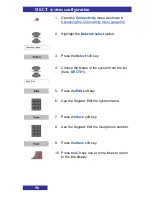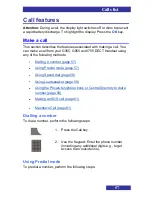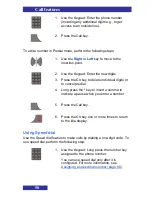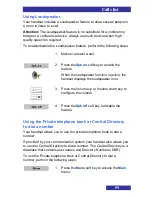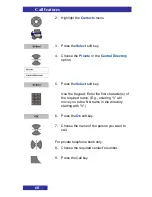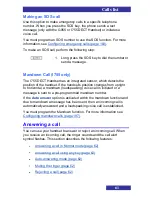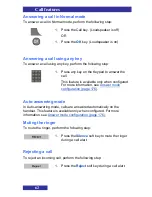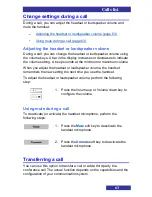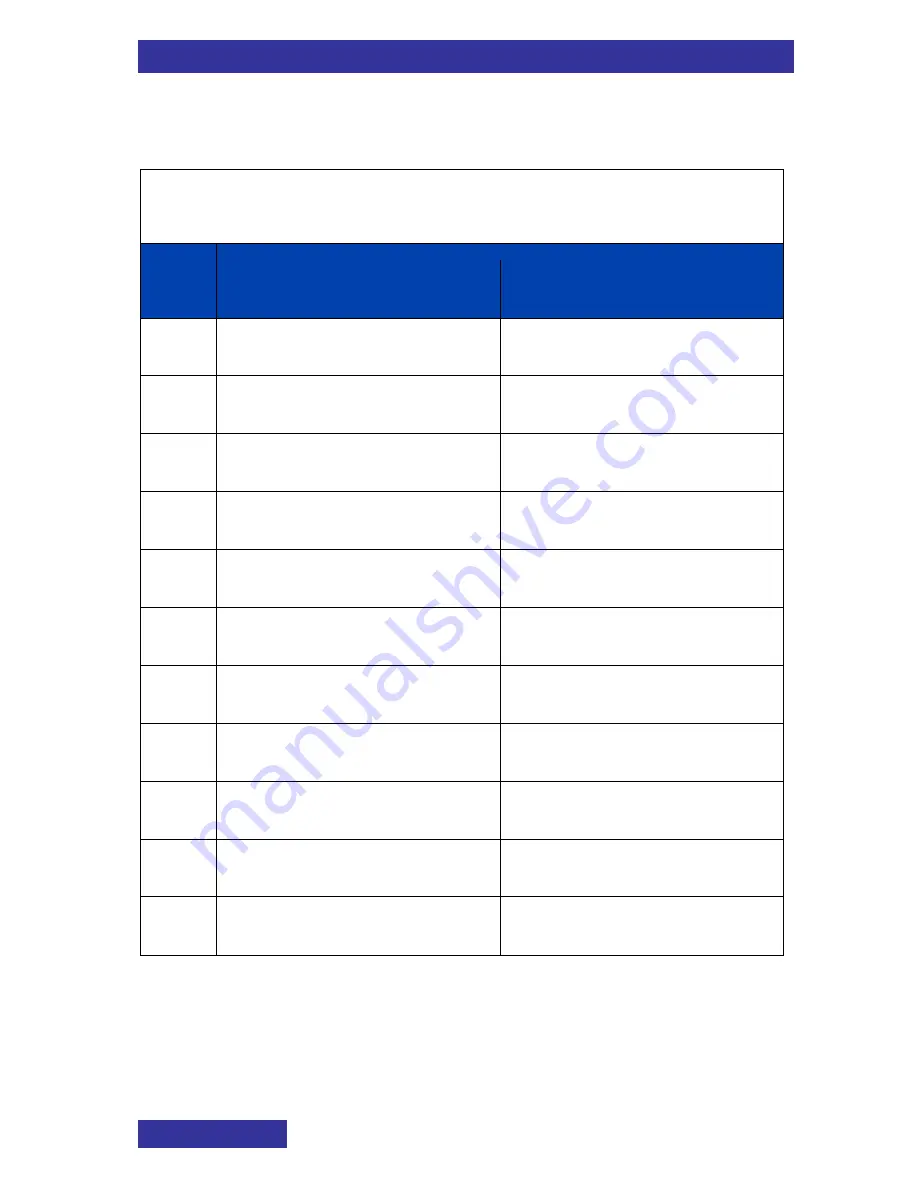
Getting started
48
The following table shows the key to press, (when the handset is in text
mode) to insert letters, numbers, or symbols.
Table 9: key functions in text mode
Key
Uppercase
Lowercase
1
1 £ $ ¥ € @ % & # § ^
1 £ $ ¥ € @ % & # § ^
2
A B C 2 Æ À Á Â Ä Å Ç
a b c 2 æ à á ä å ç
3
D E F 3 È É Ê Ë
d e f 3 è é ê ë
4
G H I 4 Í Î Ï
g h i 4 í î ï
5
J K L 5
j k l 5
6
M N O 6 Œ Ó Ô Ö Ø
m n o 6 œ ó ô ö ø
7
P Q R S 7 Š ß
p q r s 7 š ß
8
T U V 8 Ù Ú Û Ü
t u v 8 ù ú û ü
9
W X Y
Z 9 Ÿ Ţ
w x y z 9 ÿ ţ
0
(space) . , ? ! 0 : ¿ ¡ “ „ ; _ ~
(space) . , ? ! 0 : ¿ ¡ “ „ ; _ ~
*
* / + - = ( ) < > { } [ ] | \
* / + - = ( ) < > { } [ ] | \
Soft key line
Soft keys appear below the handset dialogue area. The key functions
change automatically according to the operational state of the handset.