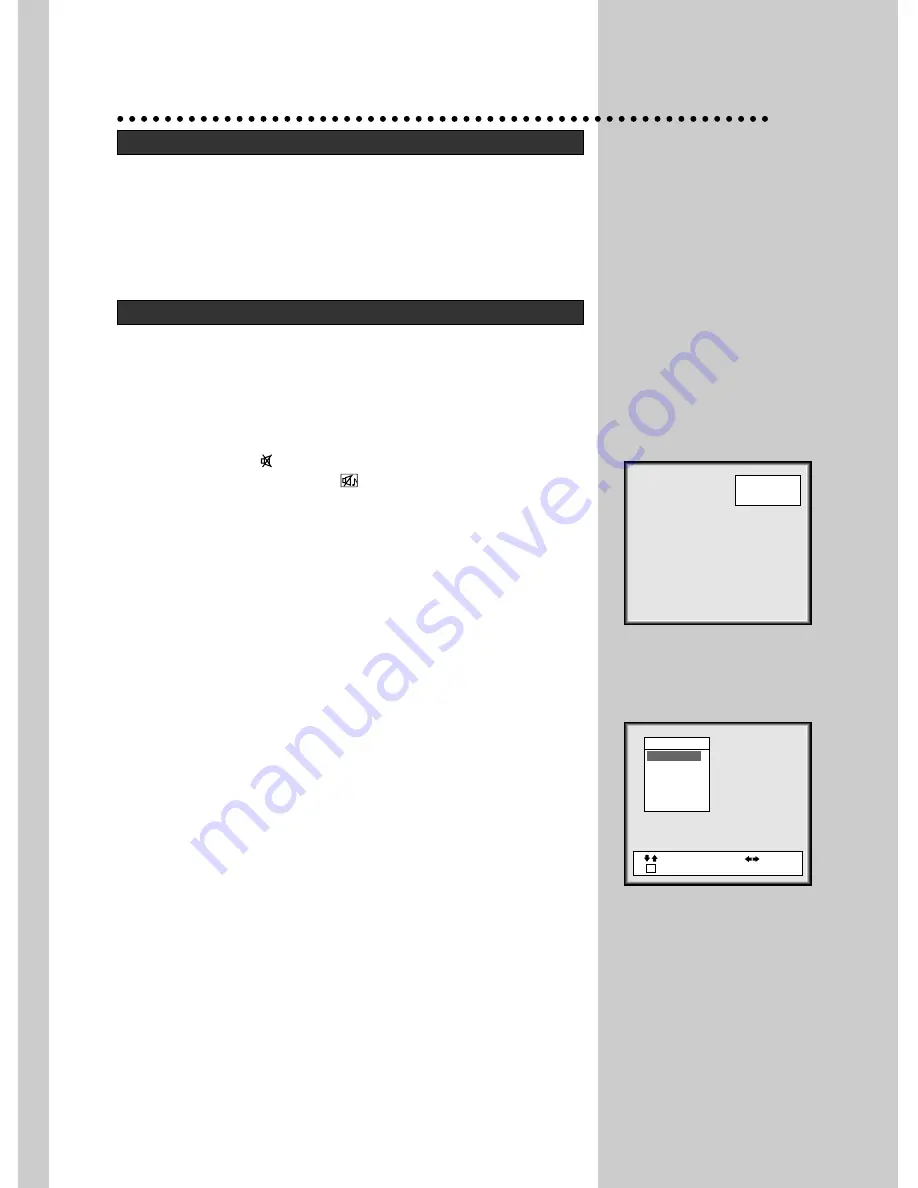
8
VOLUME CONTROL
Adjust the volume with the VOLUME DOWN/UP buttons on the front
of the set, or with the LEFT/RIGHT buttons(VOL
C
/
B
) on the remote
control unit.
MUTE
Pressing the MUTE(
) button once turns the sound off.
At the same time, the mute sign(
) is displayed on the screen.
The sound returns if the button is pressed once more or the volume is
adjusted with the VOLUME DOWN/UP buttons, or with the
LEFT/RIGHT buttons(VOL
C
/
B
).
NORMAL PICTURE SELECTION (figure 7)
When you press the PICTURE button repeatedly you can call up three
picture settings:
for NORMAL 1 (hard picture), NORMAL 2 (soft picture), FAVOURITE
(adjustable picture).
PICTURE CONTROL (figure 8)
Press the MENU button to call up the MENU.
Press the RIGHT button to call up the PICTURE MENU.
You can select each function with the UP/DOWN buttons(CH
V
/
W
).
Use the LEFT/RIGHT buttons(VOL
C
/
B
) to adjust each function:
Brightness - Contrast - Colour - Sharpness - Tint(NTSC only) -
BlueBack.
*Yon can set BlueBack function Yes/No by using the LEFT/RIGHT
buttons(VOL
C
/
B
) or CH
V
/
W
.
If you set BLUEBACK function “Yes”, you can see in blue screen
when the TV receives no signal.
In AV mode, the screen is always displayed with the bluescreen when
there is no signal.
The last set value is automatically stored in FAVOURITE mode.
Note that if you set the Brightness values too low, the On-screen-dis-
play becomes dark.
DAILY USE
SELECTING A PROGRAMME NUMBER
The set has a total of 100 programme numbers, 00..99.
The NUMBER buttons 0..9 are used for direct programme selection.
In order to select two-digit programmes, press the second numbered
button within two seconds.
Switch through the programme number one by one with the
UP/DOWN buttons(CH
V
/
W
).
VOLUME AND PICTURE CONTROL
Favourite
clock --:--
[Figure 7]
Picture
Brightness
Contrast
Colour
Sharpness
Tint
BlueBack
Position
Return
Adjust
[Figure 8]
M
















