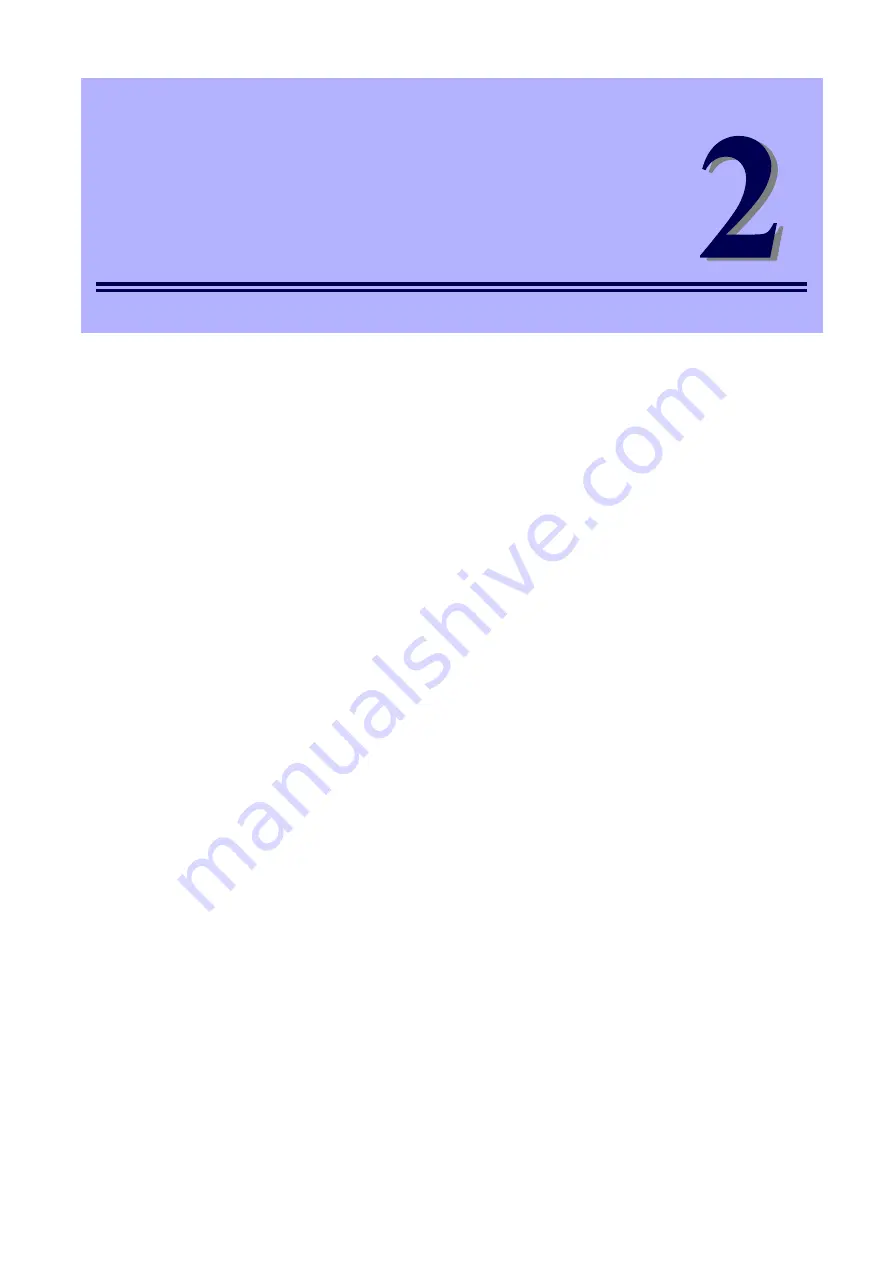
Express5800/T110g-S User’s Guide
43
NEC Express5800 Series
Express5800/T110g-S
Preparations
This chapter describes preparations for using this server.
1. Installing Internal Optional Devices
You can skip this section if you did not purchase any optional devices.
2. Installation and Connection
Place the server in a proper location and connect some cables following this section.






























