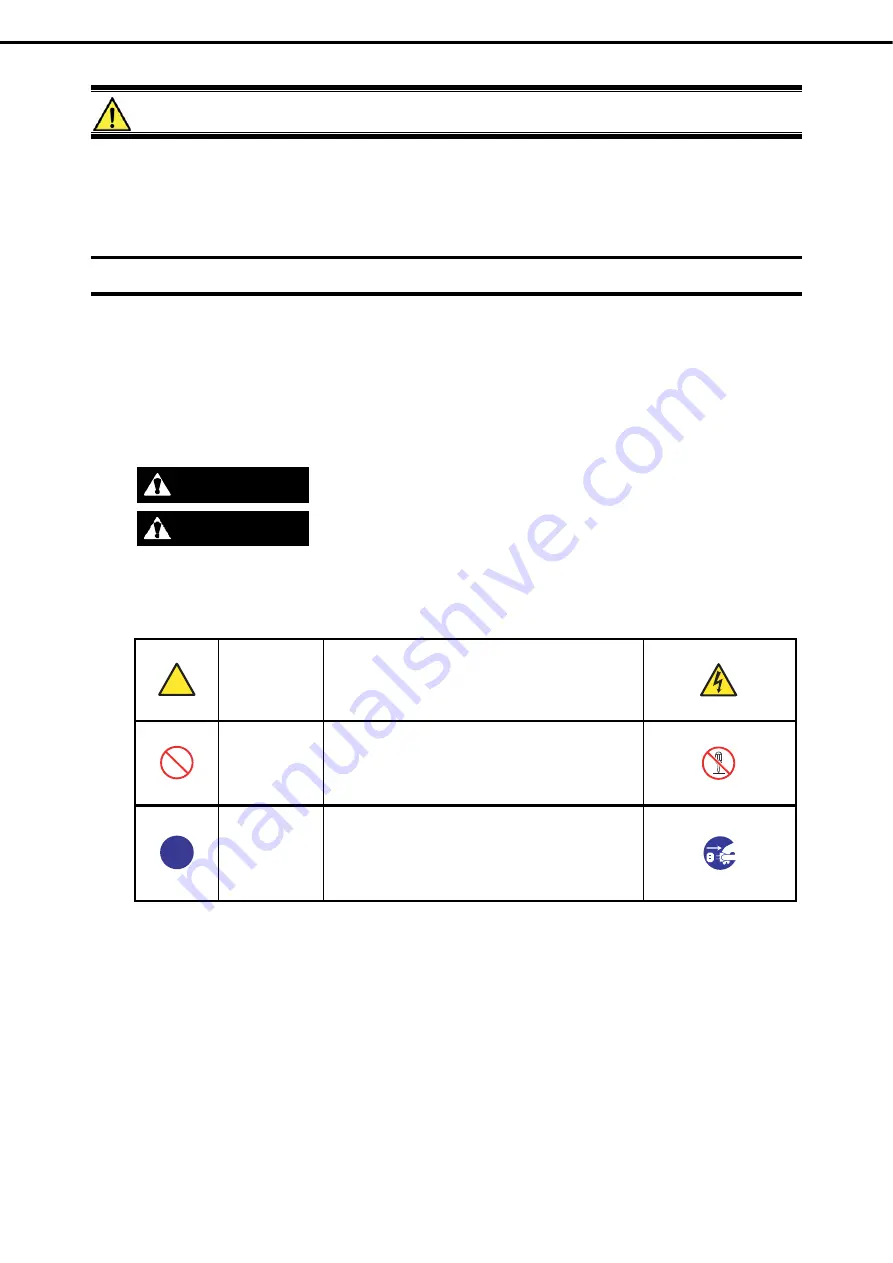
Precautions for Use (Be Sure to Read)
Express5800/E120d-1 User’s Guide
12
Precautions for Use (Be Sure to Read)
The following provides information required to use your server safely and properly. For details of names in this
section, refer to
Names and Functions of Parts
in this document.
Safety precautions
Follow the instructions in this document for the safe use of NEC Express server.
This User’s Guide describes hazardous parts of the server, possible hazards, and how to avoid them. Server
components with possible danger are indicated with a warning label placed on or around them (or, in some
cases, by printing the warnings on the server).
In User’s Guide or on warning labels,
WARNING
or
CAUTION
is used to indicate a degree of danger. These
terms are defined as follows:
WARNING
Indicates there is a risk of death or serious personal injury
CAUTION
Indicates there is a risk of burns, other personal injury, or property damage
Precautions and notices against hazards are presented with one of the following three symbols. The individual
symbols are defined as follows:
Attention
This symbol indicates the presence of a hazard if
the instruction is ignored.
An image in the symbol illustrates the hazard type.
Prohibited
Action
This symbol indicates prohibited actions. An image
in the symbol illustrates a particular prohibited
action.
Mandatory
Action
This symbol indicates mandatory actions. An
image in the symbol illustrates a mandatory action
to avoid a particular hazard.
(Electric shock risk)
(Do not disassemble)
(Example)
(Example)
(Example)
(Disconnect a plug)













































