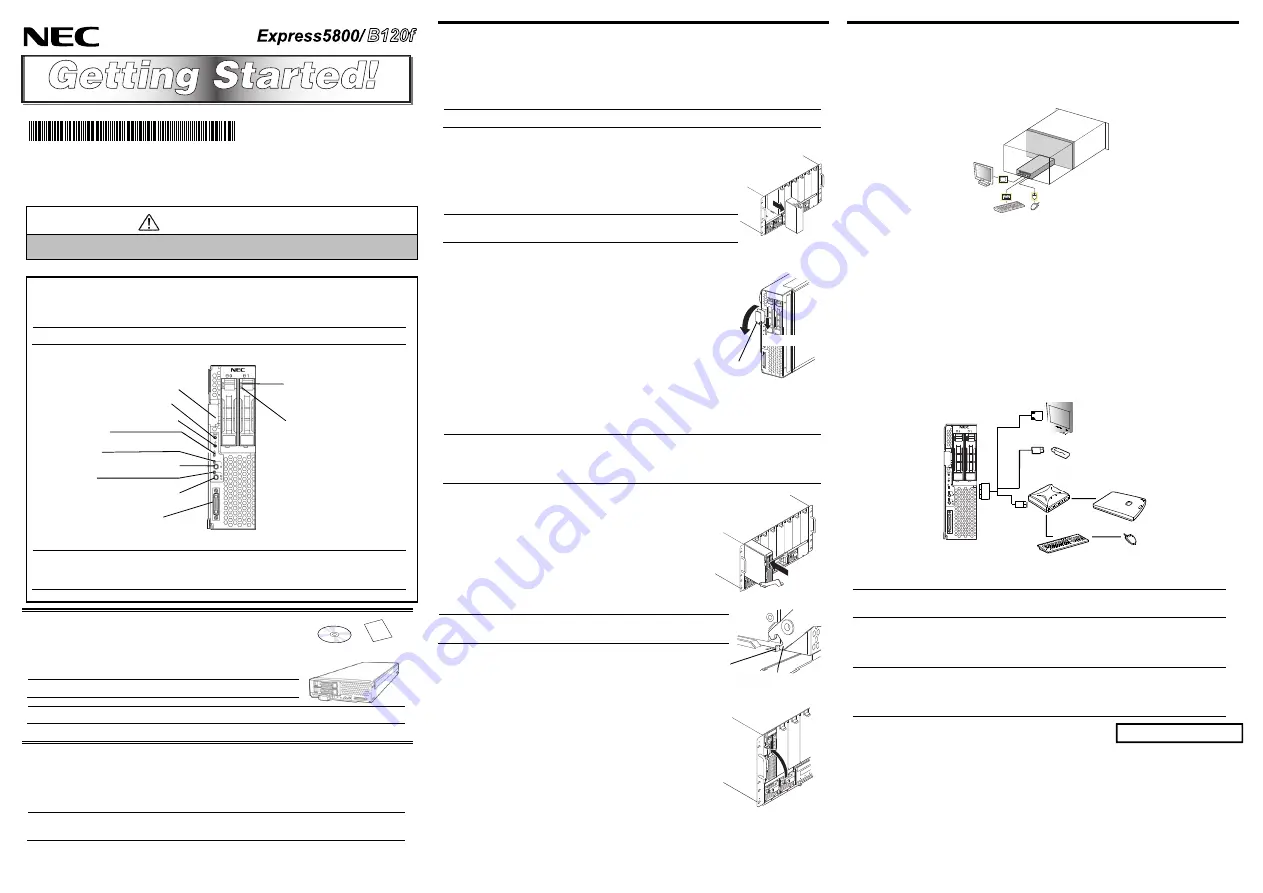
Getting Started
describes the procedures necessary for running the server after you
unpack the product. Follow these steps to complete your installation successfully.
SAFETY INDICATION
Refer to
Safety Precautions and Regulatory Notices
included with the server and follow
the instructions for your safety to setup the server.
CPU Blade
The CPU blade can be equipped with memory module and additional board.
Note:
See User's Guide in EXPRESSBUILDER for details.
Important:
Make sure that the blade enclosure does not contain any CPU blade. Install
the blade enclosure in the rack. Then, install the CPU blade in the blade
enclosure.
Step 1
Check the accessories.
Unpack the carton box and make sure that you have everything
and that individual components are not damaged.
Note:
See the attached packing list.
Important:
Keep the EXPRESSBUILDER disc and other attached CD/DVD(s) carefully.
Step 2
Install internal optional devices.
Install internal optional devices.
(Go to Step 3 if you have not purchased options.)
Note:
See
Installing Internal Optional Devices
in the User’s Guide and the guide provided
with the optional device.
Step 3
Install in blade enclosure.
The blade enclosure is the rack mount chassis exclusively used to be equipped with
CPU blades and power supply unit. The blade enclosure is installed in the NEC rack
or NEC-recommended rack conforming to the EIA standard.
Note:
Refer to Blade Enclosure User's Guide for details.
Install a CPU blade in blade enclosure according to the following procedure
(1) If an optional slot cover is installed on the slot on which the
CPU blade is to be installed, remove it. Unlock the CPU blade
by holding the lever at the front, pull out the CPU blade, and
then remove the slot cover.
Important:
Keep the removed slot cover for future use.
Do not remove the slot cover from any other slot.
(2) Gently place the server on a clean, rigid, and flat desk. Unlock
the eject lever.
(3) Hold the frame of the server so that its MP connector faces the
blade enclosure and the side on which the eject lever is placed
is on the left.
Important:
Do not hold the eject lever to install the CPU blade in the blade enclosure. The
eject lever may be disengaged from the CPU blade that causes the CPU blade
to fall down. Or, the eject lever may be bent that causes damage to the CPU
blade.
(4)
Align the frame of the CPU blade with the guide rails of the
blade enclosure, and insert the CPU blade into the end of
blade enclosure slowly and carefully.
Important:
Make sure that the eject lever hook is hit to the frame of
the blade enclosure, as shown in the figure.
(5) Firmly push the eject lever, holding the frame at the front of the
blade enclosure, and then insert the CPU blade into the blade
enclosure until the eject lever is completely locked.
Step 4
Connect cables.
The keyboard, mouse, display unit, and network devices are connected to the
Connector board in the blade enclosure that is connected with the MP connector at
the rear of the blade enclosure.
The SUV connector on the front of the CPU blade is not used in normal operation.
Use the SUV connector in the following cases:
Using a Flash FDD with the server installed in the blade enclosure
(N8405-016F/016AF/016BF/040F/040AF)
Performing maintenance work
Updating BIOS and firmware
Connect a floppy disk drive, external DVD-ROM drive, keyboard, and mouse
according to the figure shown below. Use the separately priced K410-150(00) SUV
cable (or a standard accessory for the blade enclosure (SIGMABLADE).
However, when using a display unit, keyboard, and mouse connected to the blade
enclosure by using the KVM selection feature of the blade enclosure, do not
connect those devices by way of a SUV cable.
*1 Use the USB hub and external DVD-ROM drive supported by this CPU blade.
Note:
See User's Guide in EXPRESSBUILDER and Blade Enclosure User's Guide for
details.
Finally, connect the power cord coming with the power supply unit to the AC inlet of
power supply unit at the rear of the blade enclosure and the AC outlet for 200 to 240
VAC.
Important:
The power cord supplied with the power supply unit N8405-017/023(A)/044/055
is exclusively for 200 VAC power. The power cord supplied with the power
supply unit N8405-039(A)/048/054 is exclusively for 240 VAC power. Connect
the power cord only to an AC outlet for 200-240 VAC.
Getting Started!
USB
USB Flash FDD
Self-powered
USB hub
*1
First edition, October 2014
Eject lever
Monitor
Keyboard
Mouse
Frame
Eject lever hook
Monitor
External DVD-ROM
drive
*1
USB
Keyboard Mouse
Go on to the next page.
POWER LED
(green/amber)
STATUS LED
(green/amber/red)
HDD Access LED
(green)
ID LED (blue)
SUV connector
Eject lever
DUMP switch
RESET switch
ID/BMC RESET switch
POWER switch
HDD Access LED
(amber)
* 856-180581-501-00 *
Push down the lock





















