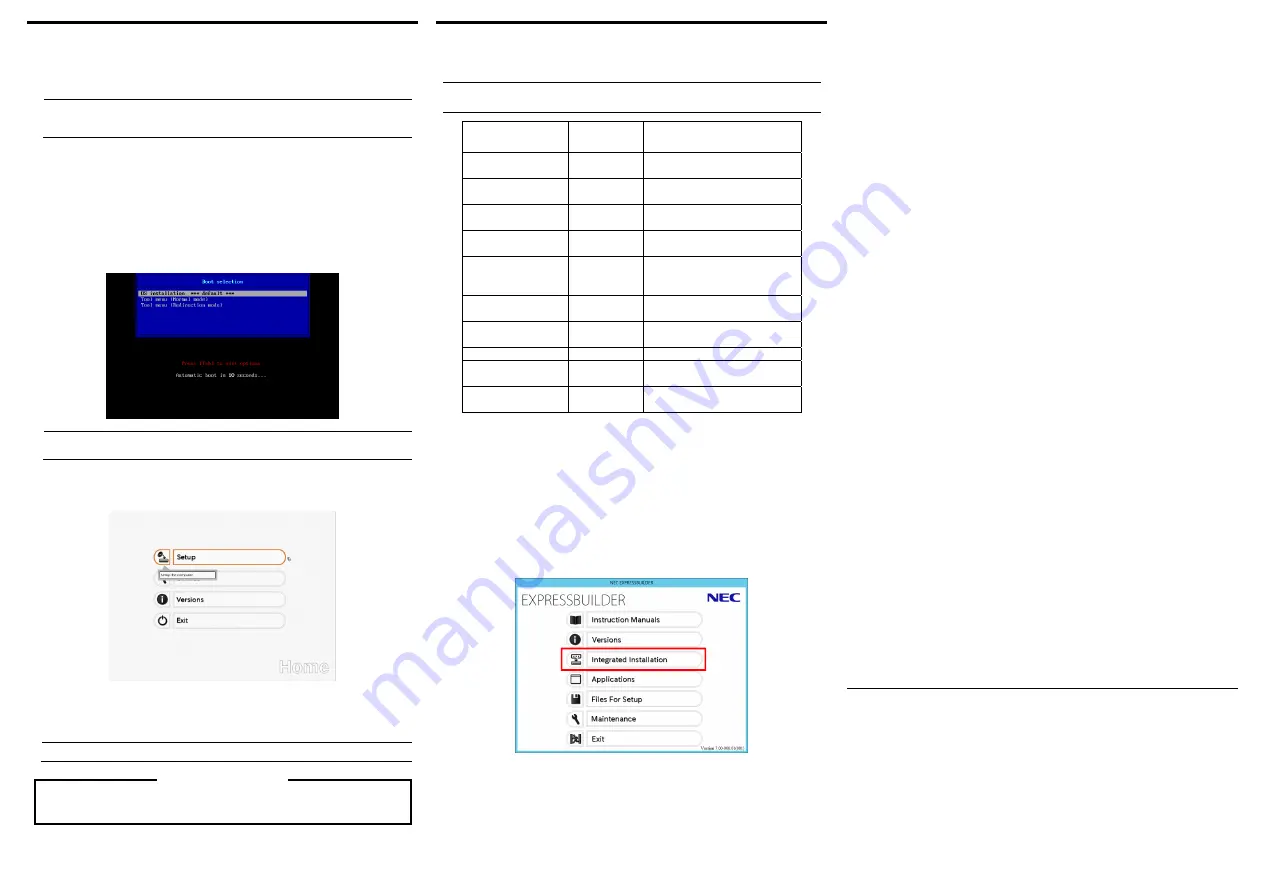
Step 5
Set up the OS
(1) Turn on the display, the blade enclosure, and then the CPU blades in that order.
If the server starts normally, the NEC logo will appear on the screen.
Important:
If an error message is displayed on the screen or beeps are heard
repeatedly after turning on the server, make a note of the displayed
message or the sound of the beeps, and contact your sales representative.
(2) Specify the BIOS settings according to the configuration and usage of the server by
referring to Maintenance Guide and Installation Guide. To change the BIOS
settings, press the F2 key during POST. The factory-default BIOS settings can
usually be used as is.
(3) To install the OS, insert the EXPRESSBUILDER disc into the disk drive on the
server and then restart the server by pressing Ctrl + Alt + Delete keys.
EXPRESSBUILDER starts and the following menu appears.
Tips:
EXPRESSBUILDER can be started during POST by pressing the F3 key while the
NEC logo is displayed.
(4) Choose
OS installation
from the menu. After a while, the following menu is
displayed.
(5) Choose
Setup
on Home Menu.
(6) See Installation Guide (Windows) to install the OS.
Tips:
Installation Guide (Windows) is stored in EXPRESSBUILDER.
When applying a Windows Service Pack to this server, see Service Pack Support in Installation
Guide (Windows).
Step 6
Install the bundled software.
The following software is bundled with this server. Install the software as needed.
Tips:
You can create PC for Management by using a general client computer. (You can also
use this server as PC for Management.)
Name
Where to
Install
Description
NEC ESMPRO
ServerAgentService
Server
Monitors the server status.
NEC ESMPRO Agent
Extension
Server
Remotely controls the server.
Express Report Service
Server
Informs the support center of the failure
information.
Express Report Service
(HTTPS)
Server
Informs the support center of the failure
information.
NEC ExpressUpdate
Agent
Server
Manages and updates the versions of
firmware, software, and other products
installed in the server.
Universal RAID Utility
(URU)
Server
Manages and monitors the RAID
controller.
Product Info
Collection Utility
Server
Collects information for maintenance.
BMC Configuration
Server
Sets up BMC.
NEC ESMPRO Manager
PC for
Management
Manages the server by integrating with
NEC ESMPRO Agent or other products.
Express Report Service
(MG)
PC for
Management
Informs the support center of the failure
information.
The above bundled software can be installed by using the autorun menu.
Follow the procedure below:
(1) When installing the bundled software in the server, start Windows installed in the
server.
When installing the bundled software in PC for Management, start Windows
installed in the target PC.
(2) Log on to Windows as a user with administrator privileges.
(3) Insert the EXPRESSBUILDER disc into the server.
The following menu is displayed.
(4) Click
Integrated Installation
on the menu.
(5) Follow the dialog box to install the bundled software.
Trademarks
NEC ESMPRO is a registered trademark of NEC Corporation.
Microsoft, Windows, and Windows Server are either registered trademarks or trademarks of Microsoft
Corporation in the United States and other countries.
All other product, brand, or trade names used in this publication are the trademarks or registered
trademarks of their respective trademark owners.
This guide uses recycled paper.
© NEC Corporation 2014
This document may not be copied or altered without the permission of NEC Corporation.
Windows Service Packs




