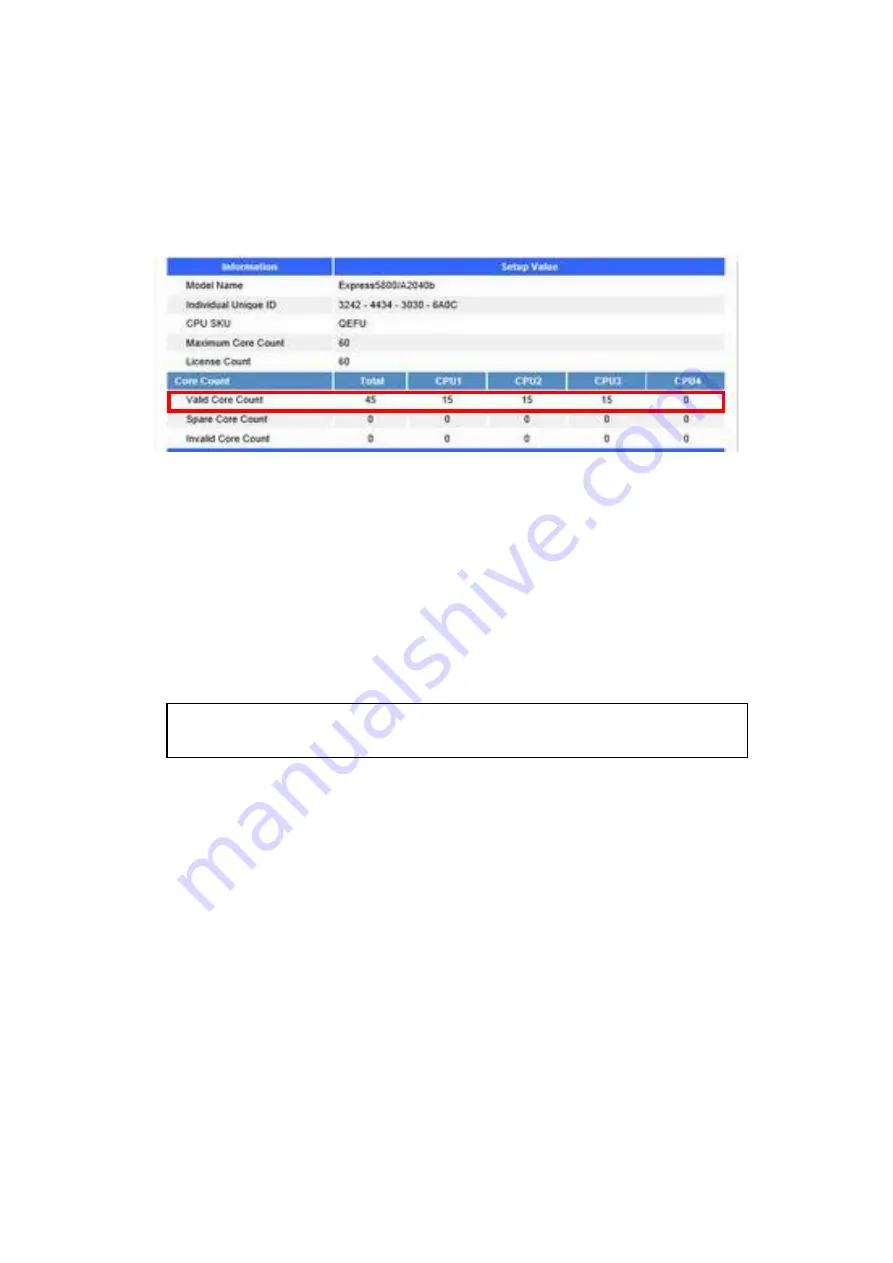
- 15 -
3.3
Confirming Enabled Core
If you applied code word while the server is powered off regardless of setting in Core Configuration
Mode described in "2.1 Assigning and Adding Core", power off the server and confirm that the number
of enabled core is surely added.
You can confirm the number of enabled and disabled CPU cores on web console screen after the
server is powered on and OS has started.
If Dynamic is specified for Core Configuration Mode (see 2.1 Assigning and Adding Core) and you
enter the code word while the OS is running (power-on state), the enabled core is incorporated in OS
while the OS keeps running. If Static is specified for Core Configuration Mode, the enabled core cannot
be incorporated in OS. To incorporate the enabled core, you need to restart the OS.
Confirm that the enabled core is incorporated in OS correctly by the following procedure. Then, the
software that running on the system work normally by the procedure appropriate to your system.
•
Linux OS
Run the following command to confirm the number of logical processor detected by OS. In the
example below, 60 processors are detected by OS.
If Hyper-Threading is enabled, confirm that the number of logical processors detected by OS
is twice the number of enabled cores after they are enabled. If Hyper-Threading is disabled,
confirm that the number of logical processors detected by OS is equal to the number of
enabled cores after they are enabled.
•
Windows OS
Open Task Manager by pressing the Ctrl + Shift + Esc keys at the same time, select the
[Performance] tab, and check the number of cores and logical processors displayed.
# cat /proc/cpuinfo | grep processor | wc
–
l
60






































