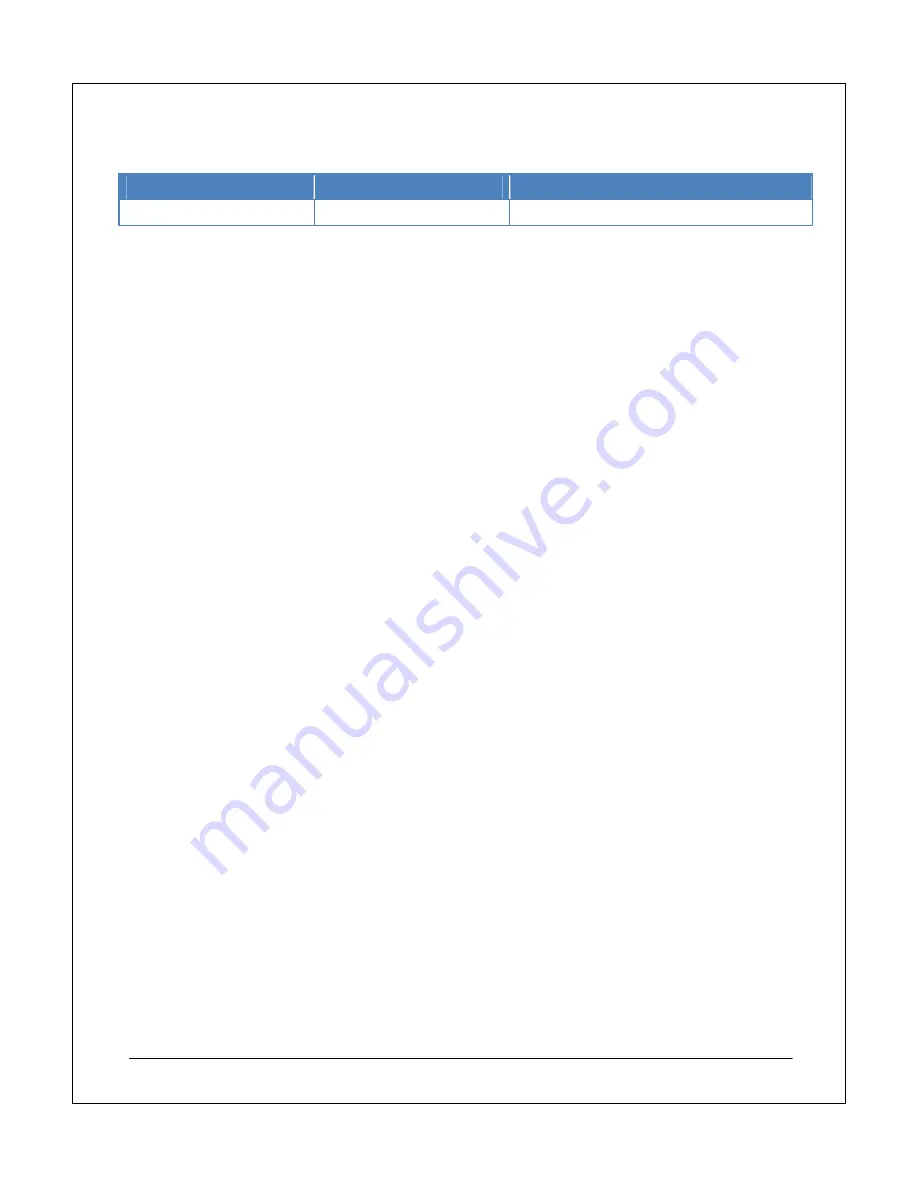
NEC Express5800 Fault Tolerant Virtual Server Quick Start Guide
22
Table 4 shows the total physical server resources for the Virtual Server host computer.
Memory Allocation
Disk Allocation
CPU Allocation
8 GB
1500 GB
2 x 3 GHz
Table 4: Host server resource allocation
Creating the Virtual Machines
When you create a virtual machine instead of adding an existing virtual machine, you must assign a virtual hard
disk to it and install an operating system on the virtual hard disk. This process will vary with the requirements of
each installation. However, there are a number of key stages to ensure a smooth migration to a virtual machine
environment. The first step is to create the Virtual Machine settings on the Virtual Server.
To create a new virtual machine:
1. On the system that is running the
management Website
, open the
Administration Website
.
2. In
the
navigation pane
, under
Virtual Machines
, click
Create
.
3. In
the
Virtual machine name
box, type a name for the virtual machine and specify a
fully qualified
path
to the location where you want to create the
virtual machine hard disks
.
Note: For this Guide, we have used a simplified naming standard for clarity; we recommend you use a
naming standard that is appropriate for your organization.
4. In
the
Virtual machine memory box
, type the
required memory allocation
in
megabytes
.
Note: If you allocate more memory to virtual machines than is available in the virtual server the virtual
machines will not start.
5. In
the
Virtual hard disk
box, select
Create a new virtual hard disk
.
6. To
set
the
size
of the
virtual hard disk
, specify a value in the
Size
box.
7. Under
Virtual network adapter
, in
Connected to
, select the network adapter team.
8. Click
Create
.
Repeat this process for each of the servers that you migrate to the virtual server. Once you have created these
virtual machine settings you can build each virtual machine. The Guide uses the following virtual machines:
•
Domain controller (DC1)
•
File server (FS1)
•
server
(EX1)
The following checklists provide the key stages in the virtual machine creation process. The checklists highlight
the important information and steps that you must take to complete the creation of each virtual machine.
Virtual Machine Additions
Virtual Machine Additions is a set of features that improves the integration of the virtual server and virtual
machine operating systems. It also improves the performance and manageability of the virtual machine
operating system. You must install Virtual Machine Additions after you install the operating system on the virtual
machine and restart Windows on the virtual machine after installation.
To install Virtual Machine Additions:
1. On
the
Master Status
page, click the
arrow to the right of the virtual machine
and select
Edit
Configuration
.
2. Select the link to start
Virtual Machine Additions setup
.








































