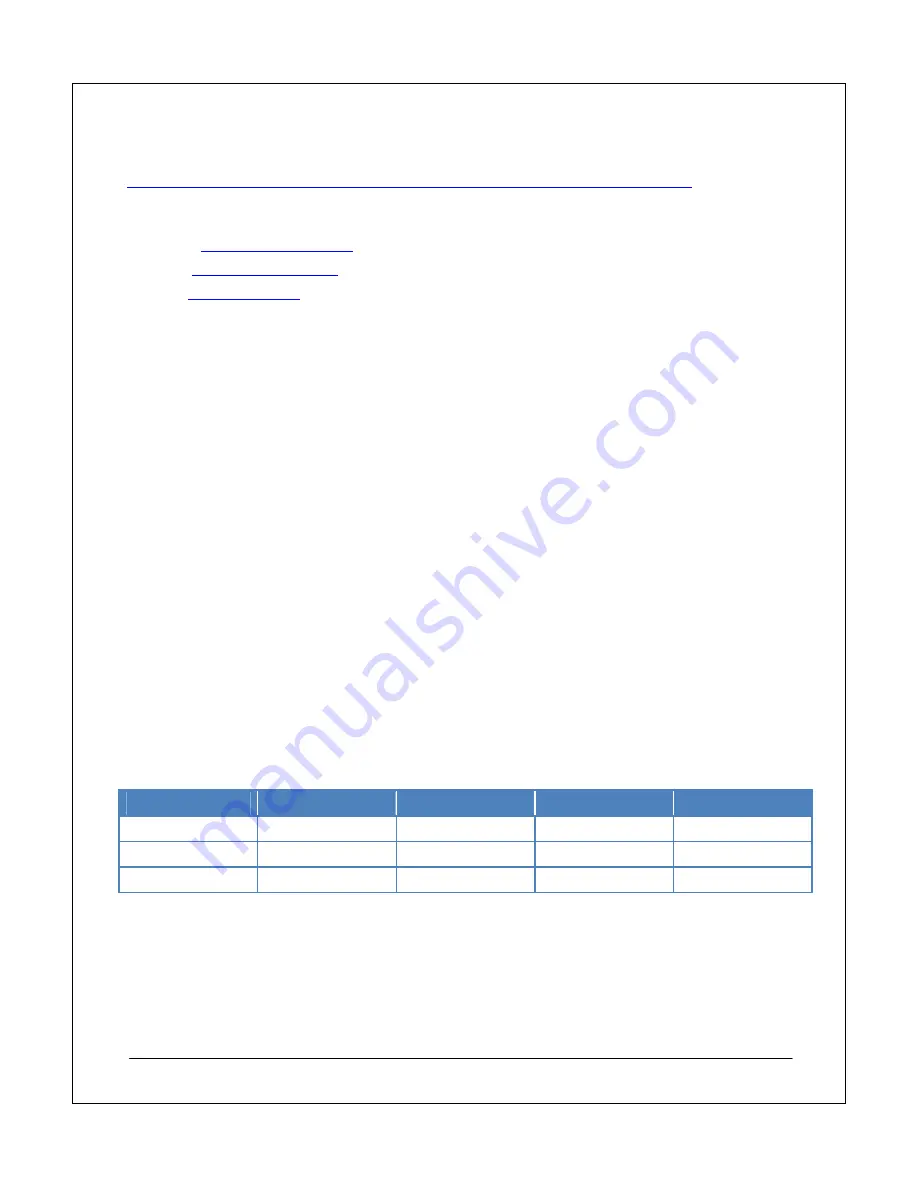
NEC Express5800 Fault Tolerant Virtual Server Quick Start Guide
21
For more information on the P2V process and the VSMT, see:
http://www.microsoft.com/windowsserversystem/virtualserver/overview/vsmtwhitepaper.mspx
In addition, third-party vendors provide P2V utilities that you can use for migrating physical servers to virtual
machines, including:
PlateSpin –
http://www.platespin.com
Portlock –
http://www.portlock.com
Acronis –
http://www.acronis
Due to the proprietary nature of these P2V solutions, this guide focuses on the process of building new virtual
machines that you use to replace the physical hardware. This approach provides the best solution in this
scenario because there is no need to replicate data from a remote, bandwidth-constrained site.
Resource Assignment
As with physical servers, you should provide enough physical resources to the individual virtual machines to
gain optimal performance. The resources you can allocate are limited to the actual physical resources that are
available in the physical virtual server host system. Therefore, it is important to understand the levels of
resource usage you can expect from the virtual machines before you build the physical host system.
To identify the level of resources to assign to each virtual machine, you can monitor the physical computers you
intend to virtualize and identify the memory and processor utilization. Use this as a minimum level to assign to
the virtual machine. The following examples illustrate minimum levels:
•
A server with 40 percent memory utilization in a 1 GB system requires at least 400 MB of RAM.
•
A server with 70 percent CPU utilization in a 1 GHz system requires at least 0.7 GHz of processor
cycles or the equivalent of a 700 MHz processor.
These calculations can never be completely accurate but provide a minimum resource requirement for your
physical server and therefore your virtual machine. It is best practice to ensure that the physical server has
enough resources by allocating approximately 50 percent more than the minimum that you determine is
necessary to support all your virtual machines.
In addition, you must identify how much physical disk space the virtual machine requires for its virtual disks. It is
a best practice to create a fixed-size virtual disk that has enough space for data expansion. Virtual disks that
expand dynamically take a very high percentage of system resources when they expand, so you should not use
them in a production environment. Each virtual disk must have enough space for the guest operating system
and applications in addition to the data it must hold.
Table 3 shows the virtual machine resource allocation.
Virtual Machine
Role
Memory Allocation
Disk Allocation
CPU Allocation
DC1
Domain controller
0.5 GB
100 GB
0.7 GHz
FS1
File server
1.0 GB
300 GB
1 GHz
EX1
Email server
1.5 GB
300 GB
1.2 GHz
Table 3: Virtual machine resource allocation.
Table 3 shows that the virtual machines require a total of 3 GB of RAM, 700 GB of disk space, and a 3 GHz
processor. You must add to these amounts the host physical server resource requirements so that you can
calculate the resource requirements for the solution.









































