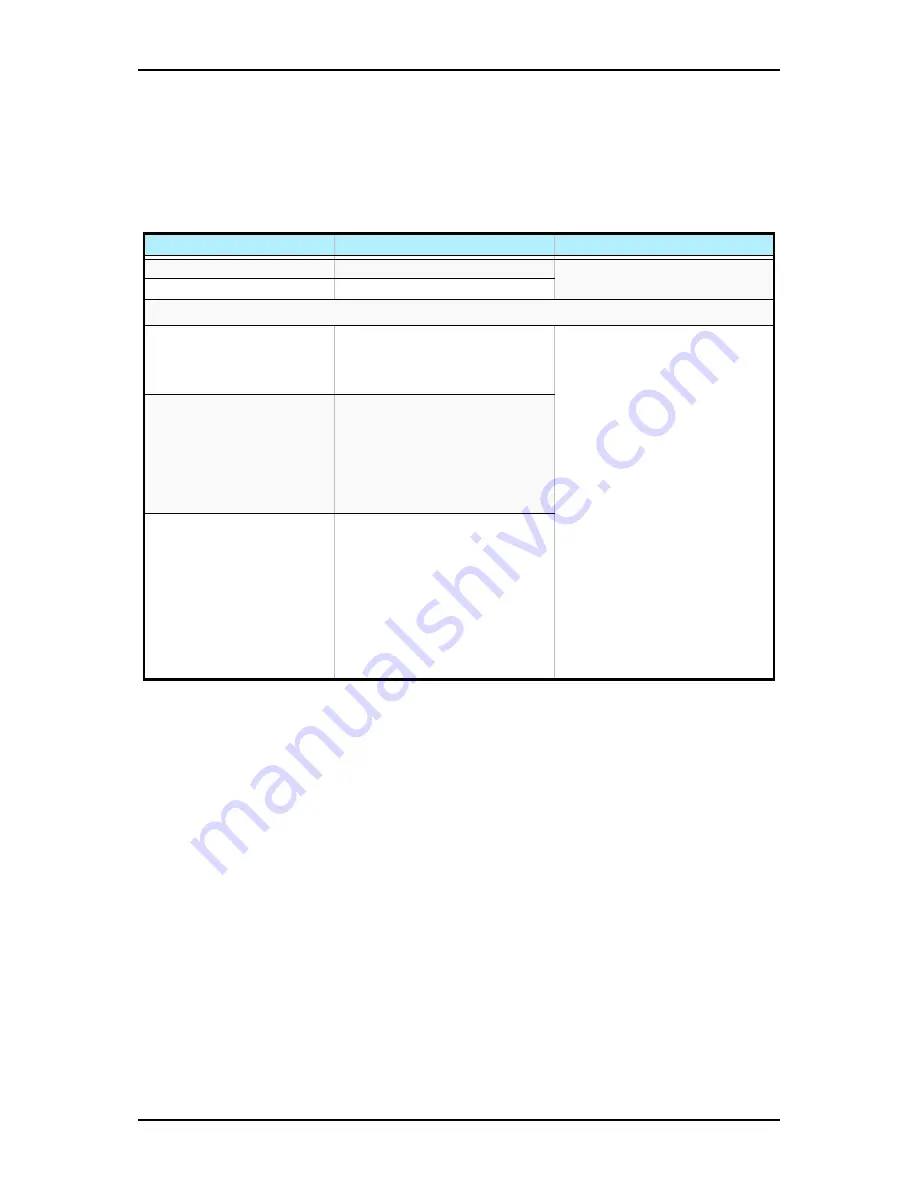
TM700 User Guide - Upgrading Your System
4 - 39
IDE Device Configuration
Follow the instructions hereafter when configuring IDE drives as master or slave on the
primary and secondary IDE connectors on the motherboard (recommended
configurations).
Table 4 - 2: IDE Device Configuration
Device
Position
Connector
2 hard disk drives
Master / Slave
Primary IDE
1 hard disk drive
Master
You may install a maximum of two hard disk drives in your system.
1 CD-ROM or
1 DVD-ROM or
1 Combo
Master CD-ROM
Secondary IDE
1 DVD-ROM or
1 Combo or
1 CD-ROM
+
1 tape
Master CD-ROM
Slave CD-ROM
1 DVD-ROM or
1 Combo
1 CD-ROM
+
1 DVD-ROM or
1 Combo
1 CD-ROM
Master CD-ROM
Slave CD-ROM
Summary of Contents for Express 5800 TM700
Page 1: ...User s Guide Express 5800 TM700...
Page 2: ......
Page 8: ......
Page 44: ...TM700 User Guide Setting Up the System 2 10...
Page 100: ...TM700 User Guide Upgrading Your System 4 40...
Page 114: ...TM700 User Guide Problem Solving 5 14...
Page 118: ...TM700 User Guide Appendix B B 2...
Page 122: ...TM700 User Guide Appendix C C 4...
Page 131: ......
Page 132: ......
















































