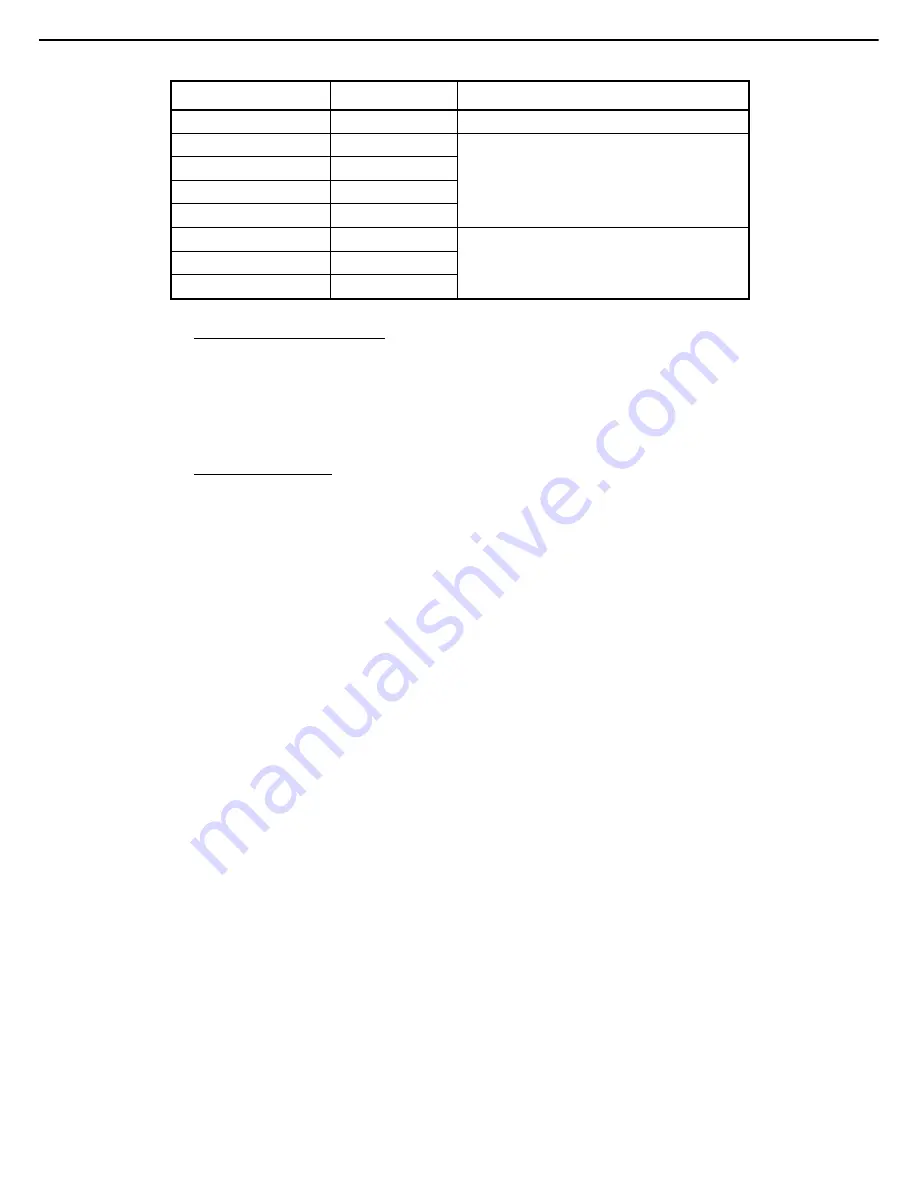
1. System BIOS
Express5800/R310e-E4, R320e-E4, R320e-M4, R310f-E4, R320f-E4, R320f-M4 Maintenance Guide (Windows)
236
Chapter 3 Useful Features
Option Parameter
Descriptions
Boot Option Priorities
–
–
Boot Option #1
–
These items display the priority of boot devices.
Boot Option #2
–
Boot Option #3
–
Boot Option #4
–
CD/DVD Priorities
–
Specify the boot priority for each device type.
HDD Priorities
–
Network Priorities
–
[ ]: Factory settings
How to change the boot priority
1. When BIOS detects a bootable device, information on the device is displayed in the designated area.
2. The boot priority (from first to fourth) of the registered boot devices can be changed using the <
>/<
>
and <+>/<
> keys.
Move the cursor to a device using the <
>/<
> keys, and change the priority using the <+>/<
> keys.
Rules on boot priority
1. If a bootable device is newly connected, the device is registered as the device with the lowest priority in
Priorities of that device type.
2. If a bootable device is disconnected from the server, the relevant device is removed from
Priorities
of
that device type.
3. When
Load Setup Defaults
is executed on
Save & Exit
menu, the
Boot Optio
n and
Priorities
of that
device type are changed as follows.
a) Boot Option Priorities
1. Boot Option #1: CD/DVD
2. Boot Option #2: Removable
3. Boot Option #3: HDD
4. Boot Option #4: Network
b) The priority of bootable devices in Priorities of that device type is determined as follows:
Devices other than USB device (e.g., SATA device, RAID) is given higher priority, and USB device is
given priority next to non-USB devices.
c) Bootable device
If a bootable device has been set to
Disabled
, cancel the Disabled status, and register the device in
Priorities
of that device type.
Summary of Contents for EXP320R
Page 267: ... MEMO ...
















































