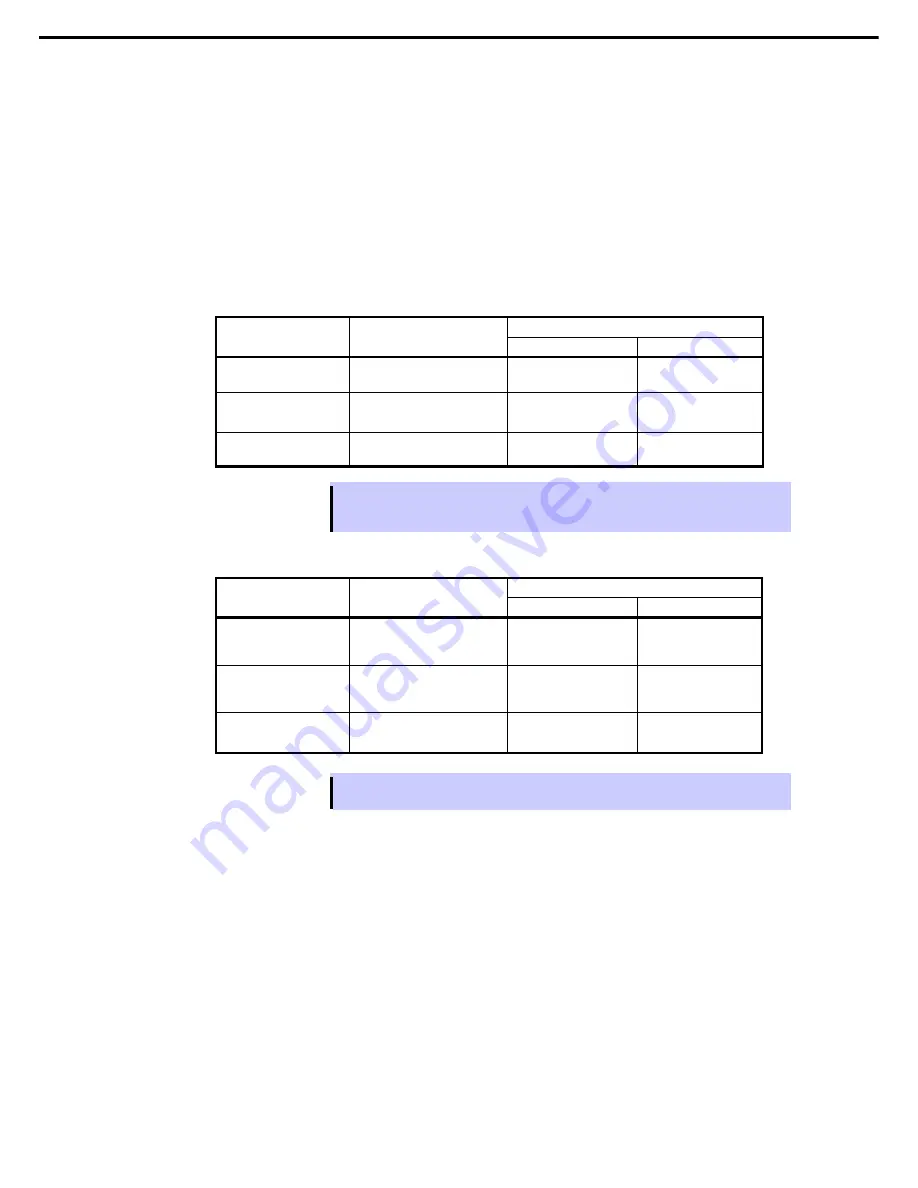
1. Hard Disk Drive Operations
Express5800/R310e-E4, R320e-E4, R320e-M4, R310f-E4, R320f-E4, R320f-M4 Maintenance Guide (Windows)
137
Chapter 2 Configuring and Upgrading the System
(d) Resynchronize This Physical Disk From RDR Virtual Disk
Disks whose synchronization by RDR is cancelled can be resynchronized.
1. Click
Start Screen
○
↓
RDR Utility
(or
Start
–
All Programs
–
RDR
–
RDR Utility
) to start RDR
Utility.
2. Right-click a target disk in the left pane and click
Resynchronize This Physical Disk From RDR Virtual
Disk
.
3. In the
Resynchronize This Physical Disk From RDR Virtual Disk
dialog box, click
OK
.
4. Confirm that the resynchronization starts and the status of disks changes as shown below:
Resynchronizing
DISK
ACCESS
LED
RDR Utility
Op State: State
Status
Source disk
Blinking amber and green
Simplex
–
Destination disk
Blinking amber and green
Syncing
–
RDR Virtual Disk
–
Simplex
Resync x %
(x=0,4,8,
・・・
96)
Tips
DISK ACCESS LED momentarily lights green when disk is accessed. If the disk is
accessed while the amber LED is blinking (during synchronizing), the LED seems to light
green and amber alternately.
Synchronization completed
DISK
ACCESS
LED
RDR Utility
Op State: State
Status
Source disk
unlit
(Lights green when
accessing the disk drive)
Duplex –
Destination disk
unlit
(Lights green when
accessing the disk drive)
Duplex –
RDR Virtual Disk
–
Duplex
None
Tips
DISK ACCESS LED is lit green only when hard disk drive is accessed.
If no access is made, the LED seems to be unlit.
Summary of Contents for EXP320R
Page 267: ... MEMO ...






























