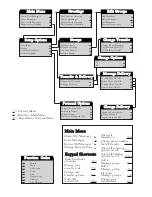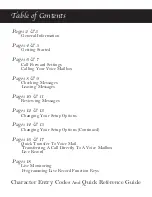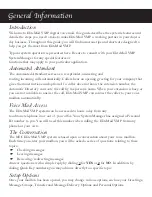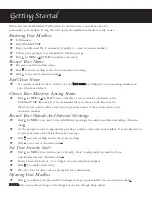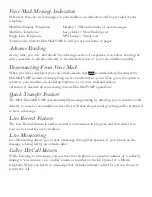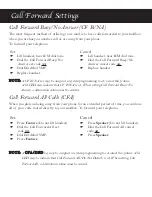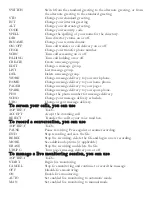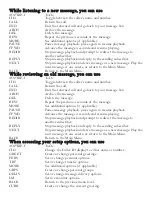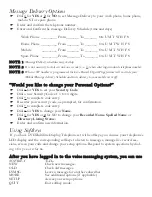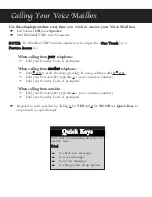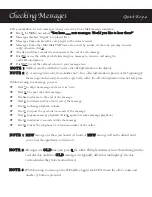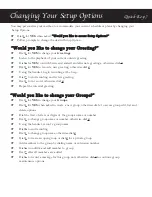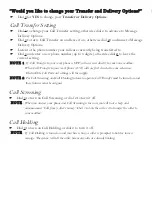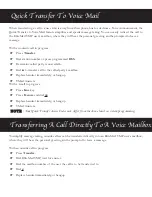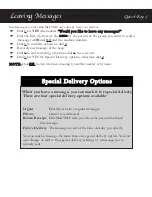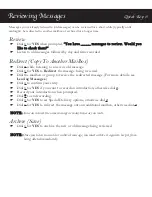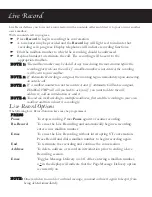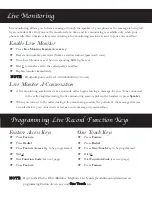General Information
Getting Started
Introduction
Welcome to EliteMail VMP digital voice mail. this guide describes the system’s features and
details the steps you need to take to make EliteMail VMP a working partner in your day-to-
day business. Throughout this guide, you will find numerous tips and shortcuts designed to
help you get the most from EliteMail VMP.
Typical system operation is presented here. Be sure to consult with your EliteMail VMP
System Manager for any special features or
functions that may apply to your particular application.
Automated Attendant
The Automated Attendant serves as a receptionist, answering and
routing incoming calls automatically. Callers hear an opening greeting for your company that
gives them instructions and options. If a caller does not know the extension number, the
Automatic Directory can route the call by the person’s name. When your extension is busy or
you are not available to answer the call, EliteMail VMP can connect the caller to your voice
mailbox automatically.
Voice Mail Access
The EliteMail VMP system can be accessed 24 hours a day from any
touchtone telephone in or out of your office. Your System Manager has assigned a Personal
ID number to you. You will need this number when calling the EliteMail VMP from any
phone but your own.
The Conversation
The NEC EliteMail VMP system is based upon a conversation about your voice mailbox.
Each time you enter your mailbox, you will be asked a series of questions relating to these
topics:
*
Checking messages
*
Leaving messages
*
Reviewing/redirecting messages
Answer questions with a simple reply by dialing
1
for
YES
or
2
for
NO
. In addition, by
dialing Quick Key numbers, you may advance directly to a specific topic.
Setup Options
Once your mailbox has been opened, you may change various options, such as your Greetings,
Message Groups, Transfer and Message Delivery Options and Personal Options.