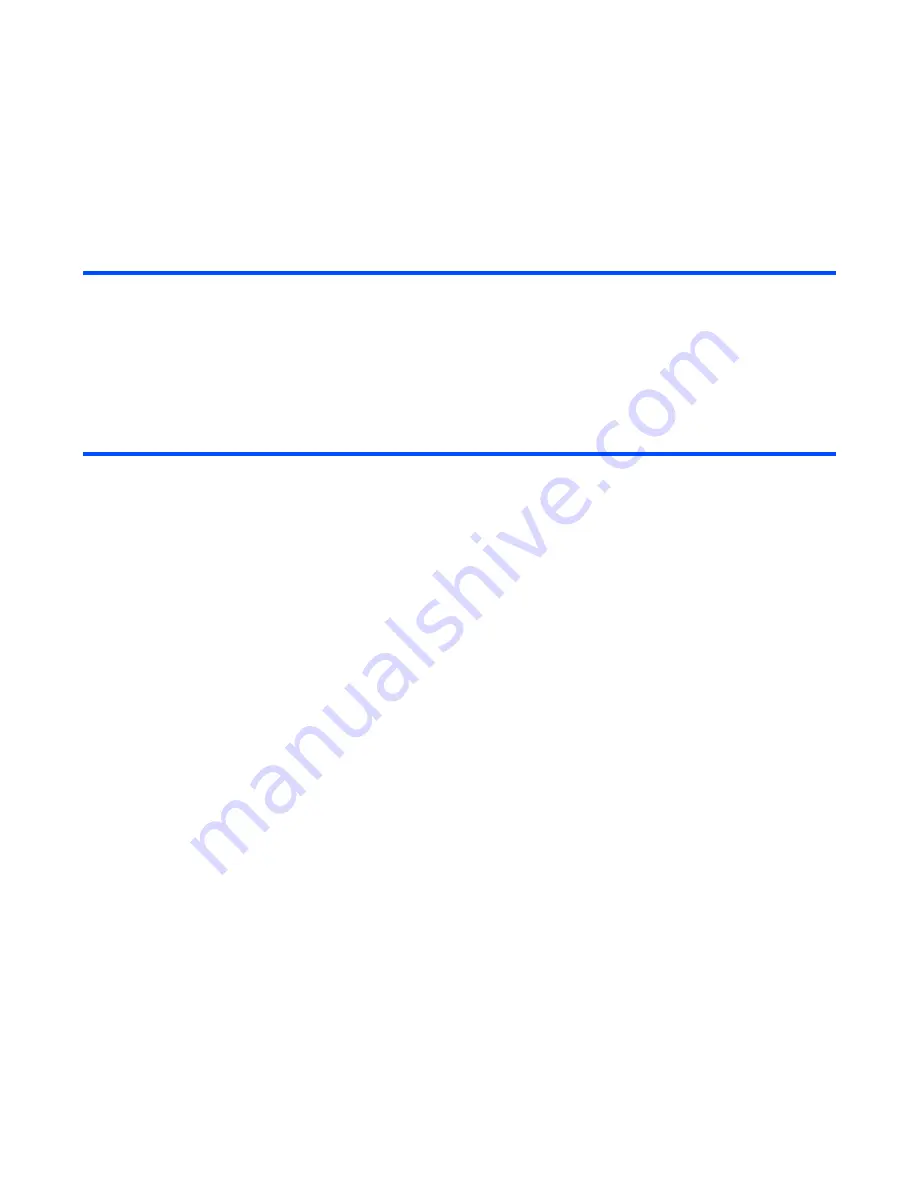
Toolbox
-148-
To add a new calendar entry
To add a new calendar entry, press the
SK1 (New)
key from the
Monthly
or
Weekly
screen, or press the
Options menu
key and select
New
. You can store the following types of calendar entries, an appointment, a
multi day event, a special occasion or a holiday.
•
Display total number of
calendar entries
Press the
Options menu
key, select
Memory Status
and
press the
Enter
key.
To
Do this
1
Select the entry type
Select the calendar entry type from
Appointment
,
Multiday
event
,
Days off
, or
Special occasion
. Press the
Enter
key.
2
Do one of the following according to
the entry type:
•
Set the appointment items
(Items with * must be completed
in order to set the event)
Filter view
: Selects the calendar type to display from
Public
,
Private
, or
All
. Press the
Enter
key.
Contents*
: Input the contents (up to 150 single-byte
characters) and press the
Enter
key.
Start date*
: Input the start date according to the
Day display
format
setting of the
Date and time
on page144. Press the
Enter
key.
Start time*
: Input the start time and press the
Enter
key.
End time
: Input the end time and press the
Enter
key.
Reminder
: Turn on this item to remind you of the appointment
and press the
Enter
key.
Alarm
: Select the clock alarm tune you want and press the
Enter
key. You can hear the tune by selecting the tune name
and pressing the
SK1 (Play)
key.
Reminder time
: Select the minutes before the start time on the
start date from
0, -5, -10, -15, -20, -30, -60, -90,
or
-120
. (e.g.
Select
-15
to notify 15 minutes before the start time of the
appointment) Press the
Enter
key.
To
Do this
Summary of Contents for e616
Page 17: ...Contents CL 8 ...
Page 123: ...Multimedia centre 106 Camera Icon examples ...
Page 191: ...v1 5 MDY 000017 EAA0 February 2004 1st edition ...






























