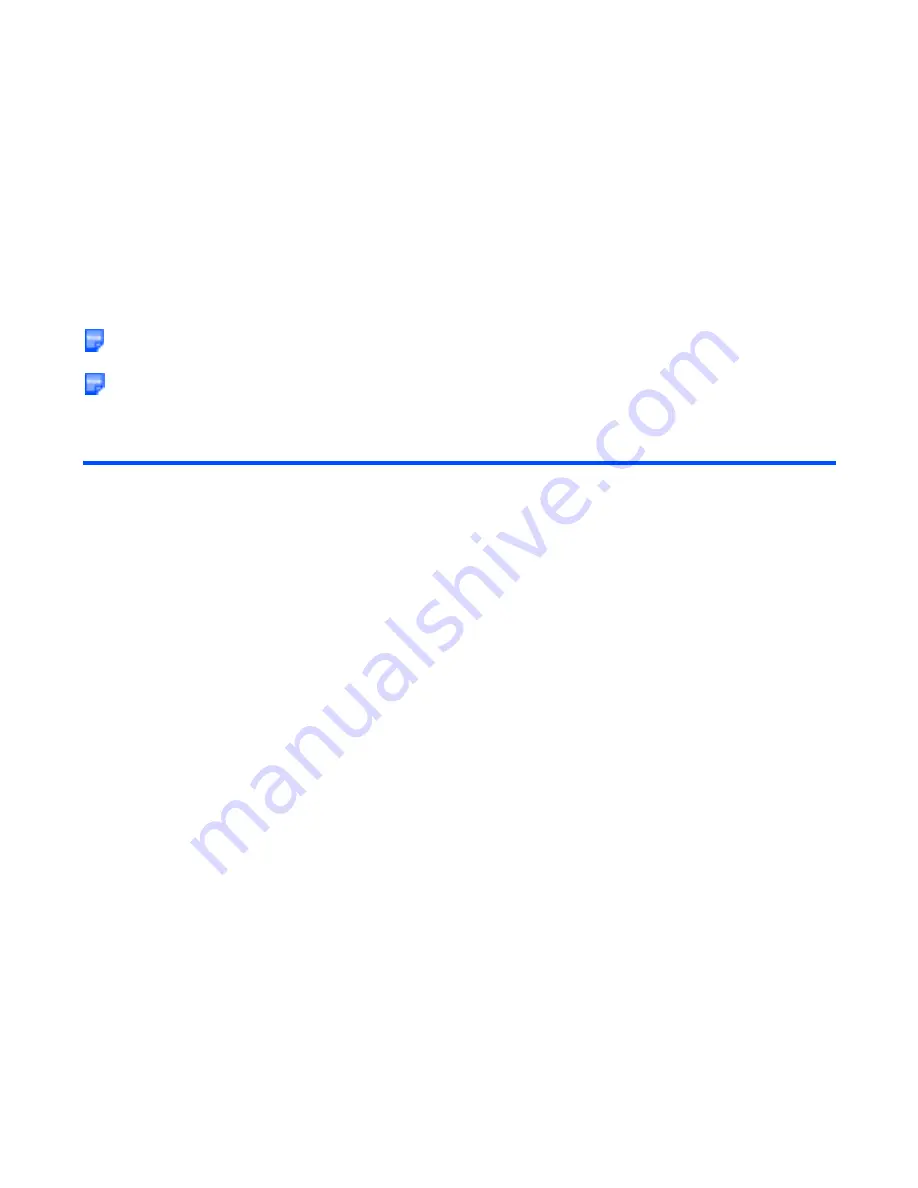
Connections
-128-
To perform local USB synchronisation
Connect the e616 and a PC with the supplied USB cable and follow the steps below:
When using the USB cable for the first time, ensure the USB Drivers are installed. See the Software
Manual on the CD-ROM for further instructions.
Usually only the updated data will be synchronised, however all data is synchronised during the very first
sychronisation or when there was an error during the last synchronisation.
To
Do this
1
Connect e616 and PC
Connect the handset and PC with the supplied USB cable.
2
Set IntelliSync application to use USB
Run the Intellisync software, click
Æ
Configure
Æ
NEC e616
Phone Options
Æ
Connections tab
Æ
select USB
Note :
This operation has to be performed only once.
3
Confirm connection
Once the USB cable has been connected and USB connection
selected, the red line across the ‘IntelliSync’ logo on the
Windows Taskbar tray will disappear.
Note :
If the red line across the logo remains, the PC has not
detected the e616 and synchronisation will not take
place.
4
Start synchronisation
On your e616, press the
MENU
key
Æ
External connection
Æ
Synchronisation
Select the USB server to synchronise, press the
SK1 (Start)
.
The IntelliSync software on the PC will run automatically.
The updated data on the handset and the PC will be
sychronised, depending on the options selected in the
‘IntelliSync’ Software.
Summary of Contents for e616
Page 17: ...Contents CL 8 ...
Page 123: ...Multimedia centre 106 Camera Icon examples ...
Page 191: ...v1 5 MDY 000017 EAA0 February 2004 1st edition ...






























