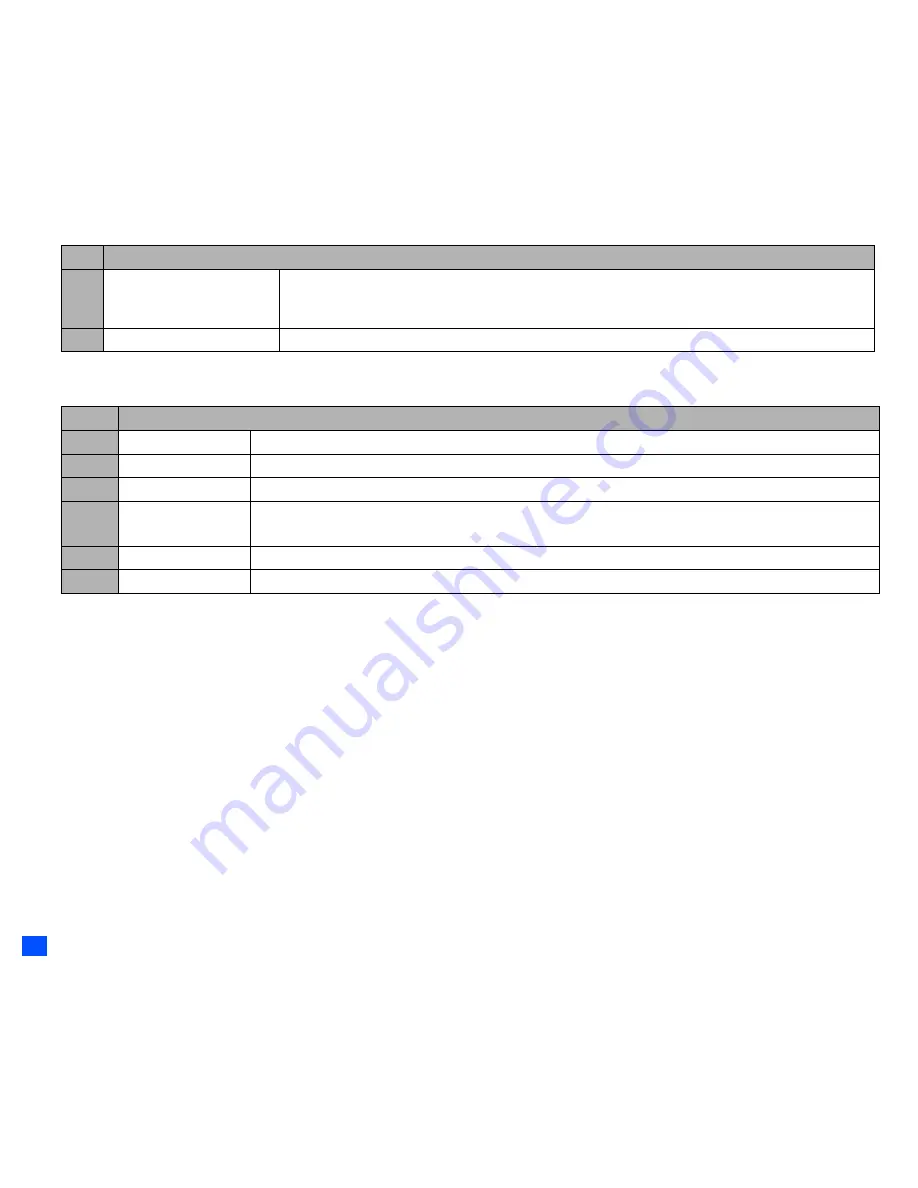
60
2
Depending on the conditions, some options may be displayed in gray and not be available.
Camera Options menu (after recording a video)
2
Depending on the conditions, some options may be displayed in gray and not be available.
9
Other settings
Creates a desktop icon of the camera function on the standby screen, changes the Light, Brightness
and Zoom settings, activates the camera function, and selects the frequency or auto setting of the
Flicker control.
0
Switch finder
Selects whether to display the viewfinder on the Main-LCD or the 2nd-LCD.
No.
Camera Options menu (after recording a video)
1
Save
Saves the currently displayed video.
2
Send
Sends a new message with the file attached.
3
Set as wallpaper
Sets the video as the wallpaper.
4
Full screen
Selects whether to enlarge the replay screen size.
2
You cannot use the Full screen function for QCIF.
5
View detail
Displays detailed information on the selected video.
6
Videos
Opens Videos in My data.
No. Camera Options menu (before recording a video)
















































