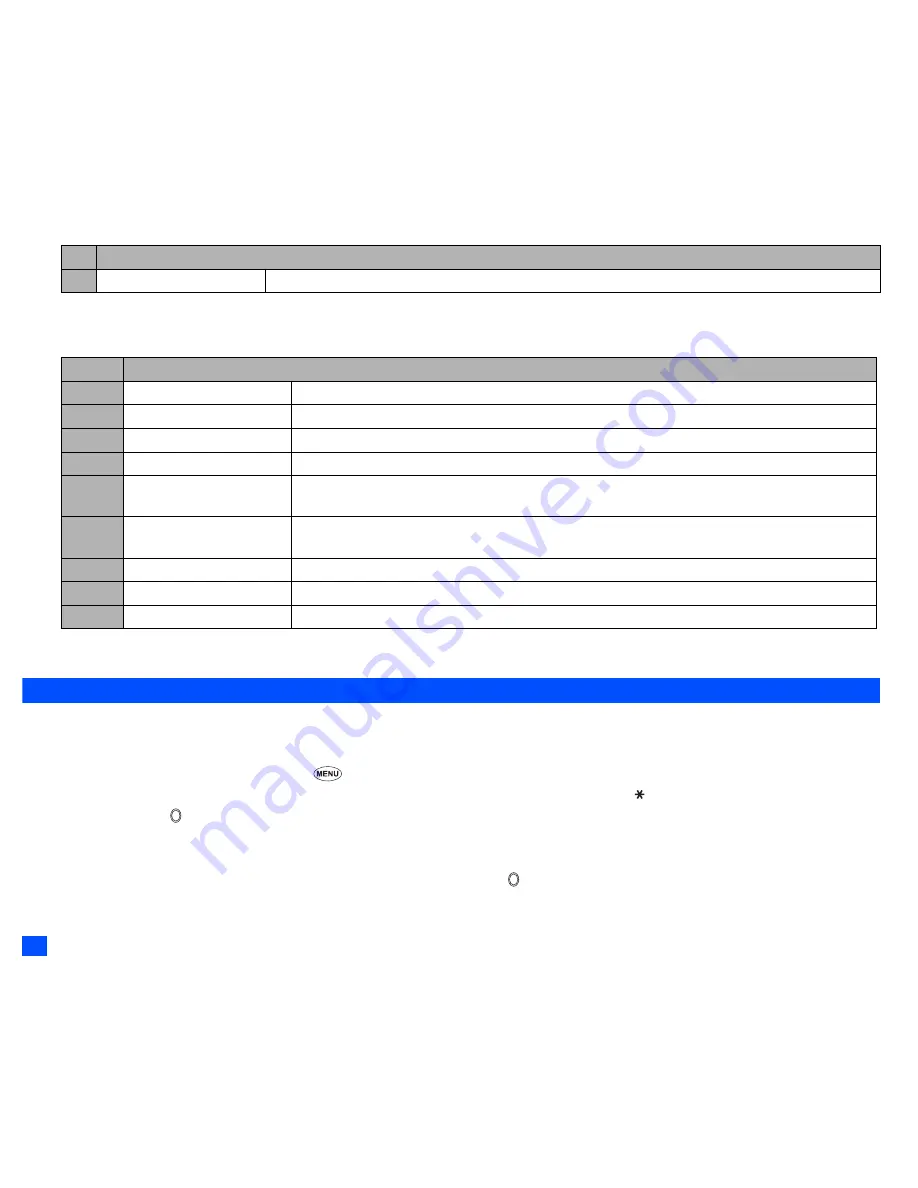
58
2
Depending on the conditions, some options may be displayed in gray and not be available.
Camera Options menu (after taking a picture)
2
Depending on the conditions, some options may be displayed in gray and not be available.
Recording a video (M52)
Recording a video
,
To record a video, keep your phone open at all time. Unlike taking a picture, you cannot record a video while the phone is closed.
☛
Press and hold Side up then SK2, or press
5 2
➔
Look into the view finder screen and adjust the camera position.
2
You can switch the camera view finder screen between the main-LCD and the 2nd-LCD by pressing .
☛
To start recording, or Side up
➔
The progress bar will show the ratio of how much you have recorded already.
2
While recording, be careful not to cover the mouthpiece of your phone as it is used as the microphone to record sound along with the video.
2
While recording, the key tones are deactivated.
☛
Move the camera to capture the scenes you want
➔
To stop recording, press or the Side up.
2
After the set video file size is reached, the recording automatically stops.
# Full screen
Turns the Full screen on or off.
No.
Camera Options menu (after taking a picture)
1
Save current
Saves the currently displayed picture.
2
Save all
Saves all pictures taken in Burst mode.
3
Send
Sends a new message with the file attached.
4
Set as wallpaper
Sets the picture as the wallpaper.
5
Display as normal image/
Display as mirror image
Selects whether to display the taken picture as a normal or mirror image on the main-LCD preview
screen when you select the 2nd-LCD as a camera view finder in Single mode.
6
Save as mirror image
Saves the picture as a mirror image when you select the 2nd-LCD as a camera view finder in Single
mode.
7
Thumbnail view
Selects whether to display the pictures taken in the Burst mode as thumbnails or slides.
8
Automatic save
Selects whether to save taken pictures automatically or not.
9
Pictures
Opens Pictures in My data.
No. Camera Options menu (before taking a picture) (Continued)






























