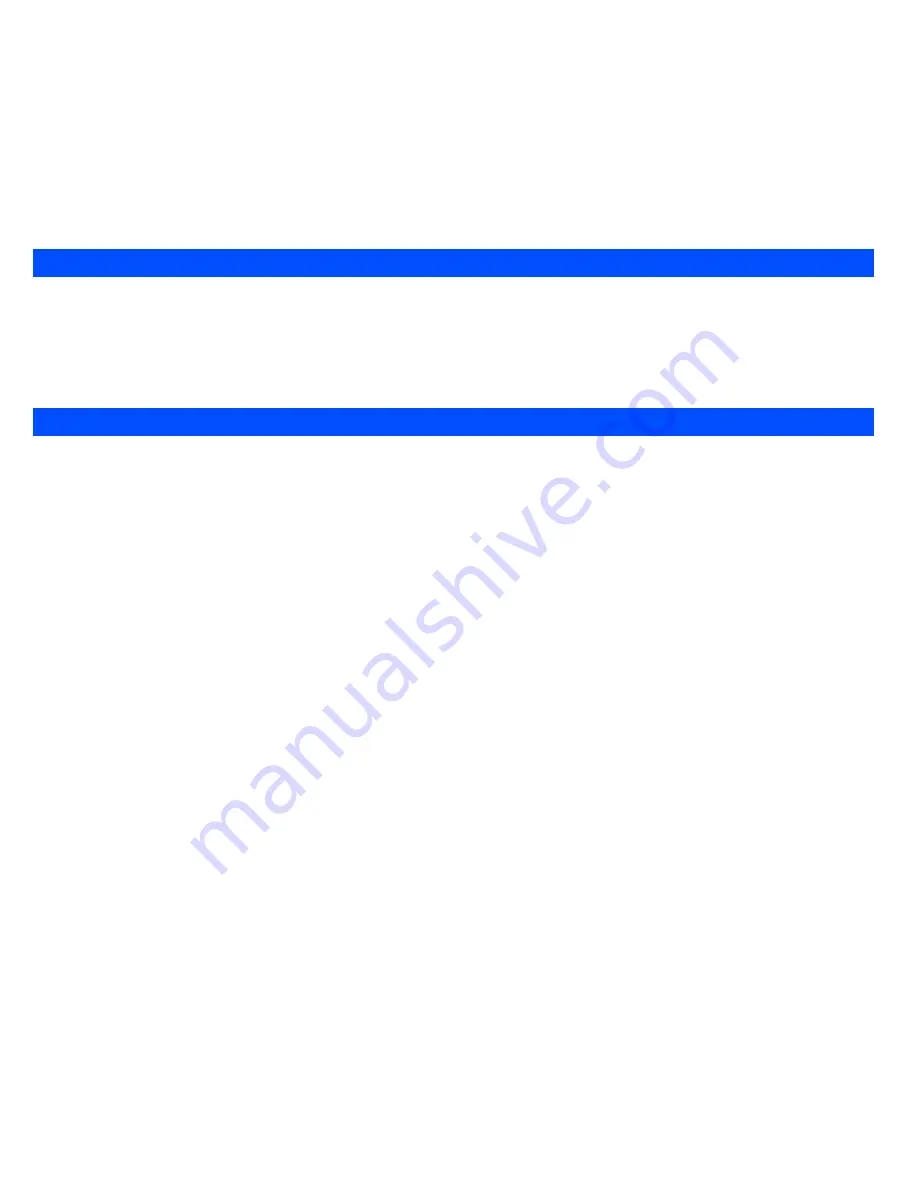
28
The
Time/charge
screen will display the duration and costs of the different types of calls made from your phone.
Time/charge service is SIM card dependent.
From the main menu, select
Phonebook
>
Call options
>
Time/charge
.
•
Use the and navigation keys to highlight and press
Left Softkey
to view the time/charge information for the following:
Last call
,
All
voice calls
,
Total incoming
,
Total outgoing
and
Cost left
.
You can press
Right Softkey
to
Reset
the calls counter or
Left Softkey
to
return to the
Time/charge
screen.
The Charge settings feature enables you to set a limit in units so your phone cannot be used once the limit is reached.
The charge settings service is SIM card and network dependent.
From the main menu, select
Phonebook
>
Call options
>
Charge settings
.
•
Select
Currency
to edit the unit price of each call. You will have to enter your PIN2 before changes can be made.
•
Select
Cost/unit
to set the cost per unit and per min. You will have to enter your PIN2 before changes can be made.
•
Select
A/c limit
to edit
Display credit
and
Max cost
. You will have to enter your PIN2 before changes can be made.
•
Select
Auto display
to toggle On/Off the display of call duration and charges after each call is made. When this function is activated, a tick will
appear in the check box.
Time/charge
Charge settings






























