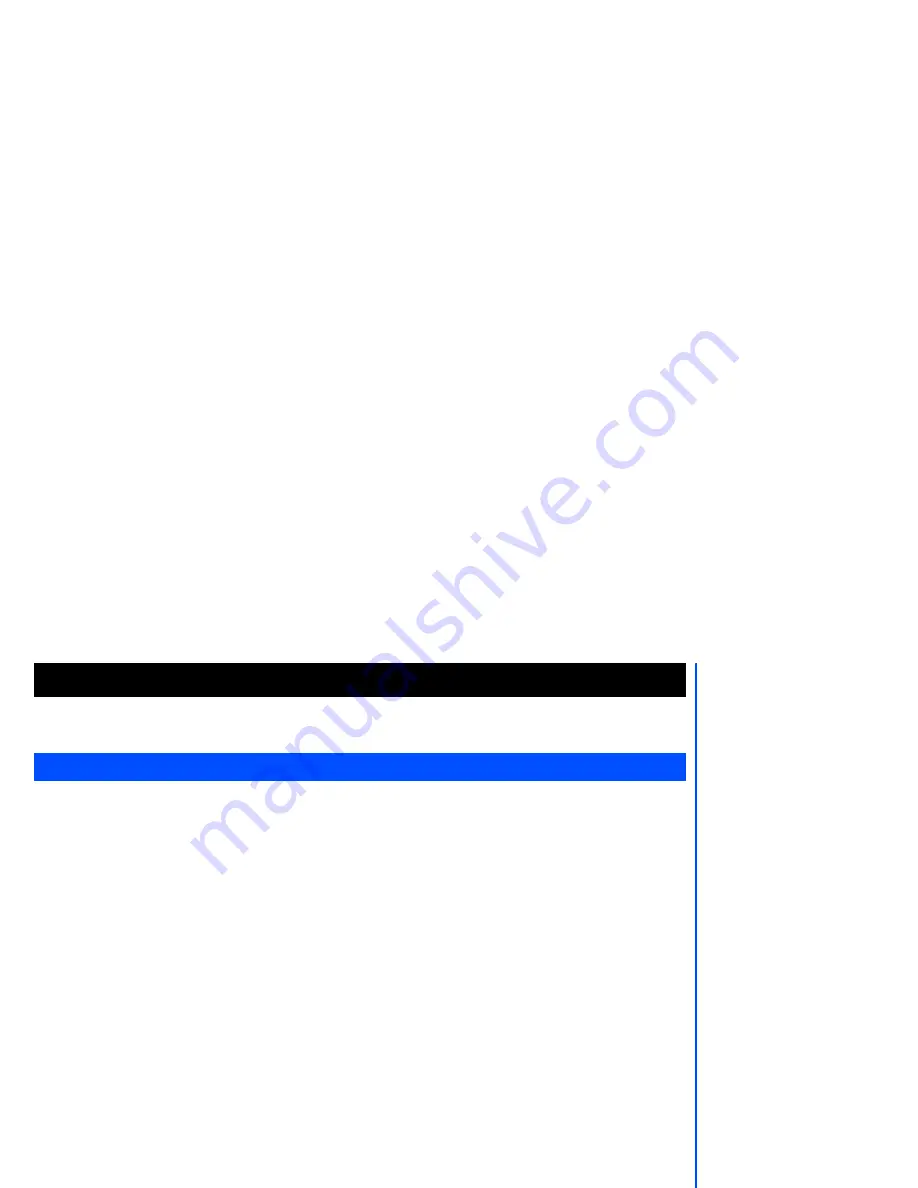
72
You can download Java
™
from WAP sites and etc. and run these in your phone. The downloaded Java
™
applications are saved under this function.
From the main menu, select
Java
™
. Alternatively, you can press and hold
navigation
key directly from the
standby screen. The downloaded Java
™
applications and folders will be displayed. Highlight any application and
press
Left Softkey
to start the following options:
Launch
Highlight
Launch
and press
Left Softkey
to start the highlighted Java
™
application.
New folder
Highlight
New Folder
and press
Left Softkey
to create a new Java
™
folder to organize the different Java
™
applications.
Info
Highlight
Info
and press
Left Softkey
to display the details of the Java
™
application such as file name, file size,
version, vendor, domain and website.
Rename
Highlight
Rename
and press
Left Softkey
to change the name of the highlighted Java
™
application.
Security
Highlight
Security
and press
Left Softkey
to view the security settings of the highlighted Java
™
application.
Delete
Highlight
Delete
and press
Left Softkey
to delete the selected file.
Memory status
Highlight
Memory Status
and press
Left Softkey
to check the remaining memory space for Java
™
.
About
Highlight
About
and press
Left Softkey
to display Java
™
vendor and its copyrights information.
Exit
Highlight
Exit
and press
Left Softkey
to leave Java
™
function and return to the main menu.
Java
™
Java
When you have
downloaded a Java
™
application program,
please make sure to check
that the downloaded
program is displayed in the
Java
™
application screen.
When in Java
™
editing
(rename) mode, the phone
will not return to the
standby mode after 3
minutes of idling.


























