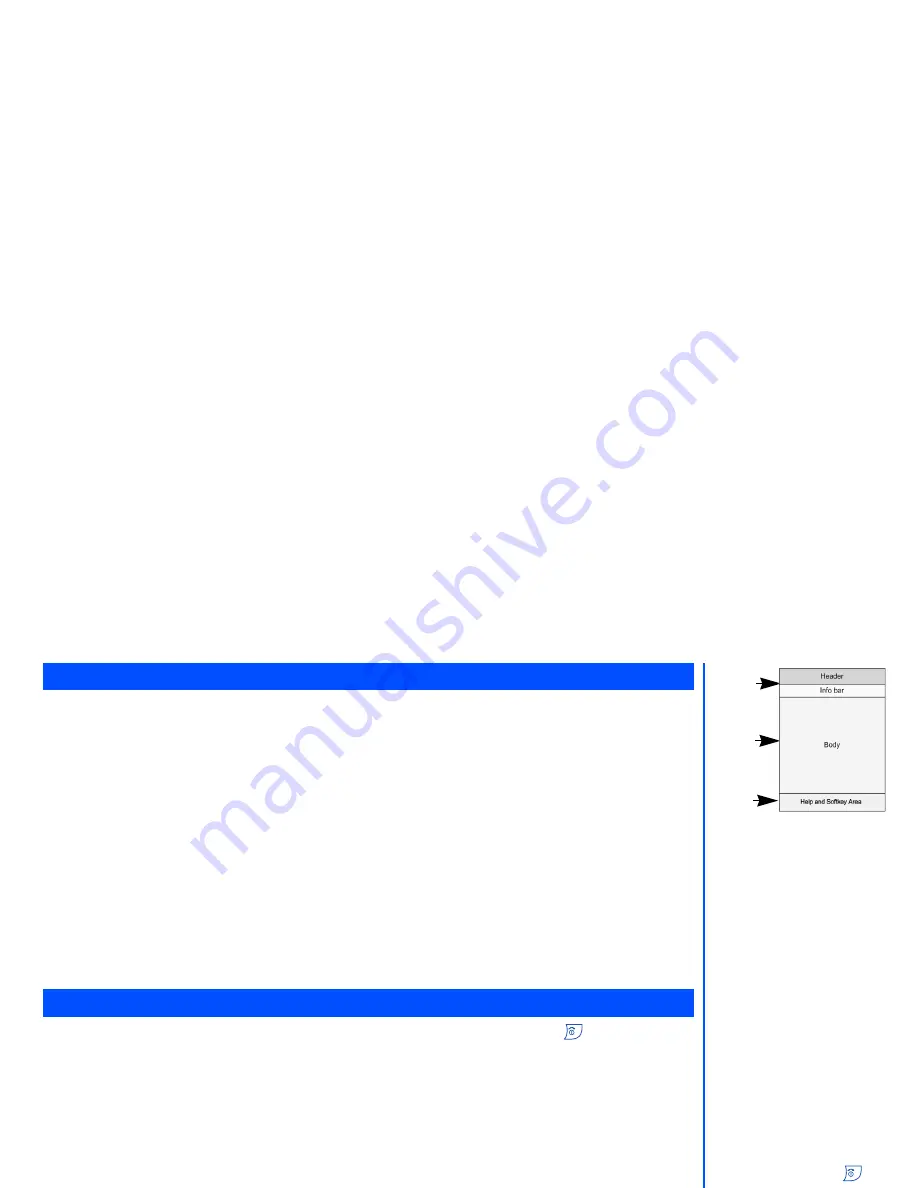
11
Main-LCD graphic display area
This area contains the greetings graphic on power up, status graphics, as well as information when searching for
networks and making calls. The standby screen shows the current network, vibrator status, current active mode,
current time and date and whatever you have keyed using the phone’s keypad.
Status icon area
This area contains icons that indicate battery strength, new SMS or MMS messages received, new voice mail or
WAP messages received, whether GPRS is activated, connection status, network signal strength etc.
Softkey area
Depending on the current mode, this area contains applicable information or context dependent softkey functions.
When “Menu” is displayed above the Left Softkey area of the Main-LCD, press
Left Softkey
to access the
available options under “Menu”.
2nd-LCD graphic display area
The 2nd-LCD graphic display area works as your second display that provides you with information even when the
phone is folded and closed. You can also change the clock display on the 2nd-LCD. (See page 36 for details on
2nd-LCD setting).
The following describes the key functions of the navigation keys and left/right Softkeys and
key of your phone:
navigation key: Press to scroll left or move the cursor to the left of the screen. Also serves as a shortcut key
to
Message
menu from the standby screen.
navigation key: Press to scroll right or move the cursor to the right of the screen. Also serves as a shortcut
key to
Phonebook
menu from the standby screen.
navigation key: Press to scroll up or move up the cursor. Also serves as a shortcut key to
Phone modes
menu from the standby screen.
navigation
key: Press to scroll down or move down the cursor. Also serves as a shortcut key to
My data
menu from the standby screen.
(End or On/Off) key: Press to return to the standby screen in a function.
(Menu) key (or Left Softkey): Press to activate the function displayed on the screen directly above it
(bottom left of the screen). Also serves as a shortcut key to the Main
menu from the standby screen.
Right Softkey: Press to activate the function displayed on the screen directly above it (bottom right of the
screen). Also serves as a shortcut key to the browser menu from the standby screen.
Display information
Key functions
The title of the selected
options will be displayed in
the header.
The phone will return to
standby mode when
key is pressed, but not
when the phone is in the
following functions: PC
sync, camera, SMS/MMS/
JAVA editor, MFE (Multi-
field editor), Call control,
etc.
Status
Icons
Graphic
Display
Area
Softkey
Area


























