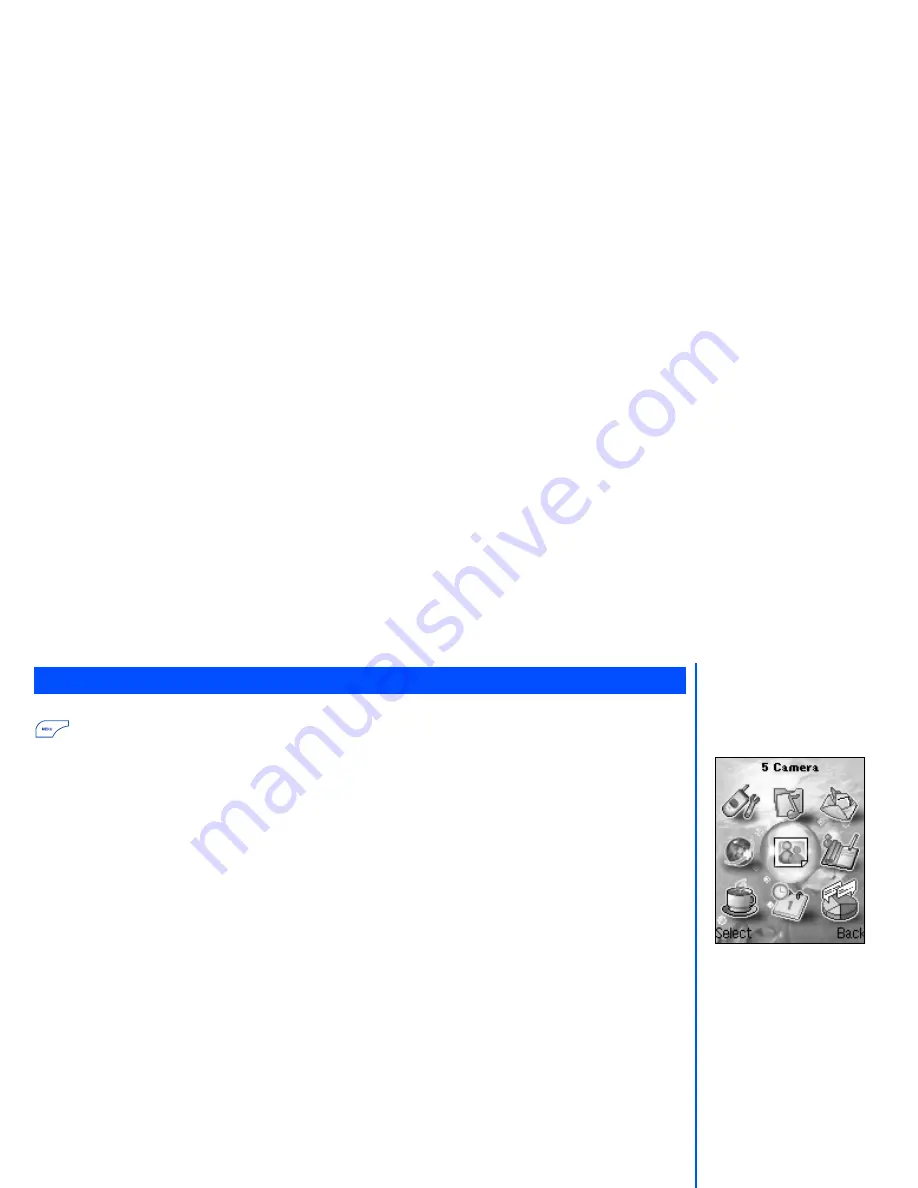
12
The menu structure of your phone starts with the Main Menu icons. Main Menu icons can be displayed by pressing
key/
Left Softkey
from the standby screen.
The following describes the Main menu icons in the order of appearance:
1
Settings :
provides various settings of your phone. Refer to page 29 for details.
2
My data :
displays the list of sound and picture files stored in your phone. Refer to page 43 for
details.
3
Message :
provides messaging functions. Refer to page 49 for details.
4
WAP Service :
provides access to WAP network. Refer to page 57 for details.
5
Camera:
provides access to the camera function. Refer to page 62 for details.
6
Phonebook :
displays, adds and edits the list of phonebook entries. Refer to page 66 for details.
7
Java
™
:
provides access to Java
™
. Refer to page 72 for details.
8
Accessory :
provides such as camera, appointments, notes and more. Refer to page 74 for details.
9
STK :
provides SIM related functions (this will be replaced by
Call options
icon if the SIM card
does not support STK services).
Main menu icons, menus, check boxes/radio buttons
The different functions and settings of your phone can be accessed by selecting the various Main menu icons,
Option menus, and check boxes / radio buttons:
•
Main menu icons
An icon is a graphic image with a name that represents a category of functions or a particular function.
Selecting it will display the list of functions in the category. To select an icon, use the 4-way navigation key to
highlight the relevant icon and press
Left Softkey
or the corresponding shortcut key.
•
Option menus
A menu is a named link to a function or setting. The different types of Option menu operations include: accessing
a function, adjusting levels, selecting an option, and to toggle a function on or off. To select a menu, move the
navigation key to highlight the required option and press
Left Softkey
or the corresponding shortcut number key
designated for the Option menu.
•
Check box/ Radio button
A check box enables / disables an option as displayed in the Option menu and multiple check boxes can be
selected at the same time. Selecting a radio button automatically cancels the previous selection, hence only
one radio button can be selected at one time.
A check box / radio button option can be selected / canceled by highlighting it and pressing
Left Softkey
.
Main menu
A Main Menu icon becomes
animated when it is
highlighted.



























